Show Holidays in the Appointment Book
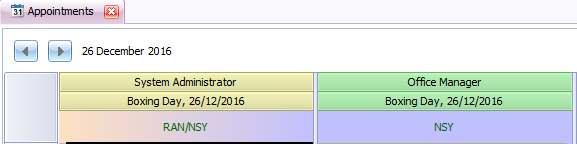
To be able to show Holidays in the Appointment Book as shown above, two things need to be done:
1: Change in Options
In System > Options > Apppointment Book > Tick Show holidays in Appointment Book
Click Apply and OK
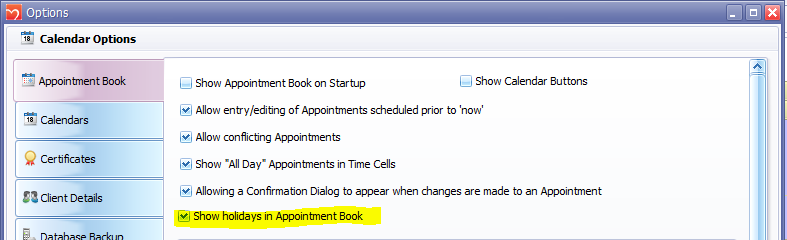
2: Add the holidays information in Data Mainenance
In Data Maintenance, click on Holidays

Select the Outlook Holiday file (OUTLOOK.HOL) from your computer as shown below (please note that the location of your file might differ)
Select the Country / Location from the drop down
Click Apply
Click Import Outlook Holidays
The relevant holidays information will display in the results grid.
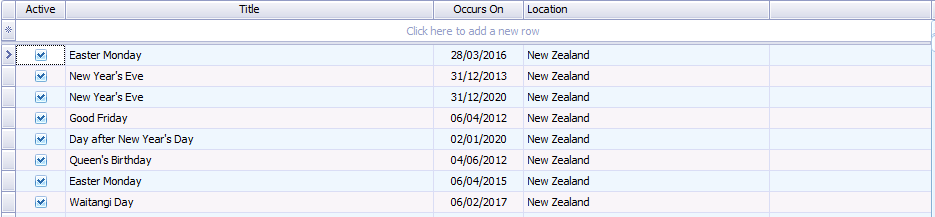
Click Apply and OK
The holidays information will be imported.
Close and reopen the appointment book to view.

