QG - Add a Document to Client Record
In Clinet Details > Document / Phone calls tab
OR
In the Appointment Book
Click Add a Document
OR
In the Appointments or Clients toolbar
Click Attach Document
The Document - [Client Name] window will display
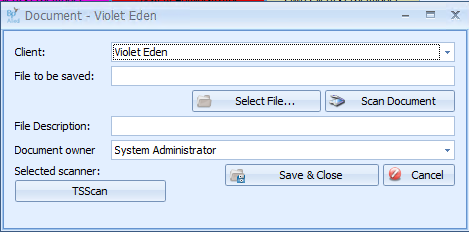
Client Name: Select the client to add the document to, if not already selected
Choose either the:
Select File...
Click the File selector to browse for a document located on your computer, USB stick or external harddrive.
OR
Scan a Document: 
Click on the Scan Button
-
Bp Allied will use your existing scanning software to scan the document into Bp Allied. If you do not have any scanning software installed Bp Allied will be unable to scan the document.
-
If you are using Bp Allied Fully Hosted you will require something called TSScan to be installed. Please call Bp Allied Support.
-
Scanning into Bp Allied requires that your scanner driver be a TWAIN compatible driver. WIA drivers are not compatible.
File to be Saved: This displays the file path for the document that will be attached to the client record.
File Description: Give the file a description to help you identify the file more easily e.g. GP Referral July 2012
Document Owner: Use this to assign a document to a practitioner. This will help if Client documents need to be separated out when a Practitioner leaves the practice.
Click Save and Close to save the document to the client record.
To see full details about adding a Document click here or what you see once the document has been added click here.