Appointments toolbar
Use this toolbar to create appointments, view reminders, print your appointment book, find free time and sychronise your appointments with Outlook, iCal or Google calendars.
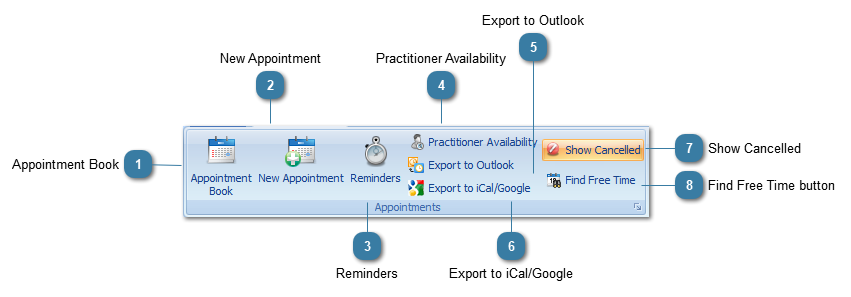
 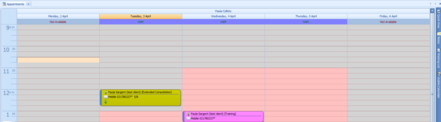 Click this button to open the appointment book.
The Appointment book will display on screen and reflect the layout choices made, e.g. work week displayed.
|
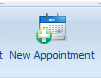 Click here to create a New Appointment
|
 Click to open the Reminders area
|
|
Click this button to set the usual working hours and location for a Practitioner.
|
|
Click this button to export your appointments from Bp Allied to your Outlook Calendar. Please note that synching is one way only and you cannot synchronise your appointments from Outlook back into Bp Allied. You can set up the Outlook Calendar you wish to use within System > Options > Outlook Options.
|
|
Click this button to export your appointments from Bp Allied to your Google Calendar. Your appointments can then be sychronised from Google to iCal. Please note that synching is one way only and you cannot synchronise your appointments from Google or iCal back into Bp Allied. You can set up the Google Calendar you wish to use within System > Options > Google Calendar
|
|
Allows the display of cancelled appointments if selected. To learn how to cancel an appointment click here. Cancelled appointments are displayed with a red background by default but this can be changed in the Appointment Book options.
|
|
Click this button to find the next available time slots for a practitioner.
|