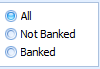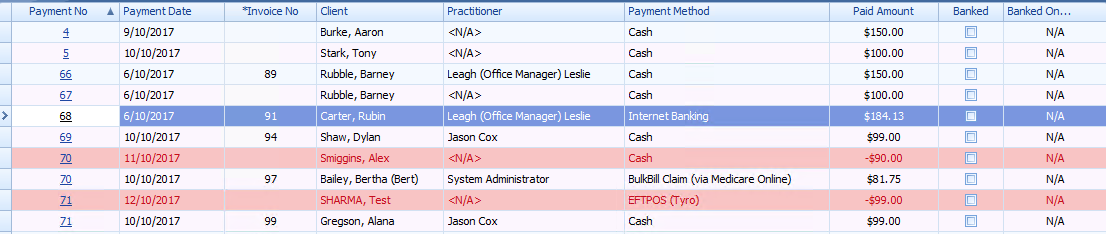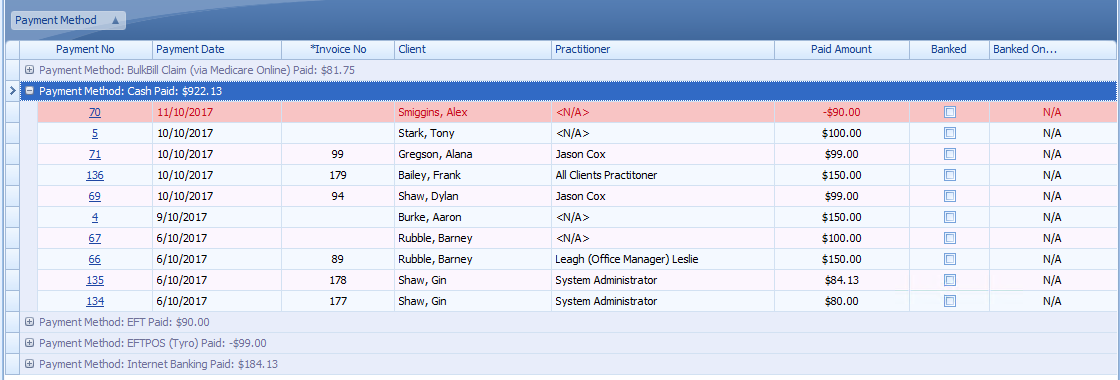Using the Banking Report
The Banking Report is designed to enable a reconciliation between what money has been received and what has been banked.
There are many ways this report can be grouped and filtered depending on the way you would like to display this information. Please refer to the examples below. For detailed information on using the Filtering, Grouping and other manipulations of the views please refer to the linked articles.
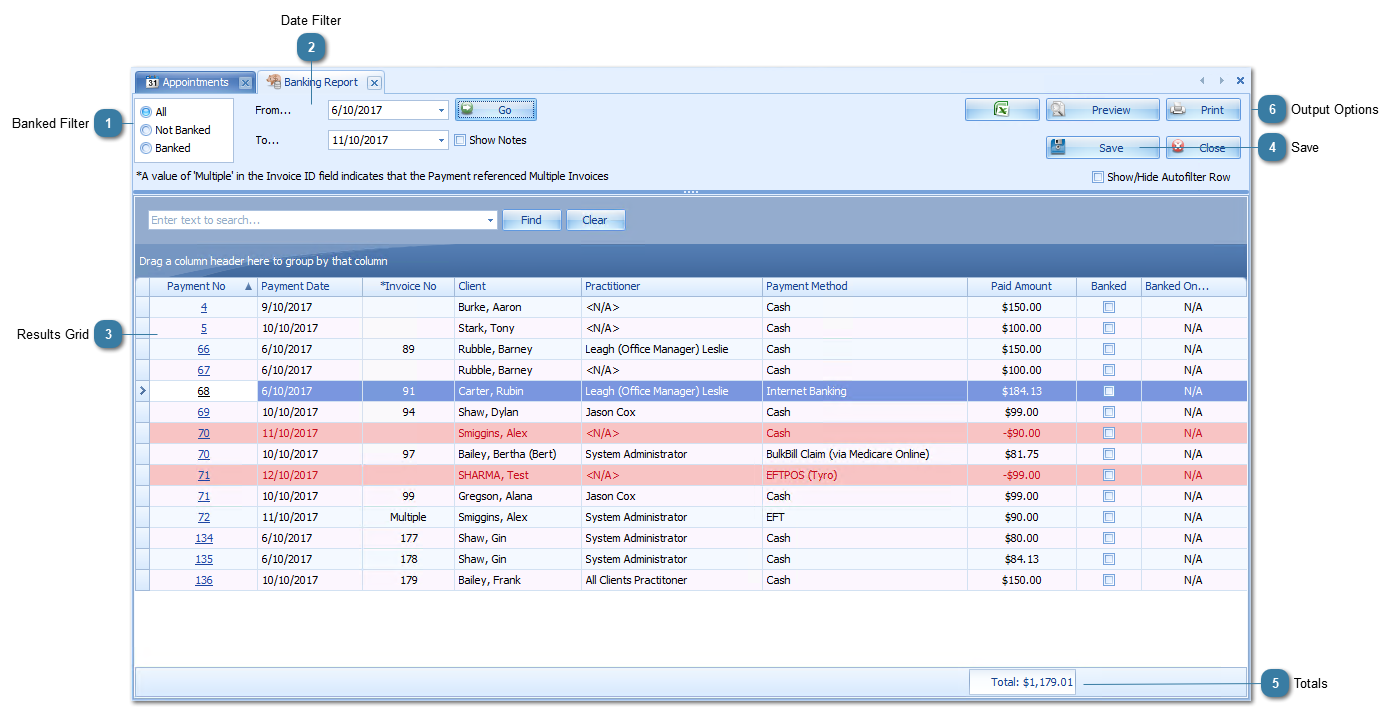
|
Show any totals selected to be displayed. In this instance it is the total paid amount for the selected time period and filter options.
Details on how to add or change totals can be found here.
|
|
Use the standard options to Export, Preview or Print the report.
|