How do I cancel an Appointment?
Rather than deleting an appointment when a Client does not show up, cancels or postpones for some reason, cancelling an appointment allows these changes to be tracked and reported on. The Appointment Summary report can be used to track cancelled appointments.
Cancelling an Invoiced Appointment
On occasion an Appointment that has already had an Invoice created may need to be cancelled. The business rules on whether a cancelled appointment is charged for vary from practice to practice. This being the case there are instances when the Invoice will need to be deleted and some when it will not. The important thing to note is that when the appointment is cancelled Bp Allied asks whether to cancel the invoice as well. This is shown below. Often, users will skip past this notification and not read it.
To cancel an appointment
Open the Appointment in the Appointment Book
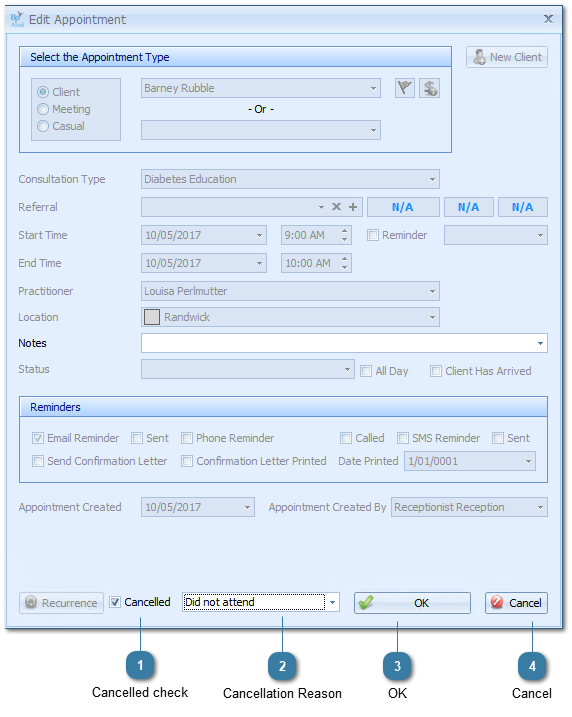
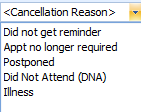 Choose a Cancellation Reason
This is optional but it can be used to do some analysis about why Clients cancel.
Cancellation Reasons are configurable and can be changed in Data Maintenance.
|
|
Click OK to save the changes
If the Appointment has related SMS or Emails reminders these will be cancelled and included in the Appointment Cancelled notification. Please note that reinstating an Appointment does NOT reinstate the required reminders.
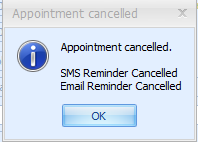 Click OK
If the Appointment has been Invoiced then the Cancelled Appointment has been Invoiced dialog box will display
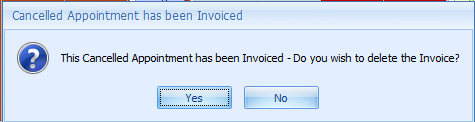 Click Yes to delete, or No to Keep the Invoice.
By default the Appointment will turn Red unless the Cancelled Appointment colour has been changed in Options > Appointment Book
Cancelled appointments can also be removed from being displayed in the Appointment Book by clicking on Show Cancelled button in the Appointment Book Navigator toobar.
|