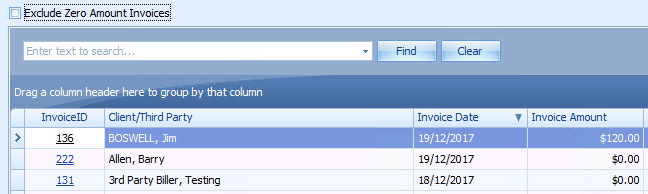Using the Draft Invoices Report
This report is used to check what Invoices are still sitting at Draft Status and haven't been paid, or emailed/sent to a Client or Third Party. When they are emailed, printed or otherwise given to Client or Third Party then the Invoice status should be changed to Awaiting Payment so that can not be accidentially changed. For detailed information on using the Filtering, Grouping and other manipulations of the views please refer to the linked articles.
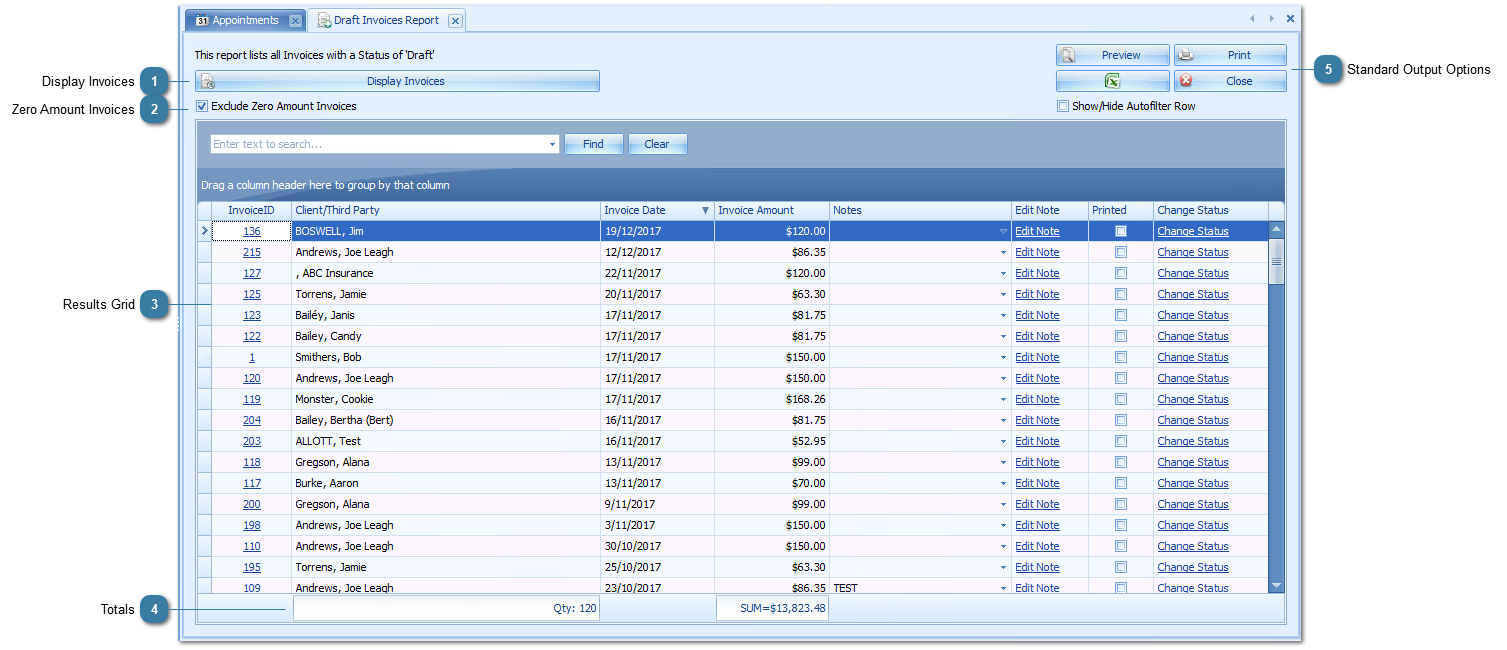
|
Click to display all outstanding Invoices.
This displays all outstanding invoices regardless of the date of the invoices. Filter options on the date field would need to be used of trying to filter for a specific time period.
|
|
Show any totals selected to be displayed. In this instance it is the Number of Invoices and the total Sum of all the Invoices.
Details on how to add or change totals can be found here.
|
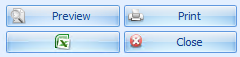 Use the standard options to Export, Preview or Print the report.
|