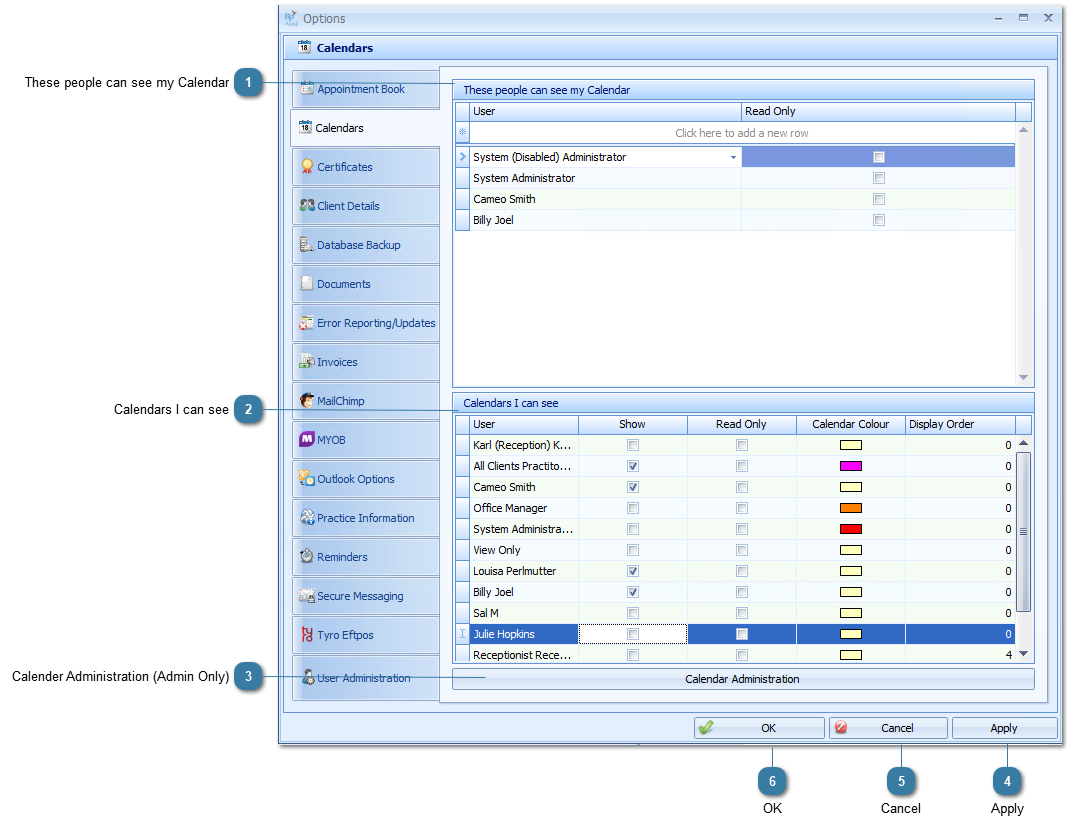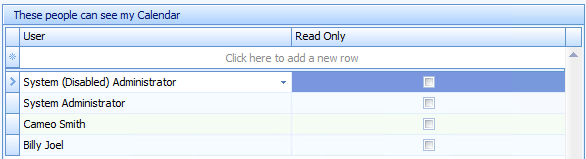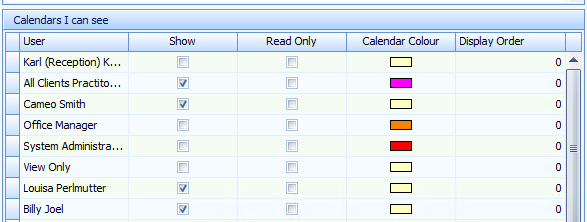Make a Calendar available to another user
Calendar Options allow you to adjust who can and can't see your calendar when they are logged into their own session of Bp Allied. Users must firstly be entered into User Administration prior to adjusting calendar settings. An administrator can setup the calendar options for a new user via the
Calendar Administration option.

The calendars selected in here can
conflict with the Only Show Available setting if selected.
 These people can see my CalendarTo allow a user access to your calendar, select "Click here to add a new row" and select the user you wish to grant access. You may also check the box Read Only if you do not want your calendar to be edited by that user.
|
 Calendars I can seeHere you are able to see who has given you permission to view and/or edit their calendar. Select those user calendars you wish to see on your own screen by checking the Show box next to the username. Select the colour you want the user's calendar to be displayed as by clicking the ( \/ ) arrow under Calendar Colour. You may also wish to set the display order in which they will appear within your appointment book.
If you cannot see a username within your list you must have that user grant you access from their screen following the steps within "These people can see my calendar".
|
 Calender Administration (Admin Only)As an Administrator use this option to manage which calendars a user sees from your desktop.
|
 ApplyClick Apply to save the changes and keep the options window open.
|
 CancelClick Cancel to disregard changes and close the options window.
|
 OKClick OK to save changes and to close the options window.
|