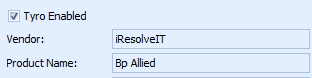Setting Bp Allied TYRO Eftpos options
Before setting the options for TYRO EFTPOS in Bp Allied please see the details on setting up the Tyro Terminal Adapter.
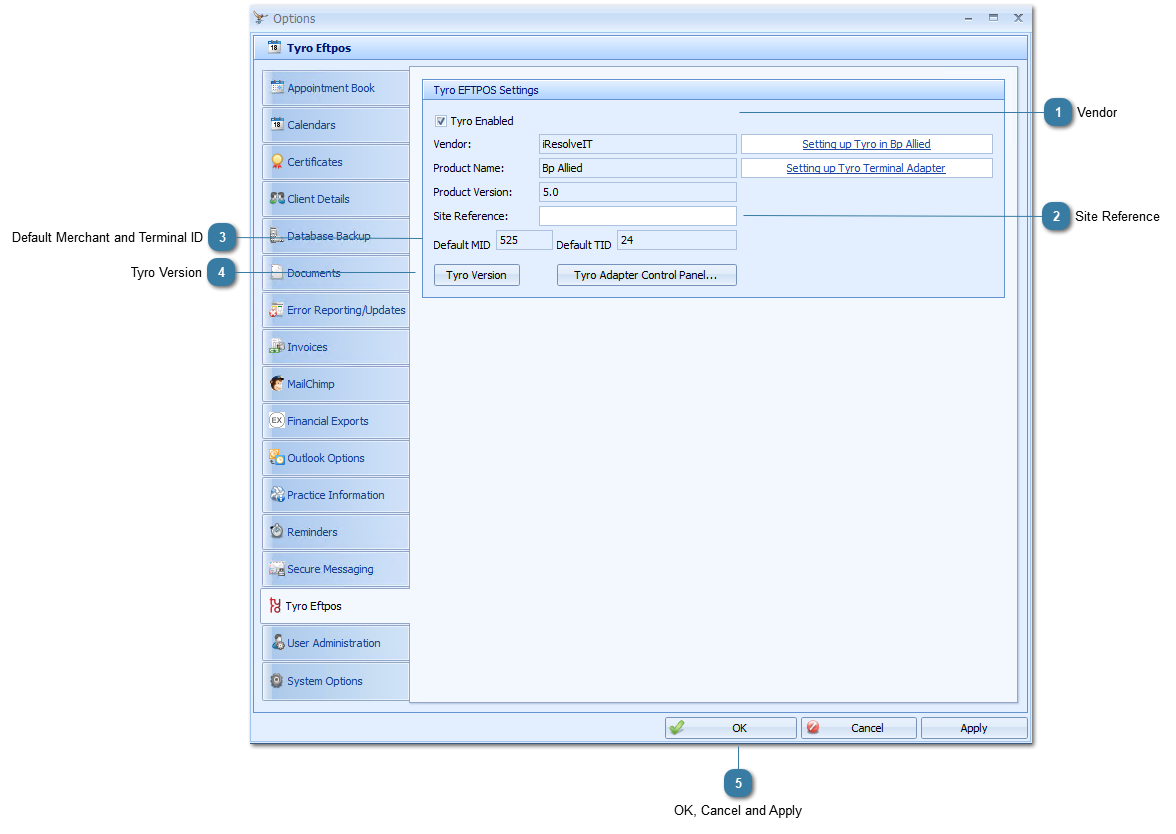
|
The Default MID (Merchant ID) and Default TID (Terminal ID) both come from the Tyro Terminal Adapter. TYRO supplies this information.
It is used at the start up of Bp Allied to confirm that the Tyro Terminal Adapter (TTA) is installed on the computer and paired with the EFTPos terminal. TTA needs to be installed and paired prior to Bp Allied starting up. If it is installed after Bp Allied is open, then Bp Allied will need to be restarted.
Bp Allied can manage mulitple merchant ID's. A separate Merchant ID can be set up in Bp Allied for any individual practitioner. The merchant ID must be obtained from Tyro. This is set up in Options > User Administration > Banking.
|