This article describes how to manage Appointment Reminders replies in Bp Omni.
Ensure Send confirmation of appointments has been enabled in Settings > Practice & Locations > Communications. See Set Up Communications for more information.
- From the top bar, select Appointments > Appointment Reminders.
- The Appointment Reminders screen will appear.
- Use the filters along the top of the screen to filter Appointment Reminders.
- Select the Dates you want to view using the date picker.
- The Appointment Reminder screen will update and display all reminders within the specified date range.
- Replies to appointment reminders are automatically categorised based on the content of the patient's response:
- Replies to appointment reminders that include Yes or Y are marked as Confirmed.
- Replies that include No or N are marked as Declined.
- Replies that include any text outside Yes or No are marked as Requires review.
- To view the appointment reminder Reply, select the appointment reminder from the list. The SMS panel located on the right-hand side of the screen will show the Appointment Reminder message that was sent, along with the patient's response to the message.
-
Appointment reminders can be actioned from the following locations:
- From the Appointment Reminder list, click the ellipsis next to the appointment reminder to update its Status, send a new SMS message, or update the associated appointment by selecting Edit or Cancel Appointment.
- From the SMS panel, update the Appointment Reminder Status, or click the ellipsis to send a new SMS message or update the associated appointment by selecting Edit or Cancel Appointment.
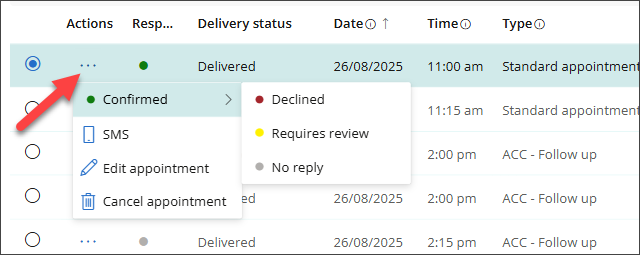
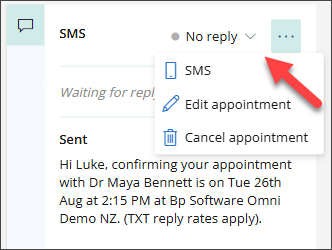
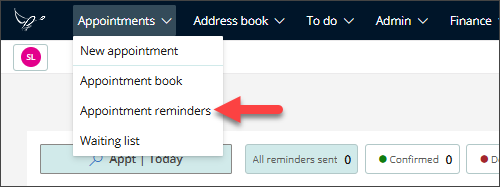
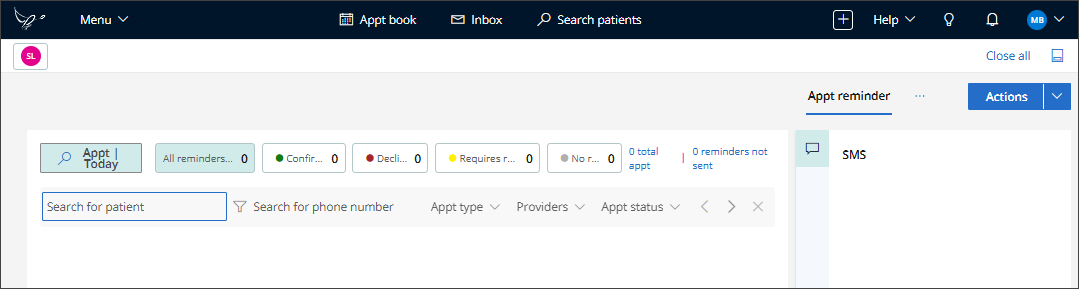
Click Appt | Today to sort the reminders by Appointment Date, Sent Date, or Received reply.
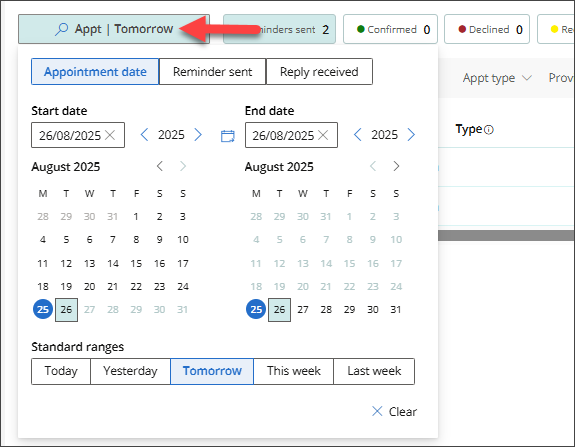
The status buttons, All Reminders Sent, Confirmed, Declined, Requires Review, and No reply, will display a count of appointment reminders that fall into each category within the specified date range.
Total Appt displays all appointments within the specified date range, regardless of whether a reminder has been sent.
Reminders not sent displays all appointments within the specified date range where no appointment reminders were sent.

Use the Filters at the top of the screen to refine the list of Appointment Reminders. Search by Patient name or Phone number, or filter by Appt type, Providers, Appt status, Time, or Delivery status.


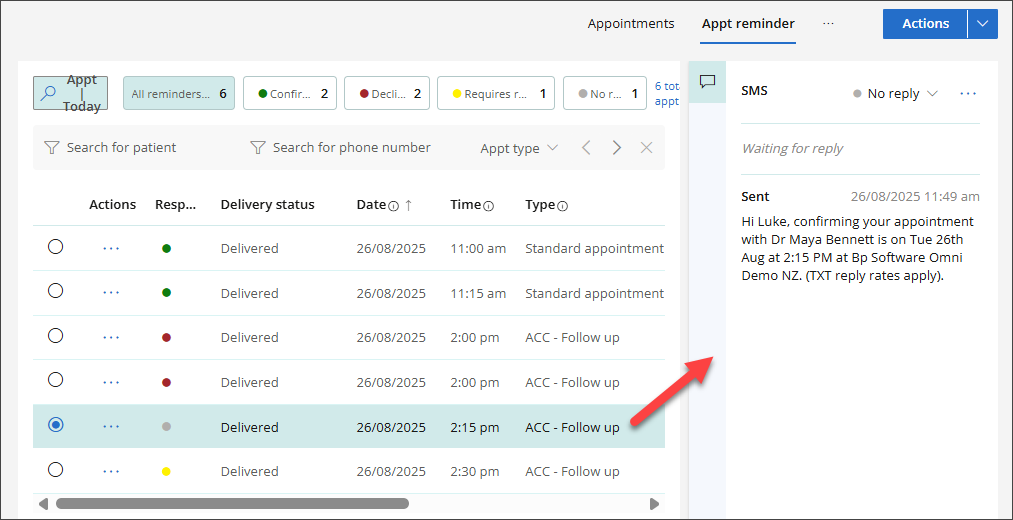
Last updated: 26 August 2025.