This article explains how to use the Follow-up tasks screen to contact patients or clients to organise a recall appointment. These tasks are generated from processing documents in the inbox.
- From the menu bar, select To do > Follow-up tasks. The Follow-up tasks screen will appear.
- Filter the Follow-up tasks screen to find the tasks you need to action. You can search the follow-up tasks list by Patient or Client name, otherwise, you can filter the follow-up tasks list by:
- Assignee
- Action (Urgent appointment, Non-urgent appointment or No action)
- Follow up date
- Status (New, In progress or Completed).
- Click the task you wish to action. The Task details and Outcomes sections will appear on the right-hand side of the screen.
- If required, edit the task details.
- Contact the patient to book a recall appointment if required. To access the Patient or Client's contact details, click on their name in the list. The Patient or Client's demographic information will appear.
- In the Outcomes section, select the Outcome of the contact attempt from the list provided.
- Add any Comments if required and click Save.
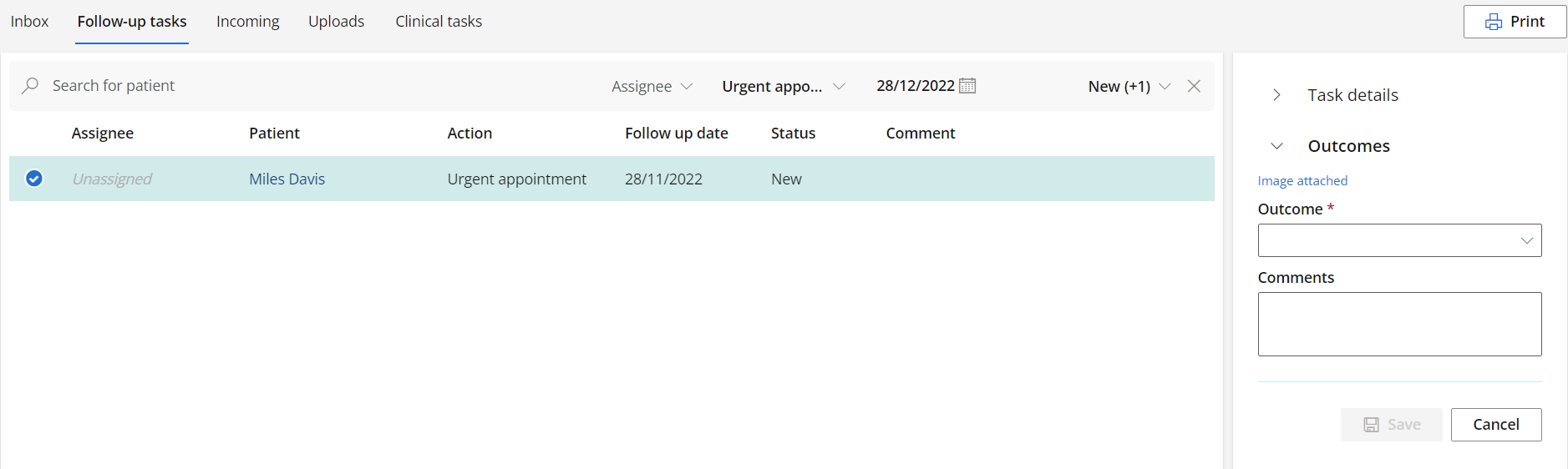
By default, all follow-up tasks with a status of New or In progress are shown.
The below table indicates the status the task will be assigned based on the task outcome.
|
Outcome |
Status |
|---|---|
| - |
New |
|
Attempted contact |
In progress |
|
Informed |
Completed |
|
Booked |
Completed |
|
Given |
Completed |
|
None |
Completed |
Last updated 13 December 2022