This article explains how to cancel a payment and adjust, write off or cancel an invoice.
If you need to adjust, write off or cancel a paid invoice, you must first cancel the payment or payment allocation associated with the invoice.
Write off an invoice
- To find the unpaid invoice, select Finance > General accounts. The General Accounts screen will appear.
- Use the Search by name field to search for the person or organisation the invoice is billed to.
- Click the person or organisations name in the Billed to column.
- Select the invoice you want to partially or fully write off. The invoice details screen will appear.
- Click the down-arrow next to Pay and select Write off.
- Choose whether to write off the full amount or only selected invoice items.
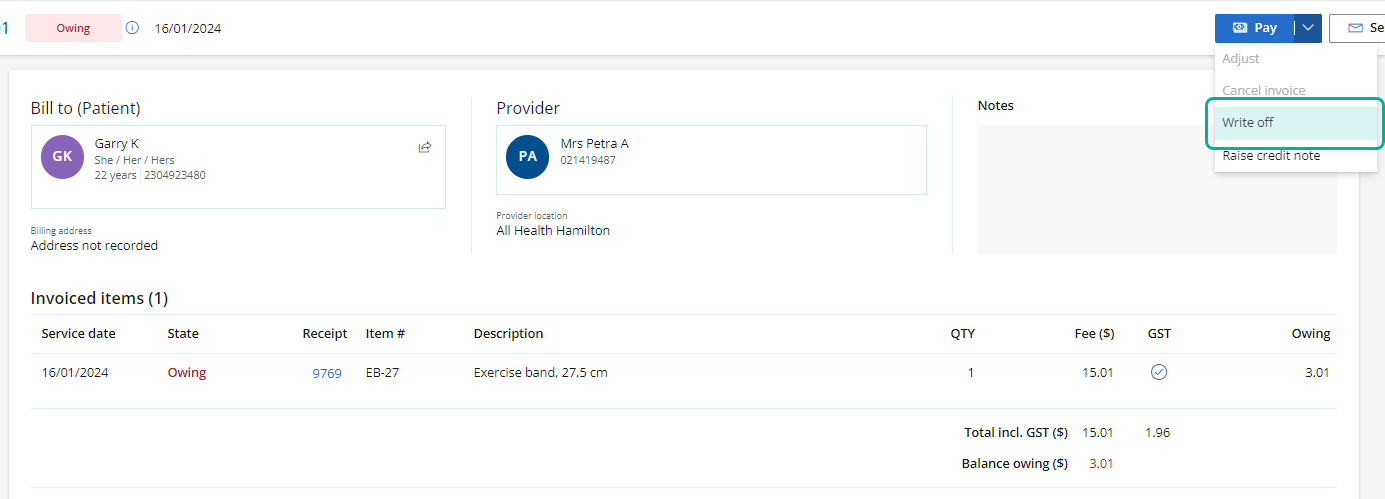
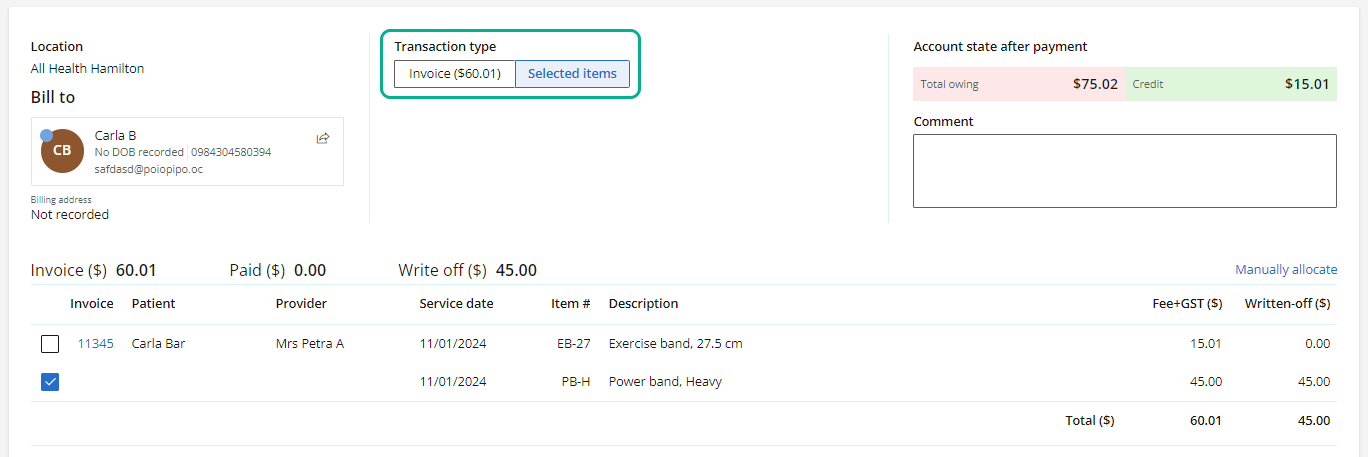
Fully written off invoices will display with a grey tick in the Accounts screen and can be expanded for further information.
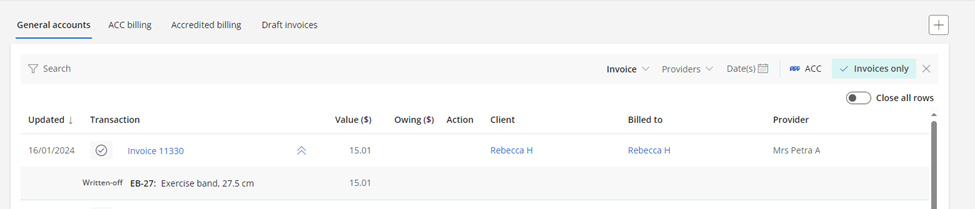
Cancel a payment
- To find the payment, select Finance > General accounts. The General Accounts screen will appear.
- Use the Search by name field to search for the person or organisation the payment is associated with.
- Click the person or organisation's name in the Billed to column. the person or organisation's Accounts will display.
- Select the payment from the list. The payment details will appear.
- Click the down-arrow next to Paid and select Cancel.
- Provide a reason for cancellation.
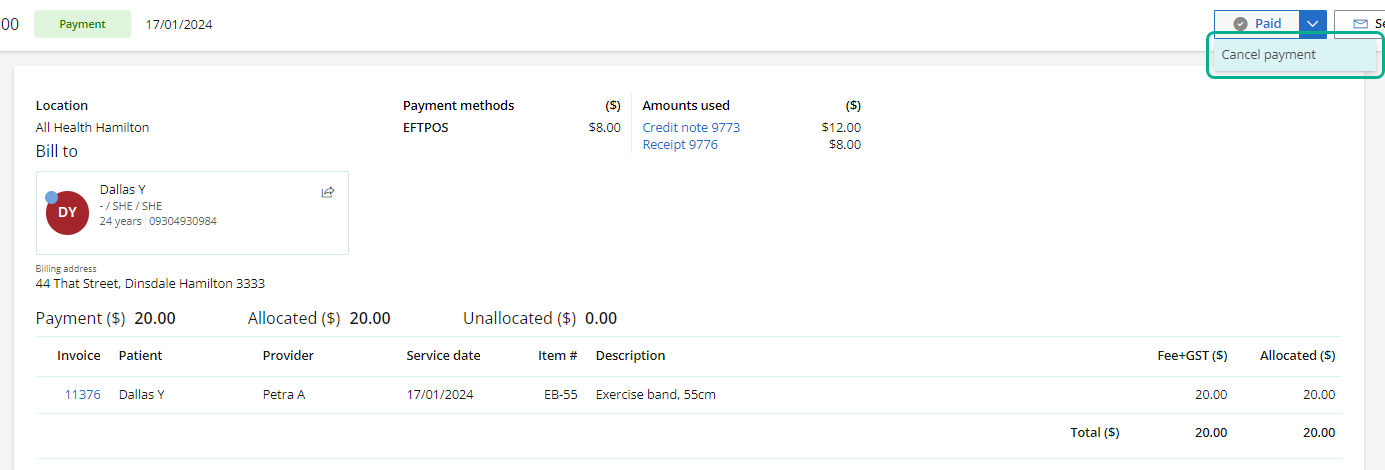
The payment will be cancelled, and the invoice will be listed as unpaid in the Accounts screen Details column.
Adjust or cancel an unpaid invoice
- To find the unpaid invoice, select Finance > General accounts. The General Accounts screen will appear.
- Use the Search by name field to search for the person or organisation the invoice is billed to.
- Click the person or organisation's name in the Billed to column. the person or organisation's Accounts will display.
- Select the invoice from the list. The invoice details will appear.
- Click the down-arrow next to Pay and select Adjust, or click Cancel to cancel the invoice.
- Edit the existing invoiced item, or add any further items as required.
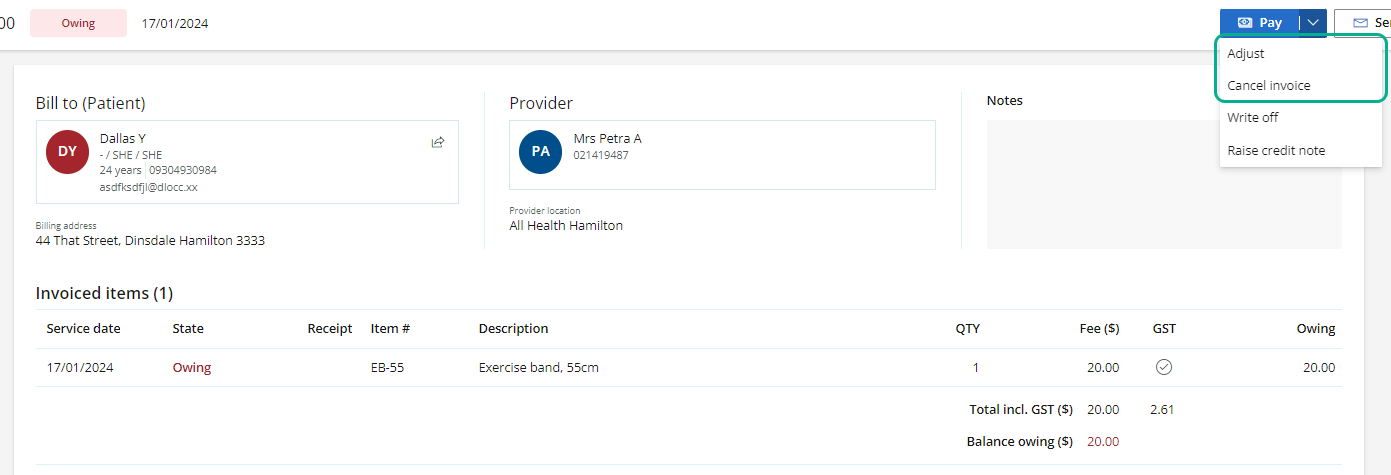
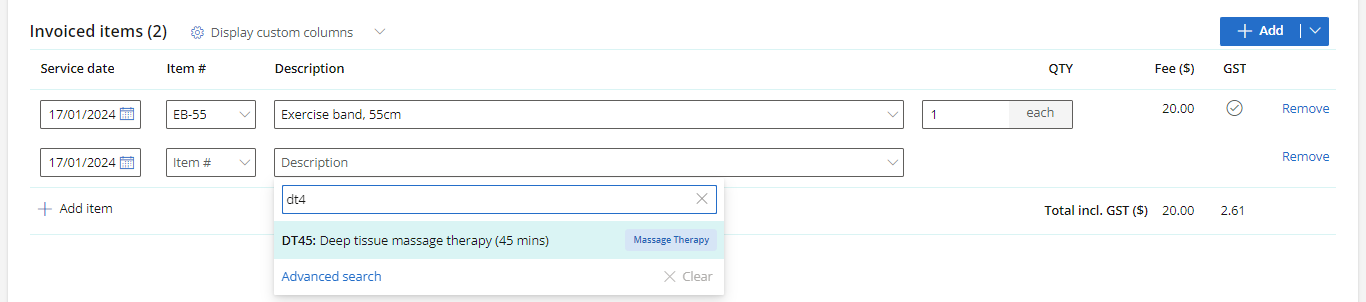
NOTE The Bill to and Provider cannot be edited. If you wish to change the Bill to or Provider for the invoice, you must cancel the invoice and create a new one.
Adjust or cancel a paid invoice
To cancel or adjust a PAID invoice, the payment associated with that invoice or the allocation of that payment must be cancelled first.
- Select Finance > General accounts. The General Accounts screen will appear.
- Select the invoice would like to adjust or cancel. The invoice details will appear.
- Select the Allocation associated with the invoice.
- The Allocation will appear. To cancel this allocation and keep the payment valid, select Cancel allocation. You can now return to the invoice, make adjustments or cancel the invoice.
- To cancel the Payment instead, select the Payment from Amounts used.
- The Payment will appear. Click the down-arrow next to Refund and select Cancel payment.

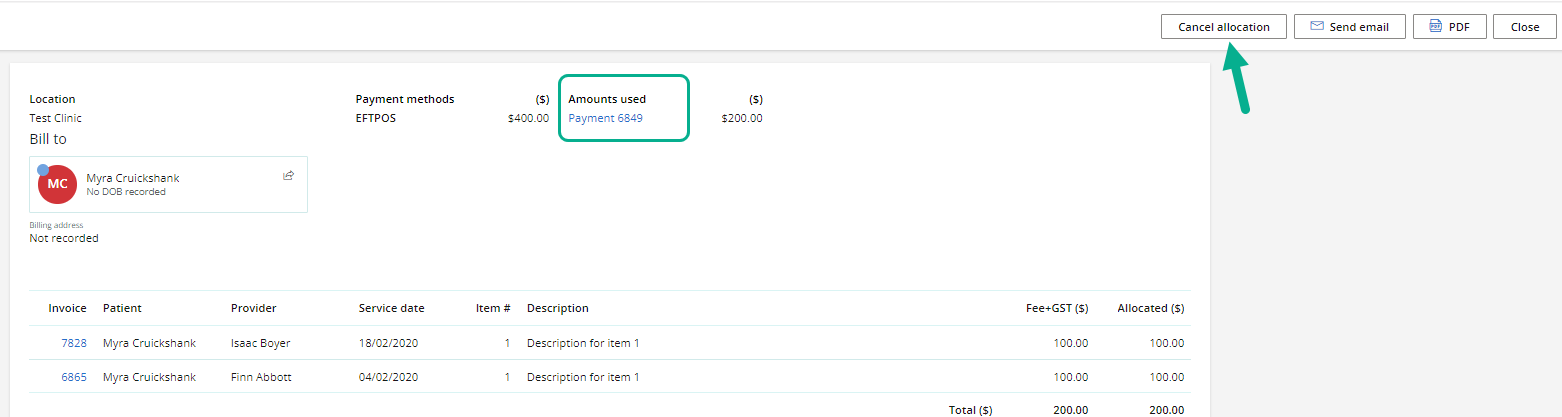
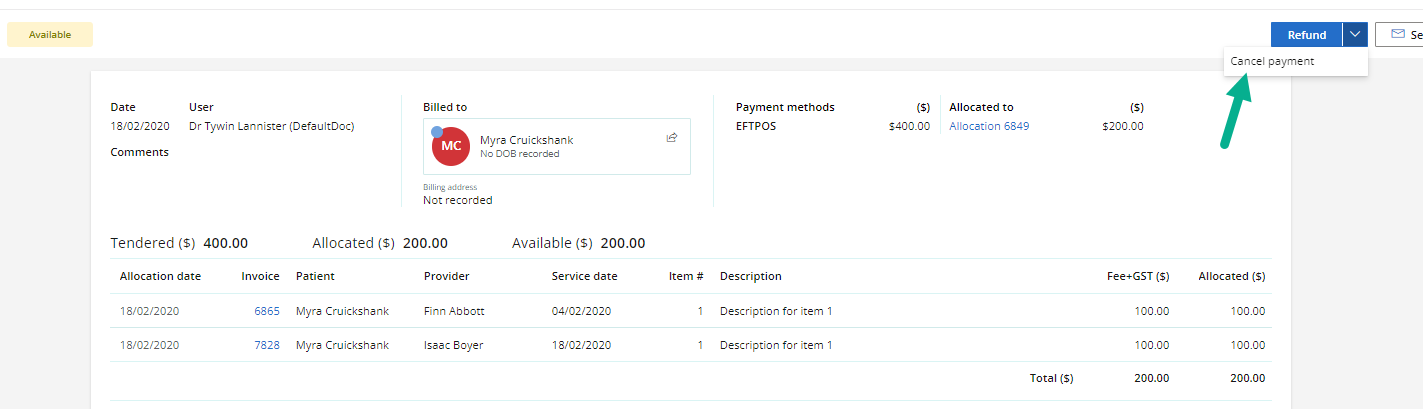
The payment will be cancelled, allowing you to adjust or cancel the invoice that this payment was allocated to.
Last updated: 11 June 2024.