This article describes how to record Observations in the patient's record.
In Bp Premier version Orchid, you can add multiple observations in a patient's record for a single day.
Record Observations
- From the patient record, select Observations from the tree on the left hand side.
- Click Add in the top-left corner of the observations screen. The Observations screen will appear.
- The first set of observations recorded on a day will have the Primary Observations check box ticked and disabled.
- Enter Observations as required and click Save, or click Close to exit without saving.
- Primary Observations will be documented in Today's notes.
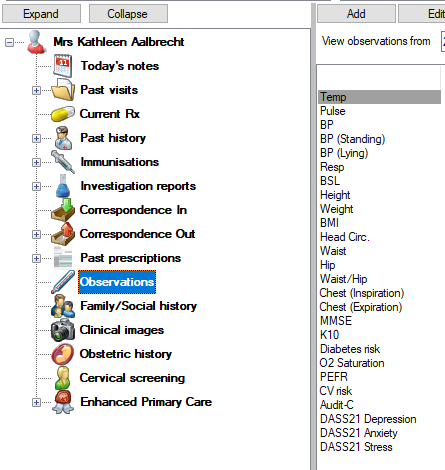
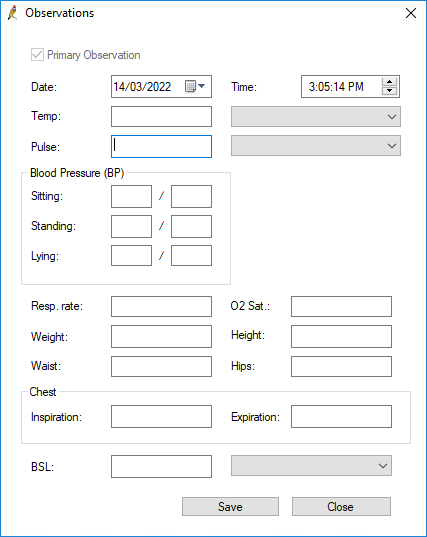
TIP Observations can be backdated, but it is not possible to forward date them.
Record Multiple Observations
- To record Multiple Observations, click Add in the top-left of the observations section.
- When you add to observations for the second time on the same day, a prompt will appear, allowing you to Edit Primary Observations. If you want to update the existing set of observations, click Yes; if you want to record Multiple Observations click No.
- The Observations screen will appear. The Primary Observation check box will be unticked when recording multiple sets of Observations.
- Enter Observations as required.
- To mark the newly recorded observations as the primary set of observations for the day, tick the Primary Observation check box. The observations entered earlier will not be overwritten, but they will no longer be considered the primary observations for the day.
- Click Save.
- Multiple Observations (any observations that are not primary observations) added on the same day will be displayed on the Observations screen in blue.
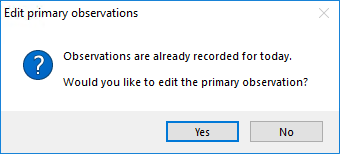
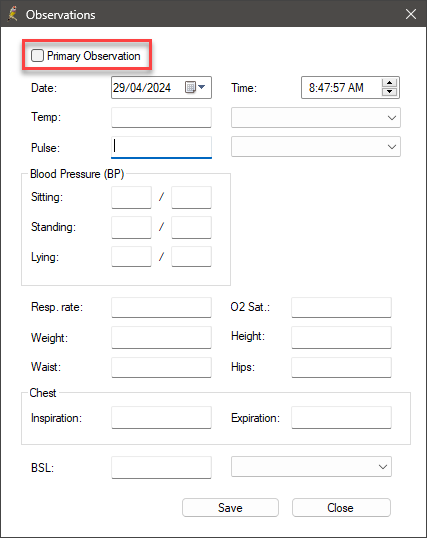
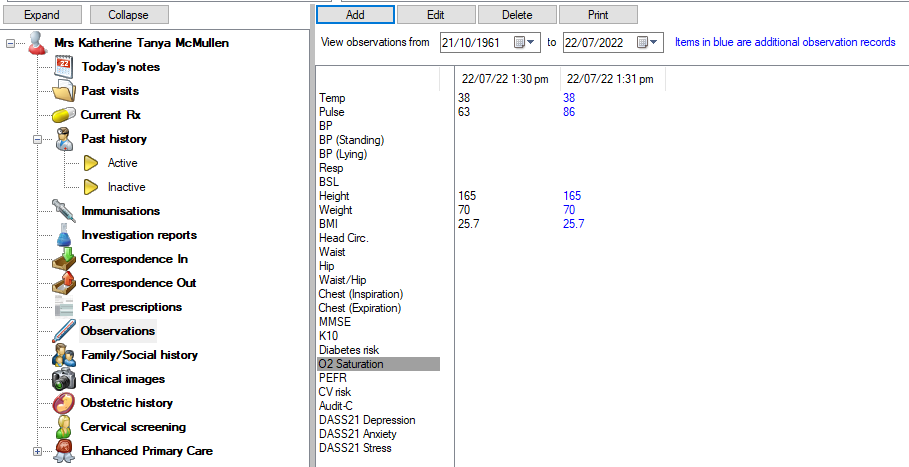
NOTE Only Primary observations for the day will be recorded in Today's notes.
Primary observations
If you have multiple observations entered for the day you can nominate a set of observations to be the primary observations.
Only primary observations for the day will save to Today's notes.
Adding observations via other clinical functions in Bp Premier (for example, adding a BMI via Clinical > BMI) will enter the observation into the primary observations column for the day.
When using other clinical functions in Bp Premier which display observation information, depending on the function, either only primary observations will be displayed, or you will have the option to include any multiple observations.
Multiple observations can be used when generating graphs, and you have the option to include multiple observations when viewing previous values for blood pressure and BMI, when adding observations to a word processor document, when adding observations in the subpoena tool, or when using a search query in Utilities > Search that uses observation details.
Other clinical functions will use primary observation details.
Recover Deleted Observations
- Deleted primary and multiple observations can be recovered via Utilities > Deleted clinical data.
- If you attempt to recover a primary observation for a patient and the time that the primary observation was recorded is different to the time that the existing primary observations in the patient record were recorded, an alert will appear.
- Click Yes on the alert to restore the deleted primary observation to the primary observation column, or click No to restore the deleted primary observation as a multiple observation.
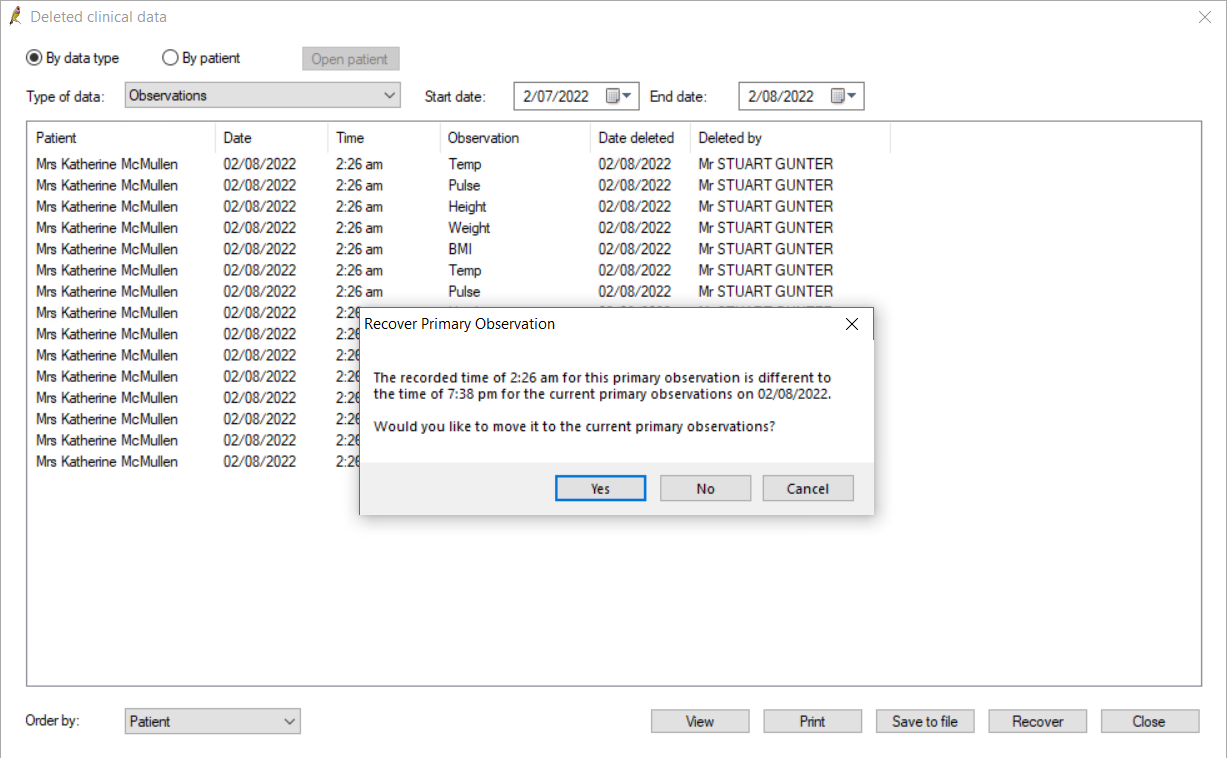
Related topics
Last updated: 06 June 2024.