This article describes how to modify the eRx Script Exchange (eRx) consent of a patient who does not want to use eRx Script Exchange.
By default, all scripts are sent via eRx electronically. If a patient chooses not to use eRx, you can remove the individual consent for the patient in the eRx setup utility.
- Browse to the folder C:\Program Files\Best Practice Software\BPS and double-click on the file eRxSetup.exe. The eRx setup screen will appear.
- Click on the Patient Consent button. The Lookup patient screen will appear.
- Search for the patient, highlight their name, and click the Change button. The eRx Consent screen will appear.
- Tick or untick the consent fields to change the patient's consent.
- Click Save.
- Repeat steps 3–5 for each patient for whom you need to change eRx consent.
- Press Cancel to exit the Lookup patient screen. Press Close to exit the eRx setup screen.
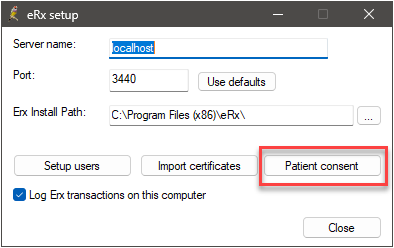
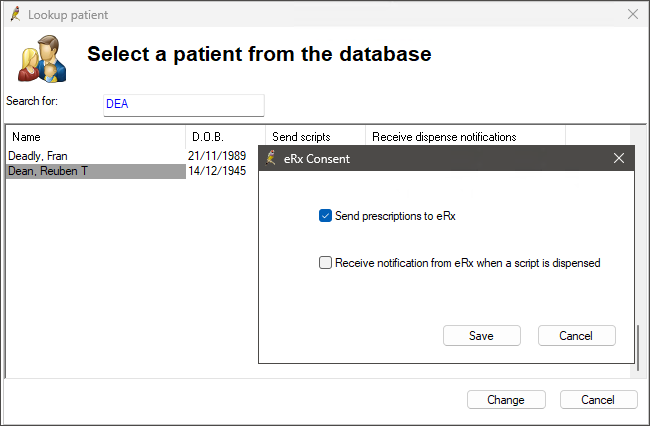
Related topics
Last updated: 22 December 2023.