This article explains how to quickly update a doctor's availability from the appointment book.
Default availability on the appointment book is determined by a provider's scheduled session times. However, you can manually mark an appointment, or a set of appointments, as unavailable. For example, a provider has to leave the practice for an emergency.
- Right-click the appointment book in the earliest slot you want to update and select Unavailable. The Unavailable screen will appear.
- Select the time slot for which the provider is unavailable, and then click OK.
- Click Ok. The provider will be marked as 'Unavailable' on the appointment book for the specified time.
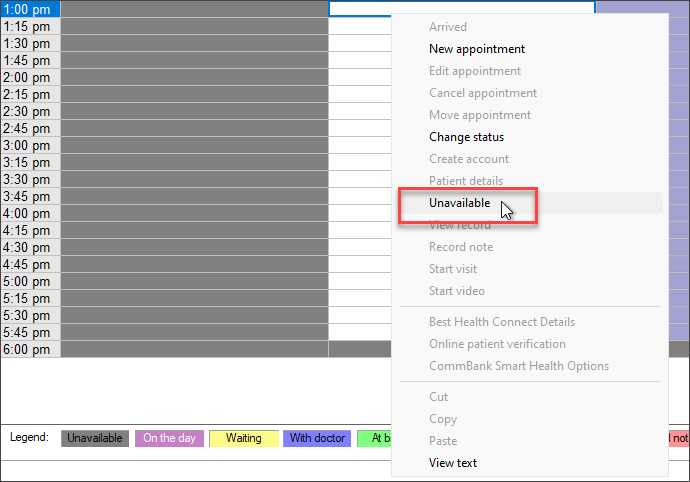
If a provider has to leave the practice between 1.00pm and 2.30pm, click the 2.15pm slot.
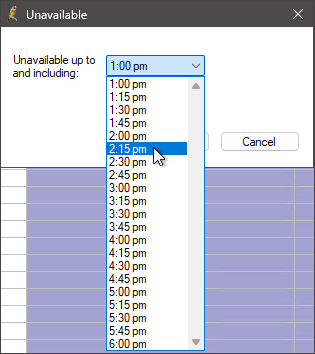
The provider will be marked as unavailable from 1:00 pm to 2:30 pm. The first available appointment will be at 2:30 pm.
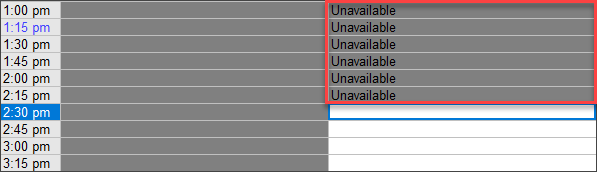
To make an unavailable slot available, right-click the slot and select Available.
What if an appointment was already booked?
The patient's name will remain in the unavailable appointment slot, in case staff need to contact a patient about an appointment made unavailable.
Can I see who made an appointment unavailable?
To view who made a booking slot unavailable, right-click, select View text, and inspect the Updated by field.
Related topics
Last updated: 14 May 2024.