Halo Connect was built to solve the healthcare interoperability crisis, focusing on protecting on-premise IT infrastructure, making integration easier and cheaper, and doing it in a safe and privacy-compliant way.
Halo Connect is an integration layer between Bp Premier and third-party developers who are Bp Partners. Without a service like Halo Connect, each third-party developer wishing to interact with Bp Premier would have to develop their own service to run in each GP clinic. With Halo Connect installed alongside Bp Premier, third-party developers only need to be approved as a Bp Partner to perform the operations they need through Halo Connect’s API.
Halo Connect stores no data, and the platform cannot access Practice data. Data is transferred via secure methods between the Medical Practice and software integrators using the credentials provided to the integrator by Best Practice.
Frequently asked questions about Halo Connect.
How to ensure that Halo Connect is working correctly
1. Check that Halo Link is present and running:
- Open Windows Services on your database server and look for the Halo Link Service
- Check the status is Running
- If the service is present, but the status is stopped, right-click on the Halo Link Service and select Start
-
If there is no Halo Link service present, ensure your server meets the minimum system requirements, then re-run the most recent Data Update.
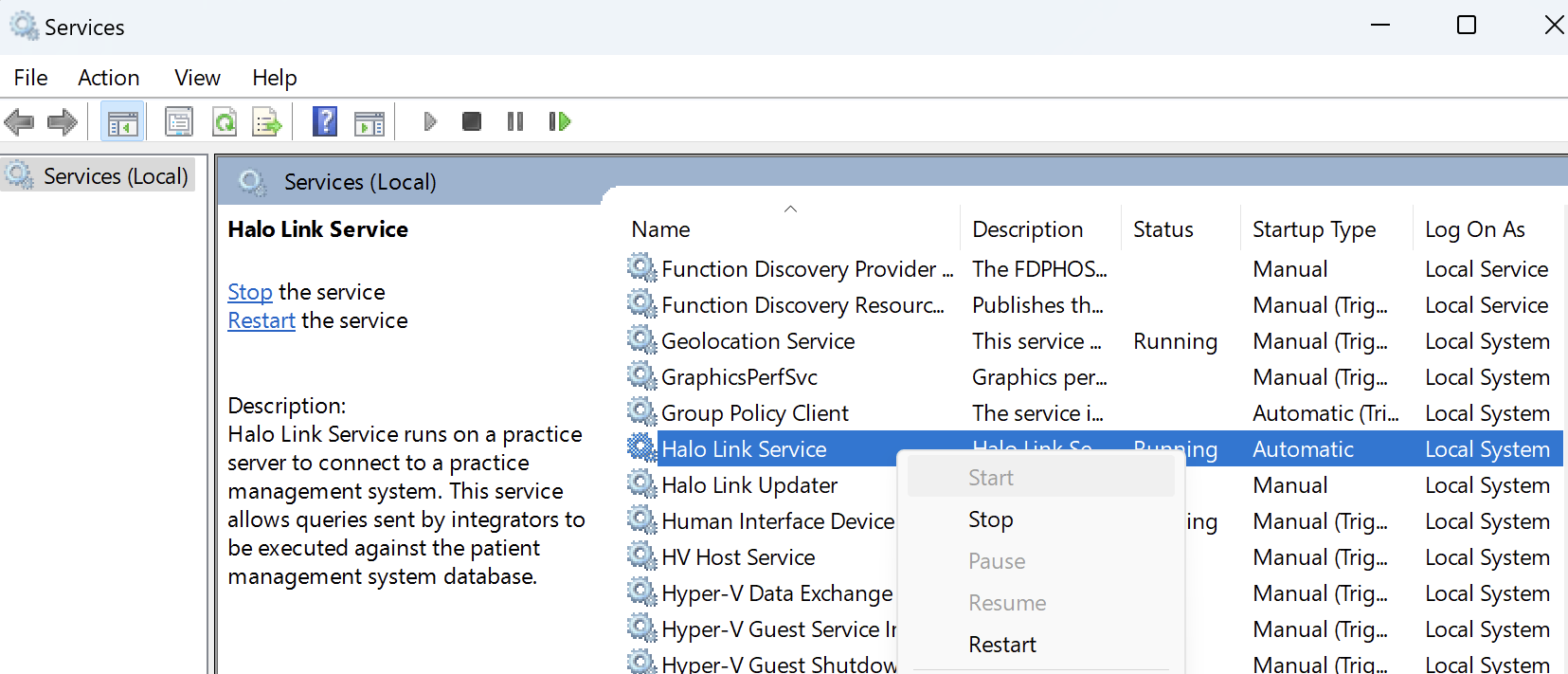
2. Check that Halo Link is up to date:
-
On your machine, open the file manager
-
Navigate to C:\Program Files (x86)\Halo Connect\Halo Link, or copy and paste that location into the navigation bar
-
Locate the Updater application
-
Right click and choose Run as administrator.
3. Check that the Halo Link service has an ID:
-
Open the Windows Registry Editor and go to Computer\HKEY_LOCAL_MACHINE\SOFTWARE\WOW6432Node\Halo Connect\Halo Link
-
Check that there is a value for the field HaloGUIDs. It should be a 32-character value
-
If there is no value for HaloGUIDs in the Halo Link registry, please ensure your network is configured to allow Halo Link traffic, then restart the Halo Link service.
NOTE Contact your IT provider if anything looks unusual, they will be able to verify that Halo Link is running correctly and is up to date.
Need support?
If you have any questions or need help with your setup, contact Halo or visit the installation guide and troubleshooting guide.
FAQs for Practices
Halo Connect is included in your Bp Premier subscription. Bp Premier accesses Halo Connect to integrate with third-party solutions provided by members of the Bp Partner Network. Halo Connect will only function at the point of integration with a third-party solution that accesses Best Practice Software’s API.
Halo Connect relies on the third-party solutions being enabled through configuration in Bp Premier.
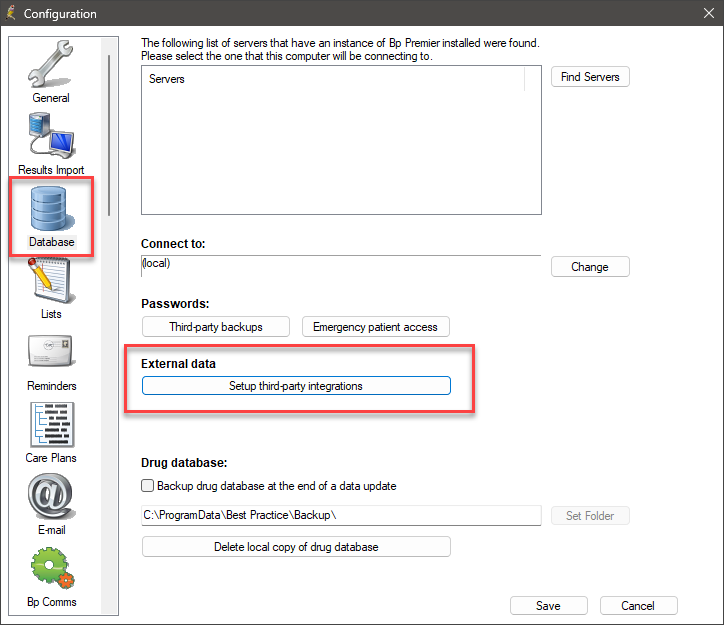
Practices must ensure Halo Connect is working correctly, as all third-party integrators are required to use Halo Connect by 31 December 2025. This transition reduces the workload for your IT service providers by eliminating the need to manage multiple local connectors and unlocks access to a wider range of integrated products through the Best Practice Partner Network.
No data is stored by Halo Connect and Halo Connect does not have access to medical practice data. Data is transferred via secure methods between data integrators.
Halo Connect uses industry-leading encryption technologies to protect data during transit. Halo Connect uses access control and audit records (among other security tools) to protect data during transportation. For more information, visit the Halo Connect Trust Centre.
Halo Connect is included in your Bp Premier subscription. Third-party products that utilise Halo Connect may have their own subscription costs or fees.
Hosted in Australia, Halo Connect is built on Microsoft Azure.
Halo Connect has been packaged as part of previous Bp Premier program updates (Orchid SP1/SP2) and is now included as part of the monthly updates when a new version is available. Practices will be notified of Halo Connect’s availability via the Data Update communications.
Last updated: 29 October 2025.