Health awareness communications are sent in two steps: generate the list of applicable patients from a database search, and choose the communication method (SMS, Best Health App or letter).
More information on health awareness communications and patient opt-out is available from Frequently asked questions about Bp Comms.
Select patients for communications
Press Ctrl+S or select Utilities > Search from the main screen to run a database search, using criteria to select patients that you want included in the communications.
For example, you may want to search for all patients with diabetes for a health awareness campaign, or search for all patients with asthma, or who are 65 years old or over.
Running a search for Bp Comms is exactly the same as any other database search. See Searching the Database for more information.
The example below shows a search by Conditions for patients with 'Diabetes' in past history.
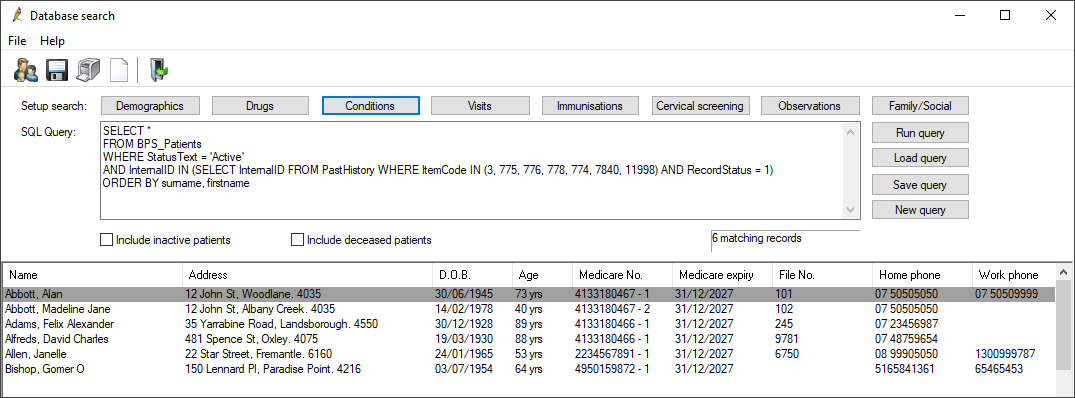
Send communications
- After you have generated a list of patients from a database search, select File > Mail Merge. The Mail merge screen appears.
- In the Bp Comms tab, select the health awareness SMS template you want to use.
- If there are patients who will receive a letter, select the Letter tab and select the health awareness letter template to use.
- Tick the Update options to apply:
- Save a copy in each patient's record places a copy of the health awareness communication into the Correspondence Out section of each patient's record.
- Create a reminder for each patient adds a new reminder to each patient in the search results. The reminder will be marked as 'Sent' so you can monitor responses from the patient from the Follow up reminders screen. If you tick this option, you cannot include any reminder reason fields in the message sent.
- Click Select Reminder to choose the reminder.
- If you are not creating reminders from this communication, enter text in the Reason for this communication text area.
- If you are not creating a reminder, or are creating a reminder for 'any doctor', select a user from the Show communication as sent from drop down. This drop down shows only providers, unless Include all users is ticked.
- Click Send from the Mail Merge window. Bp Premier will confirm that you want to send the selected health awareness messages.
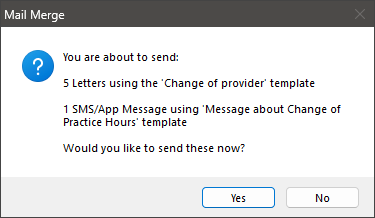
-
Click Yes to confirm. Bp Premier will send the messages and deduct the total of Bp Comms credits.
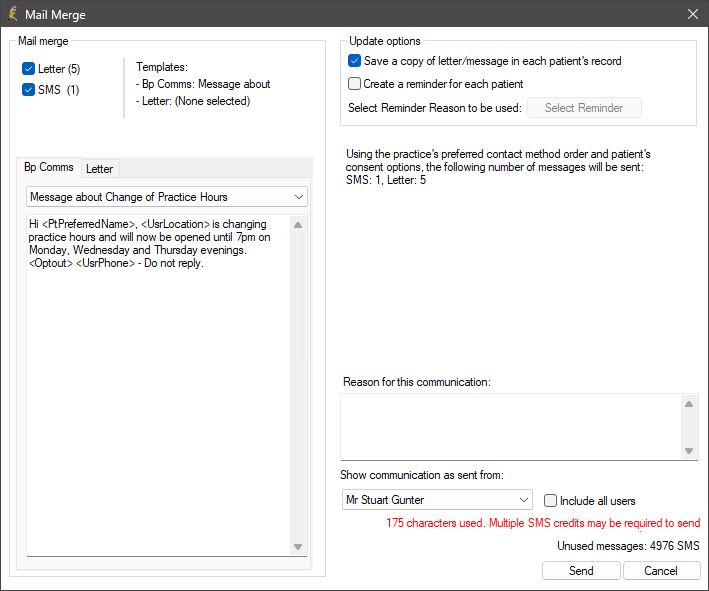
Bp Premier will check if each patient has consented to receive SMS or Best Health App messages of type 'Health Awareness'.
Patients who have consented and enrolled will be added to the SMS or App total; patients who have not consented will be added to the Letter total.
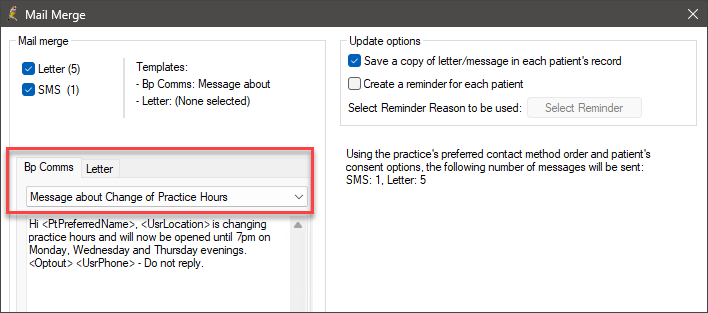
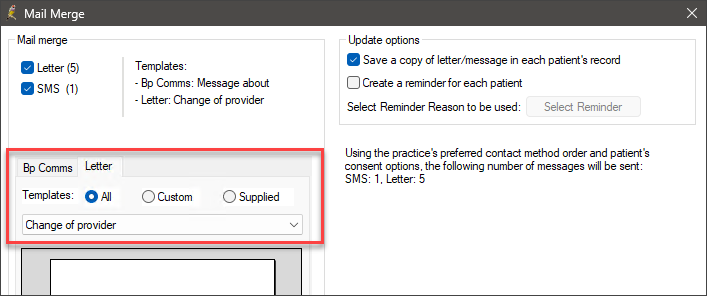
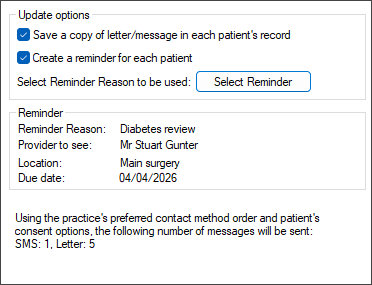
This text will not be included in the message or letter to the patient, but allows the contact note that is automatically created to be identified.
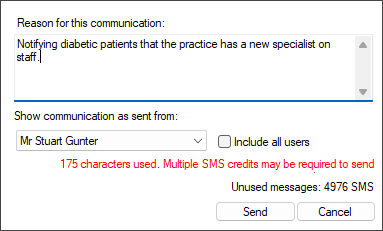
Show communication as sent from identifies who a communication is being sent on behalf of, and appears in the contact note that is created. This information is not included in the message or letter.
Sending reminders is complete.
Last updated: 04 April 2025.