This article includes frequently asked questions from Bp Premier users about Bp Comms, templates, and configuration.
For frequently asked questions about Bp Comms consent, see Understanding Bp Comms Consent.
Bp Comms
Yes. A daily limit of 5000 SMS per practice is enforced. To request an increase in your daily SMS limit, contact the Bp Premier Licensing Team at 1300 40 1111.
Yes. SMS messages have a limit of 160 characters, including spaces. If the message exceeds 160 characters, it becomes a 'multi-part message', and the limit changes to 153 characters per part. This reduction is due to the extra data required for headers and footers to link the parts together. Each part uses one SMS credit.
For example, when composing a standard message or multi-part message:
- 1–160 characters = 1 SMS credit
- 161–306 characters = 2 SMS credits
- 307–459 characters = 3 SMS credits.
To see if you currently have Bp Comms configured, go to Setup > Configuration > Bp Comms.
Click Configure SMS to see if there is any information set up in there.
If not, you can also contact our Bp Premier Licensing team to help you sign up on 1300 401 111.
Enrolling phone numbers for Bp Comms SMS
Bp Premier offers single-step confirmation on phone number enrolment (patients receive a confirmation message that they've enrolled) or two-step verification (patients must return a validation code to your practice to confirm their mobile number).
Phone number validation options are set in Setup > Configuration > Bp Comms.
Tick Mobile number verification is required if you want to your practice to confirm a patient's mobile number by entering a validation code before that number is enrolled in Bp Comms SMS.
See Get started with Bp Comms for more information.
It is possible for multiple patients to receive SMS messages to the same mobile number. When a patient is enabled for SMS, if there are other patients with the same mobile number, a warning prompt will appear showing the other patients and whether they are enabled to receive messages.
Best Practice Software recommend that, if patients wish to share a mobile phone number (for example, a family), your practice use a manual hard-copy method of recording such 'joint' consent, and attach the document to the patient's clinical record.
If your practice uses third-party software that updates the Bp Premier database, changing a patient's phone number will affect their enrolment in Bp Comms SMS.
If a patient's enrolled phone number is changed outside of Bp Premier, the new phone is stored as 'pending' and the old phone number is retained until approval. The first time a user opens a window in Bp Premier from which the patient's demographics can be updated (such as various appointment book, billing history, or account screens), Bp Premier will alert the user that the patient's number has been changed outside of Bp Premier and prompt the user to accept or reject the change.
If the user accepts the change, your practice's confirmation or validation preference (one-step or two-step) for accepting SMS enrolments will apply.
Bp Premier has contacted all known Third-Party Providers regarding this change, and recommended that third-party providers accommodate this change by informing patients that their mobile number will not be updated at your practice until they attend for their appointment and confirm the change of mobile number.
NOTE This change only applies to 'updating' and not recording mobile numbers for new patients or where a mobile number did not previously exist.
Bp Comms templates
When creating a template or sending a message, Bp Comms allows up to 500 characters. If a template exceeds 160 characters, Bp Premier will warn that the message may require multiple credits when sent by SMS.
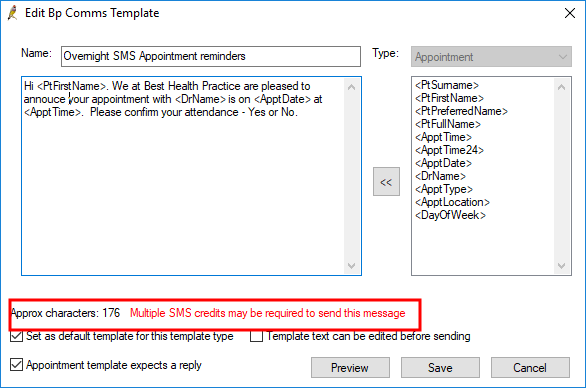
Remember to factor in the potential length of your field data when the message is created, for example, if a patient or doctor's name or the appointment type has many characters.
Bp Premier only expects and actions replies from messages of type 'Appointment'. Patient replies to any other Bp Comms message types (such as clinical reminders) are not actioned or stored.
The supplied message templates for all types except 'Appointment' have 'do not reply' appended to the body. If you create new message templates, Best Practice Software recommend including similar short text to indicate that a reply is not required.
If you are creating templates for Health Awareness communications from the database search utility, Best Practice Software recommend including 'opt out' text in your template text. See Send Health Awareness Communications for more information.
Replies are viewable from the Contact notes window. See Check for patient replies against a contact note for more information.
No, you can only edit the supplied templates or create new templates. New template types may be added in future versions of Bp Premier. You can't modify the Type of a supplied template.
The following table lists the template types and where they are used in Bp Premier:
|
Template Type |
Used |
|---|---|
|
Appointment |
When sending SMS or BHA appointment reminders manually from the appointment book or automatically from the Bp Service. |
|
Clinical Reminder |
When sending SMS or BHA clinical reminders. |
|
MIMS Leaflet |
When sending a MIMS leaflet to BHA. |
|
Patient Education Material |
When sending a patient education material to BHA. |
|
Patient Record |
When sending SMS or BHA messages from the patient record via Bp Comms > Send Patient Message. |
|
Result |
When sending a message from the Inbox or Follow up Inbox. |
|
Search Utility |
When sending a message from the Database search window. |
The available fields on the right hand side depend on the selected Type. The field name indicates the type of information: for example, <PtSurname> indicates patient surname, <ApptLocation> indicates the practice location where the appointment is.
Health awareness communications
Health awareness communications from a database search are not intended to replace clinical reminders, which can also be sent by SMS or Best Health App from the Reminders window. Communications from a database search allow a practice to send out messages about a health-related campaign. However, you can choose to create a clinical reminder automatically when a health awareness communication is sent, so that campaign messages can be tracked.
If you tick the option Create a reminder for each patient, any Bp Comms or Letter template you select should not contain Clinical Reminder detail fields. Clinical Reminder fields will not be populated with any data when the template is converted into message text. Best Practice Software recommend that you create a specific template for each health awareness campaign rather than re-use supplied templates.
Patients must be able to contact your practice if they wish to opt out of health awareness communications after they have initially provided consent.
The template field <optout> inserts the text 'opt out' into the message. The default Search Utility template supplied contains the fields '<optout> <usrphone>' to indicate that the recipient can contact the phone number to opt out of receiving future messages.
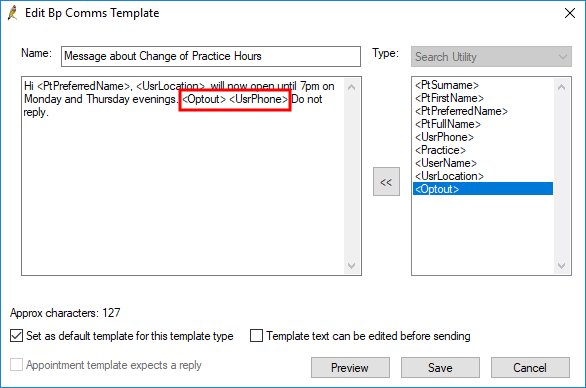
IMPORTANT In Australia, the Spam Act 2003 prohibits the sending of unsolicited commercial electronic messages. Every commercial electronic message must contain a functional 'unsubscribe' facility. Best Practice Software strongly recommend that all Search Utility templates contain the phrase 'opt out' and your practice number to comply with the requirements of the Spam Act 2003.
To remove a patient from future health awareness communications, untick the Health Awareness option in the patient demographics > Comms Consent. The Spam Act 2003 requires that the request to unsubscribe be honoured in a specific time period (currently five working days).
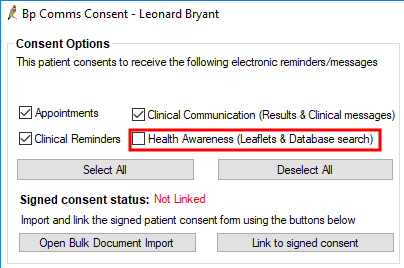
For more information on practice obligations for patient consent, review the article Understanding Bp Comms Consent.
Last updated: 04 April 2025.