The medication review tool helps identify potential problems with a patient's medications and sets actions to manage dosages, administration, and ongoing health.
Medication reviews are available for patients who fit one or more of the following:
- Are on at least 5 medications
- Take at least 12 doses per day
- Have had significant changes to their medications in a short period of time.
Medication reviews can also be conducted at the consulting doctor's discretion (for example, in circumstances of non-compliance, hospital discharge, or reactions).
- From the main screen of Bp Premier, press F2 or select File > Open patient to select a patient and view the patient record.
- Expand the Enhanced Primary Care heading in the left hand tree and select Medication reviews.
- Click the Add button. The Medication Review screen appears.
- Select a drug from the list at the top of the screen. Click Open PI to view product information for the drug if you need to.
- Mark any Problems that have been identified for this drug. If none, tick No problems identified.
- Mark any Actions that need to be taken to address the problems for this drug.
- Enter any related comments in the Other field.
- Repeat steps 4–7 for all drugs that require a review.
- Click Save to save the medication review as a draft. You can return to the draft and update at any time, until the medication review is printed.
- Click Preview to view a print preview of the review without printing.
- If you are satisfied the assessment is complete, click Print to send it to the printer and lock the review in Bp Premier. You will no longer be able to edit the review.
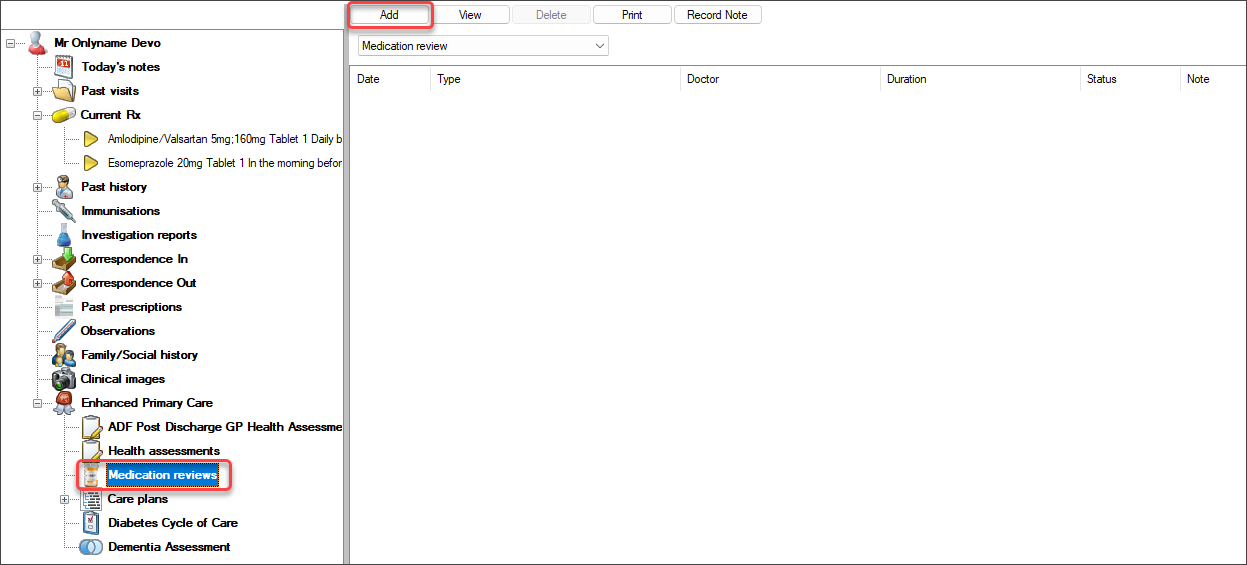
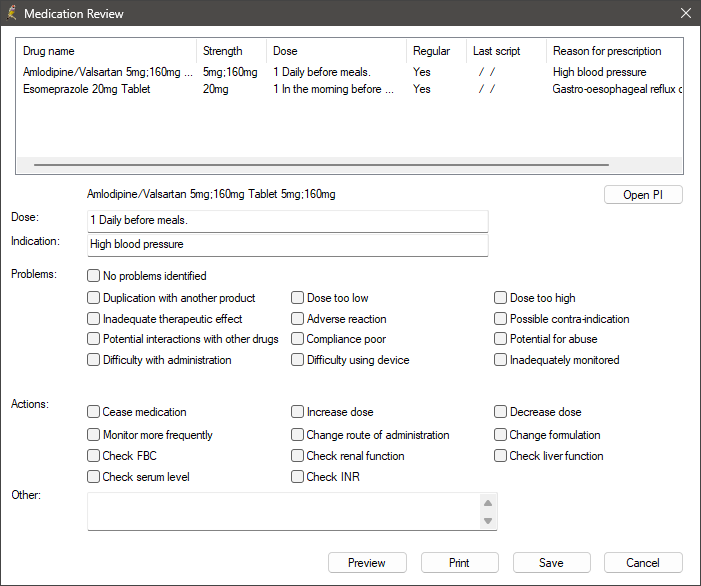
NOTE Primary care templates like health assessments are not finalised until they have been printed and handed to the patient. After an assessment is saved and printed, it cannot be edited.
A copy of the printed review is stored in the database and can be viewed from the patient record.
Related topics
Last updated: 10 June 2024.