Custom prescription preparations can be created in Bp Premier, allowing you to add custom items to a patient's Current Rx.
Create a custom preparation
- From the main screen of Bp Premier, select Setup > Custom preparations from the menu. The Custom prescription preparations screen will appear.
- To copy and modify an existing preparation, select the Item name and click Clone.
- Otherwise, click Add. The Custom prescription item screen will appear.
- Enter a Name and Strength for the preparation.
- Select the Form of the preparation.
- Click Add to add an ingredient from the Ingredient screen.
- Begin typing your ingredient into the Ingredient: field. If the ingredient is included in the predefined ingredient list it will appear as you type, and you can select it from the list. If the ingredient is not included in the predefined list, free-type the full name of the ingredient into the Ingredient: field.
- Enter a Strength and Unit for each ingredient, and click Save to save the ingredient to the Ingredients list.
- Add as many ingredients as required.
- Enter any Other details that patients and providers need to know about this preparation.
- Select the Route of administration.
- Tick to check for Drug interactions and Disease interactions when this Rx is added to a patient's record.
- Enter the Quantity and Units for a prescription of this preparation, and the default number of Repeats.
- Select the Restriction that applies to this preparation.
- Click Save.
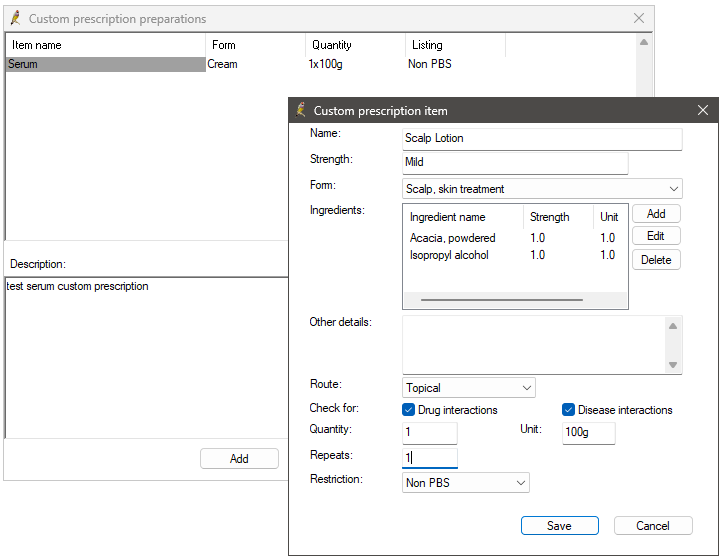
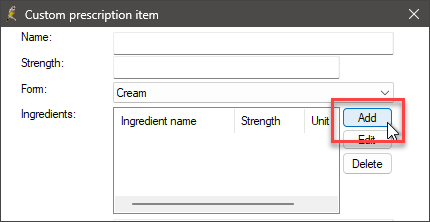
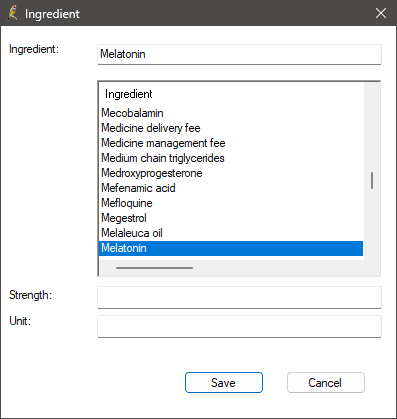
A provider can now prescribe the custom preparation.
Prescribe a custom preparation
- From the patient record, select Current Rx from the tree on the left hand side and click Add.
- In the New Rx screen, select Custom from the radio buttons along the top.
- Select the custom preparation from the list.
- Continue completing the new Rx like any other prescription.
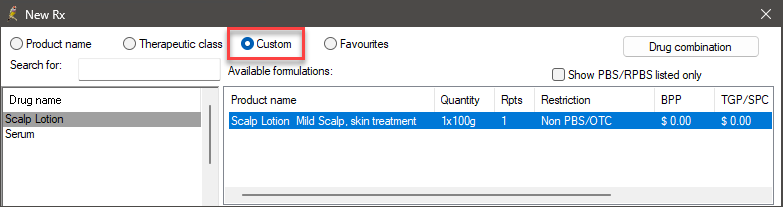
Custom preparations will be checked against the patient's data for interactions with other drugs based on the custom preparation’s ingredients.
Last updated: 17 February 2025.