Switching on electronic prescribing for a practice is very simple. However, particularly for practices new to Bp Premier, some critical Bp Premier functions around communications and prescribing must be set up before providers can issue paper or electronic prescriptions.
If you have been using Bp Premier for some time, and have already set up a Prescription Exchange Service and Bp Comms, you can skip to Enable electronic prescribing in Configuration.
Before providers can issue paper or electronic prescriptions, there are some critical functions around communications and prescribing that must be set up:
- Set up a Prescription Exchange Service
- Enable electronic prescribing in configuration
- Record patient and prescriber information
- Set the patient's preferred token method
More information on electronic prescribing is also available in Frequently asked questions about electronic prescribing.
Learn how to Change a patient's eRx consent.
To issue paper or electronic scripts, the following prerequisites must be correctly configured in Bp Premier:
- Practices must be using Bp Premier version Orchid SP1 or later.
- Register each prescriber who intends to use eRx Script Exchange with the service and receive an Entity ID. The Entity ID will be required to proceed with eRx configuration in Bp Premier. For more information on eRx or to register, visit the eRx Script Exchange website.
- Ensure that your practice has My Health Record set up correctly. See Configure Bp Premier for My Health Record for more information.
IMPORTANT Bp Comms Consent is not required for sending electronic prescriptions.
Send eScript tokens via SMS
From 30 September 2023, due to funding changes introduced by the National Prescription Delivery Service, providers who meet the following criteria will have access to send electronic script tokens via SMS for free. Practices must:
- Use Bp Premier version Orchid SP1 or later.
- Use the National Prescription Delivery Service (eRx Script Exchange) as the prescription delivery service.
To support the National Prescription Delivery Service's funding changes, programmatic changes were introduced in Bp Premier version Orchid SP1. Practices that do not meet both of the above criteria must register with Bp Comms and purchase a Bp Comms credit pack, as SMS eScript tokens will incur a per message fee.
See Get started with Bp Comms for more information.
Send eScript tokens via Email
Electronic prescription tokens sent via email will remain free of charge.
Email configuration in Bp Premier is not required to send electronic prescription tokens via email.
Send eScript tokens via Best Health App
eScript messages sent to the Best Health App will continue to be funded by Best Practice Software and will not incur an SMS fee.
To enable electronic prescribing, you must have the Configuration permission set to Allow access.
- Select Setup > Configuration.
- Tick Enable ePrescriptions.
- The eScript timeout period defaults to 15 seconds, which should be sufficient for practices with average or better internet connections. If your practice is experiencing issues with electronic prescriptions timing out, you can increase this value.
- Click Save.
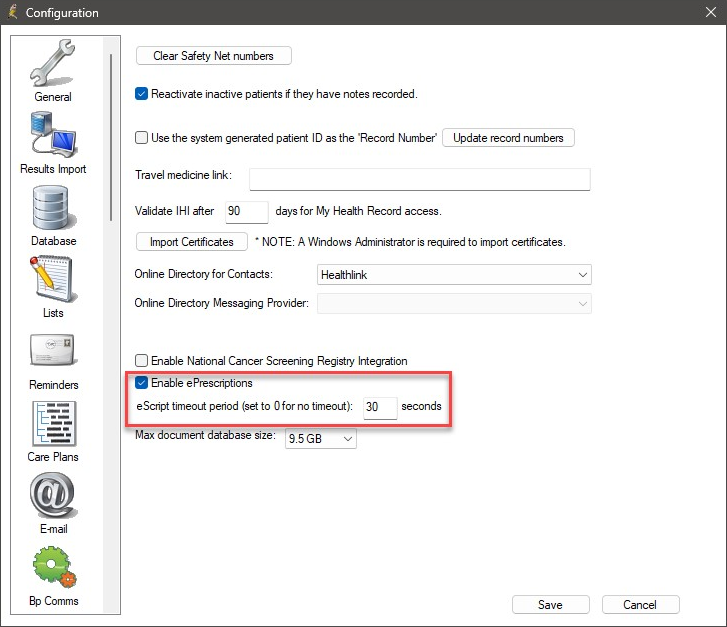
Before the eScripts button is enabled in the patient record for a prescriber, the following information must be recorded so a valid token can be created:
|
Field |
Where in Bp Premier |
|---|---|
|
Prescriber No. |
Setup > Users > Edit user details |
|
AHPRA No. (Registration No.) |
Setup > Users > Edit user details |
|
HPI-I |
Setup > Users > Edit user details |
|
Provider's Title |
Setup > Users > Edit user details |
|
HPI-O |
Setup > Practice Details > Change |
|
Patient IHI |
Patient demographics |
If you attempt to send an electronic prescription without configuring the above information, an alert will appear indicating which items have not been set up.
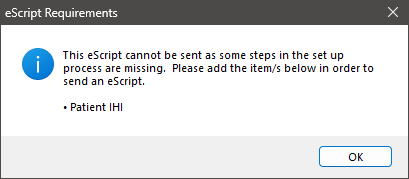
You can set the patient's preferred method for receiving their electronic prescription token.
- Search for the patient and open their demographics.
- Select the eScript token in the bottom right.
- Click Save.
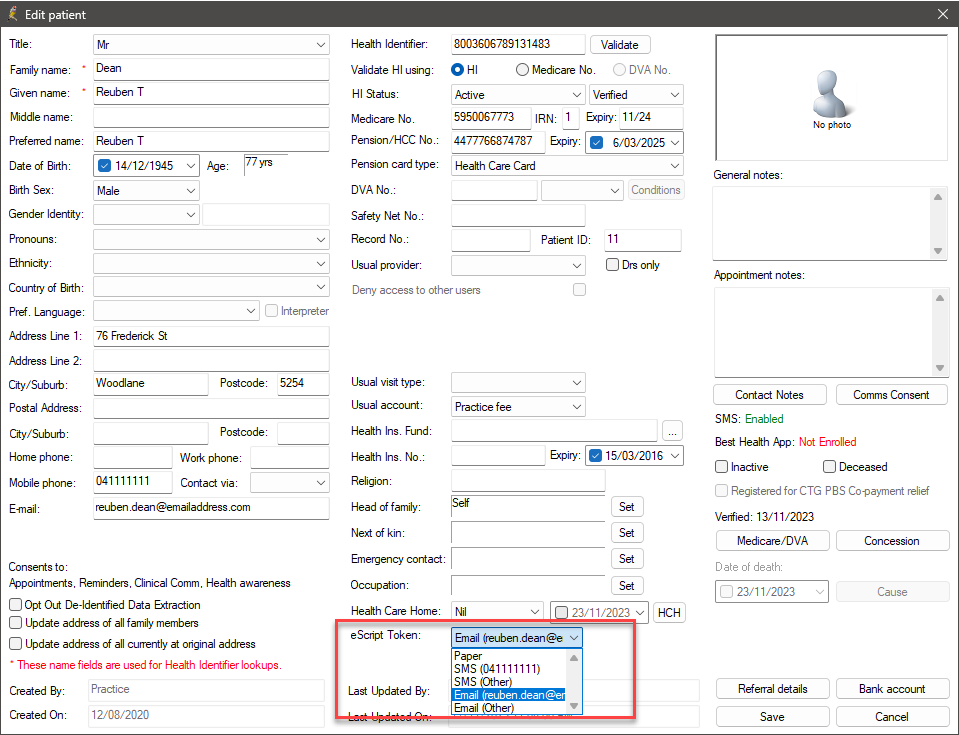
The preferred method can be overridden by the prescriber in the patient record.
By default, all scripts are sent via eRx electronically. If a patient chooses not to use eRx, you can remove the individual consent for the patient in the eRx setup utility.
- Browse to the folder C:\Program Files\Best Practice Software\BPS and double-click on the file eRxSetup.exe. The eRx setup screen will appear.
- Click on the Patient Consent button. The Lookup patient screen will appear.
- Search for the patient, highlight their name, and click the Change button. The eRx Consent screen will appear.
- Tick or untick the consent fields to change the patient's consent.
- Click Save.
- Repeat steps 3–5 for each patient for whom you need to change eRx consent.
- Press Cancel to exit the Lookup patient screen. Press Close to exit the eRx setup screen.
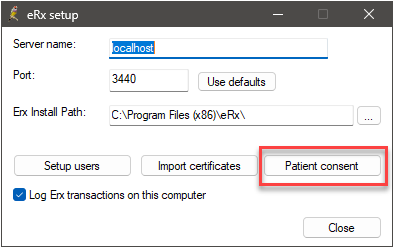
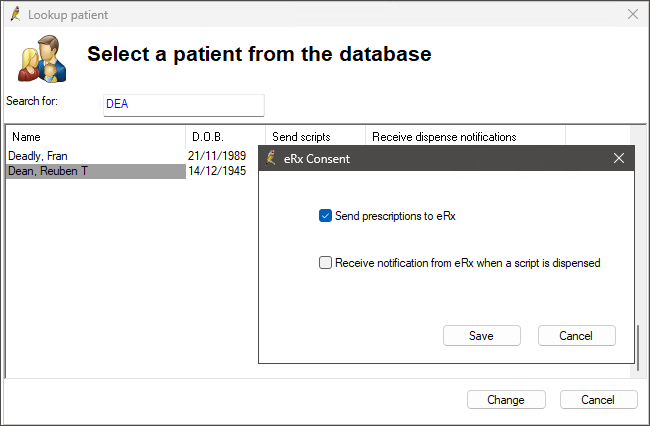
Information correct at time of publishing (14 March 2025).