Bp Premier includes integration with the Best Practice Software Best Health App, a mobile application that your patients can install on their phones or mobile devices to receive health summaries, clinical fact sheets, and practice communications such as appointment and clinical reminders.
You can send the following types of content from Bp Premier to a patient's app:
|
Message type |
Description |
Includes |
|---|---|---|
|
Electronic prescription tokens |
A data token that contains information about a patient's medication in electronic form. The token can be presented at a pharmacy for dispensing. |
New or current Rx prescribed from the patient record and sent as an electronic prescription. |
|
Appointment reminder |
A reminder sent to patients about an upcoming booked appointment. Patients can reply from the app to confirm an appointment and update the appointment book. |
|
|
Clinical Reminder |
A reminder sent to patients about a regular or future appointment that is required, such as a reminder for a Care Plan review, cervical screen, or vaccination. |
|
|
Clinical Communication |
A practice communication about a patient's investigation results, medication compliance or changes, or other important clinical information or update to a patient's record. |
|
|
Health Awareness |
A practice communication about a health issue that may be relevant to a group of patients, or important information about the services your practice provides, such as changes to hours, or new doctors. |
|
|
Health Summary |
A summary of the patient's medications, allergies, medical history, and immunisations. Providers can choose which items from each category are sent. |
|
|
Patient Education Material |
MIMS product information or patient education leaflets of relevance to a patient. |
|
Yes. Consent to receive the different message types is recorded in patient demographics when you enrol a patient's app at your practice.
Your practice needs to be aware of which message types can be considered implicit consent (implied as part of a patient-doctor relationship), and express consent (where patient consent to the communication cannot be considered to be implied). Health awareness communications, such as advertising new services at your practice, require express consent.
With the current release of the Best Health App, patients can check themselves in for their appointment when the patient arrives at the practice within 30 minutes of the appointment time. Additional patient communications options will be available in future versions of the app.
Any function in Bp Premier that can send a message to a patient by SMS will also allow you to send the message to a patient's app. Just select 'App' from the Send via menu when sending a message. You can also send health summaries and patient information resources from the patient record. All of the functions in Bp Premier are listed in What can I send to the patient's app?
For complete instructions on how to send a message to app from these functions, review the following:
- enable app integration for one or more practice locations from Bp Premier Configuration
- indicate which message types your practice will send by app and SMS
- indicate whether app or SMS is the default method for patient communication.
See Set up Best Health App integration for more information.
You enrol a patient via their demographics record. Click the Bp Comms Consent button and indicate which message types the patient consents to receive. When the practice enrols a patient they receive two things:
- An SMS with a link to download the app.
- An invitation message in the Best Health App inbox.
If the patient already has the Best Health App installed they can ignore the SMS invitation and go directly to their Best Health App inbox to accept the enrolment invitation.
From the main window navigate to Utilities > Search and run the following query.
SELECT * FROM BPS_Patients
WHERE StatusText = 'Active' and Internalid in
(Select internalid from PatientAppEnrolment where EnrolmentStatus = 0)
ORDER BY surname, firstname
Change the EnrolmentStatus filter to find patients with a different enrolment status:
- EnrolmentStatus = 0, finds patients that are not enrolled.
- EnrolmentStatus = 1, finds patients that are enrolled.
- EnrolmentStatus = 2, finds patients that have been sent an invitation but not yet accepted (pending).
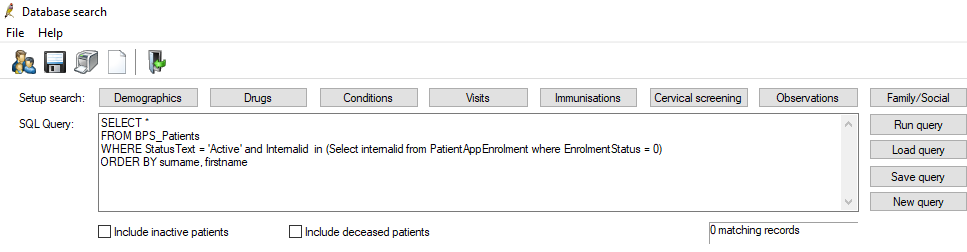
Open the patient's demographics and click Bp Comms Consent. Under the Best Health App section, click Unenrol and click Yes to confirm. If the patient is not enabled to receive SMS you will need to deselect all the Consent Options before clicking OK.
The patient can also unenrol from your practice in the Best Health App by going to Settings > UnEnrol.
Yes. Each time a message is sent to a patient's app, including health summaries and education material, Bp Premier creates a contact note to record the patient contact attempt. You can view an audit trail of contact notes in two ways:
- From the Bp Premier main screen, select View > Contact notes. Set the Method filter to 'App'. This shows the contact notes sent to app for all patients.
- From the main screen, press F10 to open the Patients window and search for the patient or patients you want to review. Select a patient from the list and click Contact notes in the bottom right. Set the Method filter to 'App'. This shows the contact notes sent to app for the selected patient only.
Yes. If the patient is enrolled at the location where the appointment was booked, Bp Premier will forward the appointment notification when an appointment is booked through the third-party vendor.
If a practice has specified the URL used by the third-party booking software in the Appointment URL field of the Best Health Settings setup utility, this URL can be clicked in the app to open the software in the patient's mobile device browser.
No. Appointments cannot be cancelled via the App at this stage. The usual patient appointment cancellation options still apply.
Patients might ask the following questions about Best Health App
The connection between your practice and your patient's Best Health App installation is fully encrypted and highly secure, based on the latest industry standards, security models and technologies.
All data that passes through the cloud is fully encrypted and stored in Australia.
Make sure your patient has turned on notifications for the Best Health App. Go to your phone settings, find the Best Health App and switch notifications on.
Yes. The Best Health App uses mobile data to send information. The App has been designed to minimise data usage as much as possible. You can monitor the amount of data usage in the phone settings.
Troubleshooting
This issue may be a result of the required Best Health App Receiving Service or Best Practice Messaging Service not running. To check that the necessary services are running:
- Log in to your Bp Premier database server.
- Hold down Ctrl, Shift and Esc together. The Task Manager appears.
- Select the Services tab.
- Find the Best Health App Receiving Service and the Best Practice Messaging Service.
- If the Status is not Running, right-click the service and select Start.
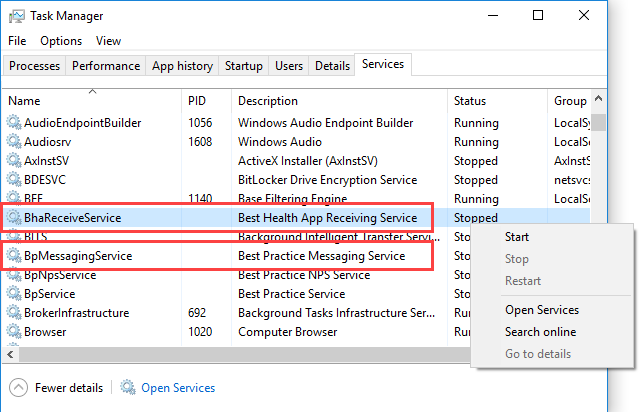
Last updated: 20 June 2023