This article describes how to process large numbers of invoices that may require multiple adjustments to services, for example, from a hospital or insurance company account holder.
The Bulk Payment screen shows all outstanding invoices for an account holder, and allows you to make adjustments to services from the screen rather than going through the Account holder or Patient billing history screens. This saves time if the account holder pays a slightly different amount and you just want to accept the values or add information to the invoice.
- Select Management > Process Bulk Payment. The Bulk Payment screen will appear.
- Click Select to search for the account holder or contact you want to pay invoices for. Outstanding invoices will be displayed.
- To adjust a service, double-click a service in the list or click Adjust service. The Adjust billing screen will appear.
- Select an option to adjust the service:
- Add service text — Add notes to the fee.
- Accept fee of — Accept the amount entered here and mark the service as fully paid.
- Resubmit fee of — Resubmit fee entered here. The service will be removed from the Bulk Payment screen.
- Change billing — Change the bill payer to another payer. The service will be removed from the Bulk Payment screen.
- Write off service — Write off the service. The service will be removed from the Bulk Payment screen.
- After any services have been adjusted, tick the invoices you want to pay and process payment as per the Payment details screen. Make sure the Total of included services equals the Amount paid.
- Click Save to complete the payment and close the screen.
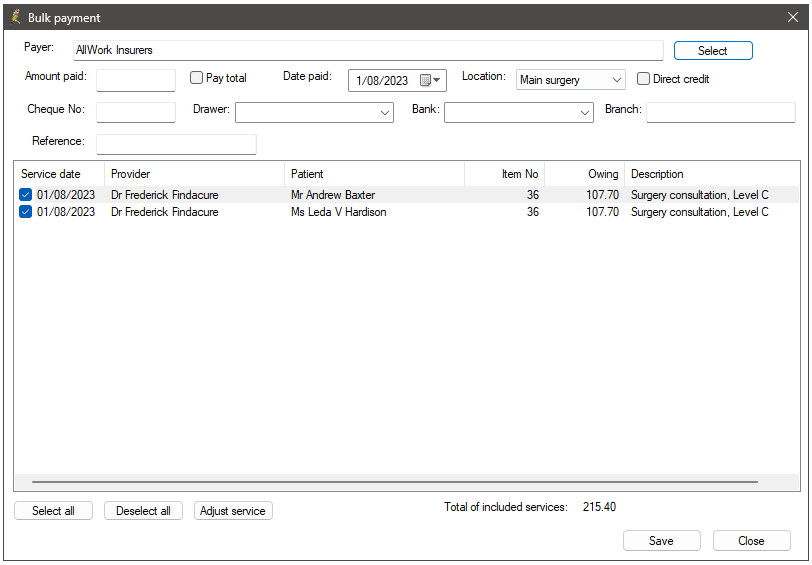
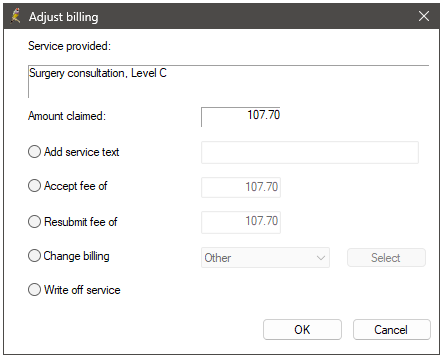
Last updated 01 August 2023.