Bp Premier Support Guidance
Database Console Command Script Process
Versions affected: All supported Bp Premier versions.
This process is to be utilised by sites that receive a Suspect Database error when opening BP Premier and should only be carried out on the recommendation of Best Practice Support.
If this error has occurred, please contact Support at 1300 40 111, option 1, 1, 5.
Examples of a Suspect Database Error:
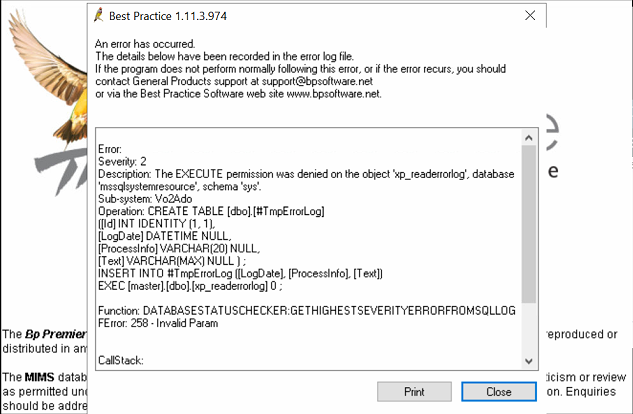
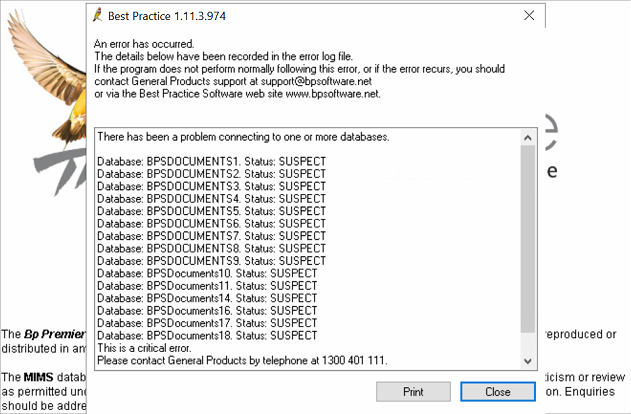
Resolution
Users must not attempt to open or log in to Bp Premier while this process is in progress underway; if any users are currently logged in, they must exit Bp Premier.
It is recommended that this process be performed directly on the database server.
IMPORTANT Do not continue until you have verified that a recent backup of your Bp Premier database exists. If you do not have an up-to-date backup, please inform Support and do not proceed.
|
Script Name |
Description |
Download |
|---|---|---|
|
1. Display Database Exceptions.bpscript |
Displays all databases in the Suspect State |
|
|
2. Display all database information - MASTER.bpscript |
Displays information on all databases. Used to provide database information back to Bp Support. |
|
|
3. DBCC CheckDB for SUSPECT with no data loss - CURSOR Running on Instance.bpscript |
Script to run a basic consistency check against each database and remove the Suspect status if no issues are found. |
-
Right-click the first Download link in the table above and select Save as or Save Link as to save the bpscript file to a known location. Copy this script to your Bp Premier server and place into the C:\BpSupport folder (you may need to create this folder). Some browsers may alert that the file is a security risk. You can safely download and keep these script files.
-
Download the Bp Script Runner utility. Instructions on downloading and running a bpscript file through the Script Runner are available here.
-
Run 1. Display Database Exceptions.bpscript through Script Runner.
This script will produce a list of databases with a suspect status. Once run, choose the export button, and save a copy of this file locally with the name Display exceptions – first run.
-
Run 2. Display all database information - MASTER.bpscript through Script Runner.
This script will produce an output of all database information. Once run, please choose the export button, and save a copy of this file locally with the name Display MASTER – first run.
-
Run 3. DBCC CheckDB for SUSPECT with no data loss - CURSOR Running on Instance.bpscript through Script Runner.
This script will work through and run a consistency check against all databases, then remove the suspect status if issues are found. If there are any errors, take a screenshot of them.
Once complete, the script runner will produce an output of Statement executed without errors. -1 record affected. This means that it has successfully run.
NOTE Depending on the size of your Practice, this Script may take a while to execute; for instance, approximately one minute per document database.
-
Re-run 1. Display Database Exceptions.bpscript through Script Runner.
If the output does not show any databases, proceed to Step 7.
If there are still databases with the suspect status, choose the export button, and save a copy of this file locally with the name Display exceptions – second run. Then contact Support on 1300 40 1111, option 1,1,5.
IMPORTANT Do not proceed without further instruction from Support. If you are unable to directly contact Support, please email the above logs to support@bpsoftware.net with the subject line SITE DOWN - SUSPECT DATABASE and contact Support as soon as possible.
-
Verify that the login screen appears error-free after opening Bp Premier. Please close this window and re-open Bp Premier. If no errors have been detected, attempt to log in once the login page has been loaded. Users on workstations can now try to log in if Bp Premier is accessible. Contact Support at 1300 40 1111, options 1, 1, 5 if any errors occur.
Last updated: 13 December 2023.