Bp Premier Support Guidance
Reset Confidential Notes
The reset confidentiality notes utility can be run from any Bp Premier workstation or the server.
- The utility will remove the confidential status from ALL visits for the logged-in user.
- Before running the utility, ensure that the user setting for make notes confidential has been disabled. For more information on this process please click here.
- The user you wish to remove the confidential flag for will need to have add/edit/delete set for the setup/configuration permission. For more information on this process, please click here.
- After the utility has been run and you have confirmed the confidential flag has been removed, the user permission for setup/configuration can be reverted back to deny access if required.
- Download the utility from the following links.
- Copy the utility file to the installation folder for Bp Premier. The default installation folder is C:\Program Files\Best Practice Software\BPS.
- Run the utility file.
- Log in at the prompt under the Bp Premier user that needs confidential status removed.
- Click Reset.
Right-click the link for your Bp Premier version, and select Save link as or Save Target as to save the file to a known location:
|
Bp Premier Version |
Build Number |
Utility |
|---|---|---|
|
Spectra SP1 |
1.13.1.1075 |
|
|
1.13.1.1068 |
||
|
Spectra |
1.13.0.1061 |
|
|
Orchid SP2 |
1.12.3.1042 |
|
|
Orchid SP1 Rev1 |
1.12.1.1023 |
|
|
Orchid SP1 |
1.12.1.1018 |
|
|
Orchid |
1.12.0.998 |
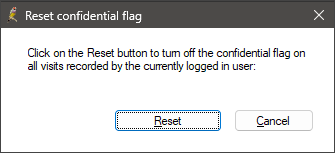
If you have any questions, please contact Best Practice Software Support.
Last updated: 26 March 2025.