Bp Premier provides fine-grain control of the functions a user can perform within the software. What you allow a user to do within Bp Premier is ultimately determined by your practice's policies. Some guidance on some of the necessary permissions that a user may need is provided below:
|
User Category |
Allow Access |
|
|---|---|---|
|
Practice Manager
|
Patient Demographics |
Add/Edit/Delete |
|
Merge Patients |
Allowed |
|
|
Practice Email |
Allow access |
|
|
Daily Message |
Allow access |
|
|
Contacts |
Allow/Edit/Delete |
|
|
Messages |
Allowed |
|
|
Export demographic data |
Allow access |
|
|
Setup/Configuration |
Allow access |
|
|
User preferences |
Add/Edit/Delete |
|
|
Accounts |
Add/Edit/Delete |
|
|
Payments |
Add/Edit/Delete |
|
|
Direct Billing |
Add/Edit/Delete |
|
|
Reports |
Allowed |
|
|
Setup sessions |
Add/Edit/Delete |
|
|
Banking |
Allow access |
|
|
Best Health Settings |
Add/Edit/Delete |
|
|
Front desk staff
|
Patient Demographics |
Add/Edit/Delete |
|
Messages |
Allowed |
|
|
Correspondence out |
View only |
|
|
Correspondence in |
Add/Edit/Delete |
|
|
Own preferences |
Add/Edit/Delete |
|
|
Bulk Document Import |
Allow access |
|
|
Waiting room |
Allow access |
|
|
Appointments |
Add/Edit/Delete |
|
|
Accounts |
Add/Edit |
|
|
Payments |
Add/Edit |
|
|
Send Bp Comms Messages |
Allowed |
|
|
Clinical staff
|
Patient demographics |
Add/Edit/Delete |
|
Clinical record |
Allow access |
|
|
Clinical notes |
Add/Edit/Delete |
|
|
Prescriptions |
Add/Edit/Delete |
|
|
Past history |
Add/Edit/Delete |
|
|
Immunisations |
Add/Edit/Delete |
|
|
Observations |
Add/Edit/Delete |
|
|
Correspondence out |
Add/Edit/Delete |
|
|
Investigations reports |
Add/Edit/Delete |
|
|
Obstetric data |
Add/Edit/Delete |
|
|
Pap smears |
Add/Edit/Delete |
|
|
EPC items |
Add/Edit/Delete |
|
|
Family/Social history |
Add/Edit/Delete |
|
|
Export clinical data |
Allow access |
|
|
Import clinical data |
Allow access |
|
|
Word Processor |
Allow clinical access |
|
|
Send Bp Comms Messages |
Allowed |
|
|
I.T. Staff
|
Setup/Configuration |
Allow access |
|
Perform a backup |
Allow access |
|
|
Restore from a backup |
Allow access |
|
|
Printers |
Allow access |
Permission Types
When setting a user's permission, you select the type of access the user is allowed. The permission types are:
- No Access — The function will not be visible from menus if the user is logged in. The user will be denied access through any other pathway.
- View only — The user will be able to view data associated with the function (for example, view patient records, or contacts, the appointment book). The user will not be able to modify, add, or delete any records or any data.
- Add/Edit/Delete — The user can view, add, edit, and delete records and data associated with the function.
- Allow Access/Deny Access — Some functions allow only yes or no access to the user, for example, access to reports.
Set user permissions
- From the main screen, select Setup > Users. The Users screen will appear.
- Select the user from the list and click Edit. The Edit user details screen will appear.
- Click Set permissions. The Permissions screen will appear.
- Set the permissions for the user.
- Click Save to save permissions and return to the Edit user details screen.
In Orchid SP2, User Permissions can be sorted alphabetically from A to Z, making it easier to find permissions by name.

Inherit User Permissions
You can inherit permissions from one user to another if you already have a user set up with permissions that you would like another user to have.
- From the main screen, select Setup > Users. The Users screen appears.
- Select the user from the list and click Edit. The Edit user details screen displays.
- Click Set permissions > Inherit. The Select user screen will appear.
- Select the user from the list that you want to inherit permissions from and click Select.
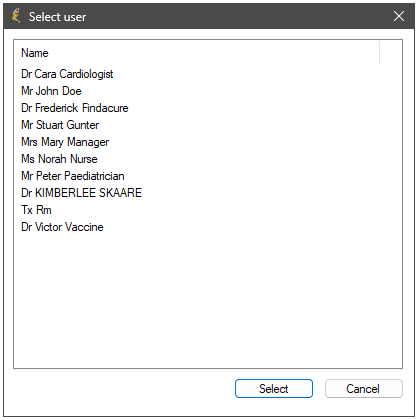
Available Permissions
|
Section |
Permission |
Activation |
|---|---|---|
|
User details
|
No access |
Users won’t be able to see the Users option in the Setup tab. |
|
View only |
Users will be able to access the User list, but won’t be able to change the details. |
|
|
Add/Edit/Delete |
Users will be able to access the User list and also change the user details. Note: Users will need to have the User details permission set to Add/Edit/Delete for some other sections, such as passwords. to be accessible. |
|
|
Patient demographics
|
No access |
User won’t be able to access the Patient demographics. |
|
View only |
User will be able to see the Patient demographics but won’t be able to update or change any information. |
|
|
Add/Edit/Delete |
User will have full access and control to the Patient demographics. |
|
|
Merge patients
|
Deny Access |
User won’t be able to merge patient records in View > Patients. |
|
Allow Access |
User will be able to merge patient records View > Patients. |
|
|
Patient bank account |
No access |
User won’t be able to access the Patient bank account details. |
|
View only |
User will be able to see the Patient bank account details but won’t be able to update or change any information. |
|
|
Add/Edit/Delete |
User will have full access and control to add, edit and delete the Patient bank account details. |
|
|
Clinical record
|
Deny access |
User won’t be able to search or open any Patient clinical record. |
|
Allow access |
User will be able to search and open any Patient clinical record. |
|
|
Clinical Notes
|
No access |
User won’t be able to see any Clinical note in the Patient clinical record. |
|
View only |
User will be able to see ANY Clinical note in the Patient clinical record. |
|
|
Add/Edit |
User will be able to see ANY Clinical note, add new one and amend or delete existing one. |
|
|
Add/Edit/Delete |
User will be able to see the clinical notes, add new ones, amend existing ones and delete them. |
|
|
Prescriptions
|
No Access |
Users cannot view details of past and current patient Rx in the patient record. Users also cannot view, add, or modify Medication Reviews. |
|
View only |
Users can view past and current patient Rx and view Medication Reviews. |
|
|
Add/Edit/Delete |
Users can create, edit, and delete Rx records and Medication Reviews. |
|
|
Past history
|
No access |
User won’t be able to see Past history data in the Patient clinical record. |
|
View only |
User will be able to access the patient Past history in the Patient clinical record. |
|
|
Add/Edit/Delete |
User will be able to see the Past history, add a new condition, change or delete an existing condition. |
|
|
Prescribe on behalf of
|
Deny access |
User won’t be able to Prescribe on behalf of in Current Rx. |
|
Allow access |
User will be able to Prescribe on behalf of in Current Rx. |
|
|
Immunisations
|
No access |
User won’t be able to access the Immunisation section in the Patient clinical record. |
|
View only |
User will be able to access the Immunisations section in the Patient clinical record but won’t be able to add new one, amend or delete existing one. |
|
|
Add/Edit/Delete |
User will be able to access the Immunisations section in the Patient clinical record, add new one, amend or delete existing immunisations. |
|
|
Observations
|
No access |
User won’t be able to see the Observations section in the Patient clinical record. |
|
View only |
User will be able to see Observations data but won’t be able to add new one, amend or delete existing one. |
|
|
Add/Edit/Delete |
User will be able to see the patient Observations history, add a new entry, amend and delete existing observations. |
|
|
Correspondence out
|
No access |
User won’t be able to see the Correspondence Out section in the Patient clinical data. |
|
View only |
User will be able to see Correspondence Out data but won’t be able to add new one, amend or delete existing one. |
|
|
Add/Edit/Delete |
User will be able to see the patient Correspondence Out, add a new entry, amend and delete existing one. |
|
|
Correspondence in
|
No access |
User won’t be able to see the Correspondence In in the Patient clinical record. |
|
View only |
User will be able to see Correspondence In data but won’t be able to add new one, amend or delete existing one. |
|
|
Add/Edit/Delete |
User will be able to see the patient Correspondence In history, add a new entry, amend and delete it. |
|
|
Investigation reports
|
No access |
User won’t be able to see the Investigation reports in the Patient clinical record. |
|
View only |
User will be able to see Investigations reports data but won’t be able to add new one, amend or delete existing one. |
|
|
Add/Edit/Delete |
User will be able to see the patient Investigation reports, add a new entry, amend and delete it. |
|
|
Obstetric data
|
No access |
User won’t be able to see the Obstetric data section in the patient chart. |
|
View only |
User will be able to see Obstetric data but won’t be able to add new one, amend or delete existing one. |
|
|
Add/Edit/Delete |
User will be able to see the patient Obstetric data, add a new entry, amend and delete it. |
|
|
Pap smears
|
No access |
User won’t be able to see the Cervical screening section in the patient chart. |
|
View only |
User will be able to see Cervical screening data but won’t be able to add new one, amend or delete existing one. |
|
|
Add/Edit/Delete |
User will be able to see the patient Cervical screening history, add a new entry, amend and delete it. |
|
|
EPC items
|
No access |
User won’t be able to see the EPC section in the patient chart. |
|
View only |
User will be able to see EPC data but won’t be able to add new one, amend or delete existing one. |
|
|
Add/Edit/Delete |
User will be able to see the patient EPC history, add a new entry, amend and delete it. |
|
|
Family/Social history
|
No access |
User won’t be able to see the Family/Social history section in the patient chart. |
|
View only |
User will be able to see Family/Social history data but won’t be able to add new one, amend or delete existing one. |
|
|
Add/Edit/Delete |
User will be able to see the patient Family/Social history, add a new entry, amend and delete it. |
|
|
Setup Drug sheet
|
Deny access |
User won’t be able to setup or print the patient drug sheet. |
|
Allow access |
User will be able to setup or print the patient drug sheet. |
|
|
Practice Email
|
Deny access |
User won't be able to access the Practice email option from the main menu View > Practice email. |
|
Allow access |
User will be able to access the Practice email option from the main menu View > Practice email. |
|
|
Daily message
|
Deny access |
User will not be able to create a new Daily Message but will still be able to see the one created. |
|
Allow access |
Allows the user to be able to create a Daily Message that will appear at the top of the Appointment book. |
|
|
Contacts
|
No Access |
User won’t be able to see the Contact list in Main screen > View. |
|
View only |
User will be able to see the Contact list in Main screen > View. Won’t be able to add a new contact, amend or delete an existing one. |
|
|
Add/Edit/Delete |
User will be able to see the Contact list in Main screen > View and will be able to add a new contact, amend or delete an existing one. |
|
|
Send Email on behalf of Practice |
Deny access |
User will not have access to send emails from the Practice email account. |
|
Allow access |
User will have access to send emails from the Practice email account. |
|
|
Messages
|
Allowed |
User will be able to send, receive and manage the internal messages. |
|
Not allowed |
User won’t be able to send, receive and manage the internal messages. |
|
|
Export demographic data
|
Allowed |
User will be able to access the Export demographic data utility in BPS Utility. |
|
Not allowed |
User won’t be able to access the Export demographic data utility in BPS Utility. |
|
|
Export clinical data
|
Deny access |
User won’t be able to export clinical data from the patient file. |
|
Allow access |
User will be able to export clinical data from the patient file. Note: Setup/Configuration must also be set to Allow access in order to export clinical data via the Patient Import-Export utility. |
|
|
Import clinical data
|
Deny access |
User won’t be able to import clinical data into BP. |
|
Allow access |
User will be able to import clinical data into BP. Note: Setup/Configuration must also be set to Allow access in order to import clinical data via the Patient Import-Export utility. |
|
|
Subpoena Tool
|
Deny access |
User won’t be able to see the ’Subpoena tool’ in the utilities. |
|
Allow access |
User will be able to access the ’Subpoena tool’ in the utilities. |
|
|
My Health Record Access
|
Not allowed |
User won’t be able to access the patient My health record. |
|
Allowed |
User will be able to access the patient My health record. |
|
|
My Health Record Registration
|
Not allowed |
User won’t be able to register patients to My Health Record. |
|
Allowed |
User will be able to register patients to My Health Record. |
|
|
Search clinical data
|
Deny access |
User won’t be able to see the option ‘Search’ in the utilities. |
|
Allow access |
User will be able to access the Search tool in the utilities. |
|
|
Change patient confidential status
|
Not allowed |
User won’t be able to change the patient confidential status in the demographics. |
|
Allowed |
User will be able to changed the patient confidential status in the demographics. |
|
|
Allocate investigation reports
|
Deny access |
User won’t be able to allocate report in the Incoming reports screen. |
|
Allow access |
User will be able to allocate report in the Incoming reports screen. |
|
|
Reminder list
|
Deny Access |
User won’t be able to see the Reminder option in Clinical |
|
Allow Access |
User will have full access and control on the Reminder list |
|
|
Word processor templates
|
No access |
User will only be able to use the practice templates. It wont' be able to add a letterhead, add, amend or delete a template |
|
Add/Edit/Delete |
User will have full access to practice templates and letterhead. |
|
|
Word processor
|
Deny Access |
User won’t be able to see or access the word processor. |
|
Allow Access |
User will be to access the word processor. |
|
|
Allow Clinical Access |
User will be to access the word processor and clinical data. |
|
|
Setup/Configuration
|
Deny access |
User won’t be able to access the Setup/Configuration. |
|
Allow access |
User will have full access and control of the BP Setup/Configuration. |
|
|
Passwords
|
Deny Access |
User is not allowed to change any password, except their own if they have the User details permission set to Add/Edit/Delete. |
|
Allow Access |
User will be able to change ANY user password. |
|
|
Perform a backup
|
Deny Access |
User won't be able to perform a manual backup. |
|
Allow Access |
User will be able to perform a manual backup. |
|
|
Restore from a backup
|
Deny Access |
User won't have access to restore a backup. |
|
Allow Access |
User will be able to restore a backup. |
|
|
Printers
|
Deny Access |
User won’t be able to see the option Printers in the setup tab. |
|
Allow Access |
User will have full access on the printer settings. |
|
|
Own preferences
|
No access |
User won’t be able to see or set its own preferences. |
|
Add/Edit/Delete |
User will be able to see and set its own preferences. |
|
|
User preferences
|
Deny Access |
User won’t be able to see the User preferences in the setup tab. |
|
Add/Edit/Delete |
User will have full access on control on ANY user preferences. |
|
|
Immunisation batch numbers
|
Deny Access |
User won’t be able to access the option in setup. |
|
Allow Access |
User will have full access and control on the immunisation batch numbers. |
|
|
Investigation request list
|
Deny Access |
User won’t be able to see the option Investigation request in the view tab. |
|
Allow Access |
User will be able to access the Investigation request list in View. |
|
|
Reference databases (MIMS etc)
|
Deny Access |
User won’t be able to see the MIMS icon. |
|
Allow access |
User will be able to access the MIMS. |
|
|
Print stored scripts
|
Deny Access |
User won't be able to access Stored prescription in the Utilities tab. |
|
Allow Access |
User will be able to access Stored prescription in the Utilities tab. |
|
|
Script lookup
|
Deny Access |
User won't be able to access Script lookup in the Utilities tab. |
|
Allow access |
User will be able to access Script lookup in the Utilities tab. |
|
|
Patient educational material
|
No access |
User won’t be able to see the option for educational material in the patient file. |
|
View only |
User will be able to access the patient educational material. |
|
|
Add/Edit/Delete |
User will have full access and control on the educational material. User can Add new material, Edit and Delete existing one. |
|
|
Download data
|
Not allowed |
User won't be able to access the Remote database function in the File tab. |
|
Allowed |
User will be able to access the Remote database function in the File tab. |
|
|
HealthLink
|
Deny access |
User won’t be able to access the HealthLink forms. |
|
Allow access |
User will have access to HealthLink forms. |
|
|
Bulk Document Import
|
Deny access |
User won’t be able to open the Bulk Document Import utility. |
|
Allow access |
User will be able to use the Bulk Document Import utility. |
|
|
Double Book appointments |
Not allowed |
User will not be able to book two appointments for the same time for the one doctor. |
|
|
Allowed |
User can book two appointments for the same time for the one doctor. |
|
Override ‘On the day' appointments |
Not allowed |
User cannot enter an appointment into an ‘on the day' time slot. |
|
|
Allowed |
User can override an ‘on the day' time slot and enter an appointment. |
|
Waiting room |
Deny access |
Waiting room icons and menu options will not be visible. |
|
|
Allow access |
User can perform all actions in the waiting room. |
|
Strata SSO
|
Deny access |
User can not select Strata Health PRISM under the View menu. |
|
Allow access |
User can select Strata Health PRISM under the View menu. |
|
|
Appointments
|
No access |
Appointments and Waiting room screens will not be available. |
|
View only |
Allows appointments to be viewed in both the Appointments and Waiting room screens, but not added or changed. |
|
|
Add/Edit/Delete |
Allows full use of the Appointments and Waiting room screens. |
|
|
Accounts
|
No access |
Accounts will not be able to be created and patient's account histories will not be able to be viewed. |
|
Add only |
User can create new accounts but is unable to view account histories or change or cancel any accounts. |
|
|
Add / View |
User can create new accounts and view account histories but they are not able to change or cancel any accounts. |
|
|
Add / Edit |
User can create new accounts, view account history and change existing accounts but are not able to delete, cancel or write off accounts. |
|
|
Add / Edit / Delete |
Allows full use of the accounts functionality in the system. |
|
|
Payments
|
No access |
Payment will not be able to be entered. |
|
Add only |
User can enter new payments for accounts but is unable to view account histories or reverse or adjust any payments. |
|
|
Add / View |
User can create new accounts and view account histories but they are not able to change or cancel any accounts. |
|
|
Add / Edit |
User can create new accounts, view account history and change existing accounts but are not able to delete, cancel or write off accounts. |
|
|
Add / Edit / Delete |
Allows full use of the accounts functionality in the system. |
|
|
Direct Billing
|
No access |
User will not have access to the direct billing function |
|
Add only |
User can create new direct billing batches but cant modify existing batches or reconcile a batch. |
|
|
Add / View |
User can create new direct billing batches but is unable to modify existing batches or reconcile a batch. |
|
|
Add / Edit |
User can create new direct billing batches, modify existing batches or reconcile a batch – they cannot delete batches. |
|
|
Add / Edit / Delete |
User can perform all actions for direct bill batches. |
|
|
Send Bp Comms Messages
|
Not allowed |
Users do not have access to send SMS messages from any Bp Premier function. |
|
Allowed |
User is able to send SMS messages. |
|
|
Reports
|
Allow access |
User can access all reports displayed under Management > Reports. |
|
Deny access |
User cannot access any reports displayed under Management > Reports. |
|
|
Setup sessions
|
No access |
User cannot access the Setup > Sessions function. |
|
View only |
User can view Sessions but not add new or modify existing ones. |
|
|
Add / Edit / Delete |
User can perform all actions for Sessions. |
|
|
Setup fees
|
No access |
User cannot access the Setup > Practice Fees function. |
|
View only |
User can view Practice Fees but not add new or modify existing ones. |
|
|
Add / Edit / Delete |
User can perform all actions for Practice Fees. |
|
|
Banking
|
Allow access |
User can perform all actions for the Banking function. |
|
Deny access |
User cannot access the Banking function. |
|
|
Cheque details
|
Allow access |
User can access cheque details function. |
|
Deny access |
User cannot access cheque details function. |
|
|
Resend batches
|
Deny access |
User can not view Resend batch button in Online claiming > File menu. |
|
Allow access |
User cannot access cheque details function. |
|
|
Medicare refunds
|
Deny access |
User does not have access to the Refund/Adjust Payment right-click option in the Online claiming screen. |
|
Allow access |
User has access to the Refund/Adjust Payment right-click option. |
|
|
Best Health Settings
|
No access |
User cannot log in to Setup > Configuration > Bp Comms > BHA Practice Onboard utility. |
|
View only |
User can log in and view the BHA Practice Onboard utility but make no changes. |
|
|
Add/Edit/Delete |
User can log in and view the BHA Practice Onboard utility and edit details. |
|
|
PRODA Setup |
Not allowed |
User cannot access PRODA configuration. |
|
Allowed |
User can access PRODA configuration to register B2B devices, extend registration, and remove devices. |
|
|
BP Browser Access |
Not allowed |
User cannot access BP Browser. |
|
Allowed |
User can access and query BP Browser. |
Last updated: 07 July 2023.