Matching to a patient record
When the lab results are transmitted electronically into VIP, there is an attempt to match the patient and provider details from the lab file to the contents of the patients file in the database.
The labs will match on, DOB, Surname, First names, Gender and Provider, but if any of these are different, the labs will not be filed and staff are to manually file them to the correct patient/provider.
The match must be the same in details for the filing to occur.
When Labs and files don’t match
|
Lab Details |
Your Practice Details |
Why it fails |
|---|---|---|
|
Patient TEST |
Patient A Test |
The initial and the lowercase surname (Same applies to provider). |
|
Test PATIENT |
Patient TEST |
The surname and first name are in wrong way round. |
|
Amy Patient Test |
Amy Test |
The full name does not match or the known name is being used. |
|
15/06/1971 |
17/06/1971 |
The date of birth has to be an exact match. |
|
|
|
The patient may be inactive/deactivated. |
If Bp VIP.net fails to file to the right provider, this could be because:
- the internal provider is Inactive
- the provider is not the patient Lead/Main provider
- the provider version is different where there are multiple versions of the provider name
- the provider's MCNZ or HPI is different
- the provider does not have their or HPI number present.
Clearing the Inbox
The inbox is designed as a way for you to review new incoming results and correspondence. Once these have been reviewed, they can easily be removed from the inbox but will stay with the patient on their record.
Once a file has been either received or imported and recorded in Bp VIP.net it is assigned to the correct patient file. Removing from the Inbox will NOT remove it from the patient file only the ‘Inbox’.
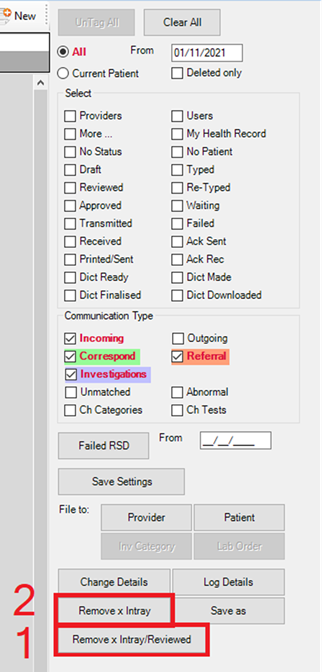
- Click Remove x Intray/Reviewed to remove the record from your inbox and assign it the new Status of Reviewed.
- Click the Remove x Intray to remove the incoming record without updating the status to ‘Reviewed’. A notification of the removal user, date and time will not display on the lab result.
IMPORTANT On lab results, a ‘Remove from Intray’ notification is displayed with the user, date and time it was removed.
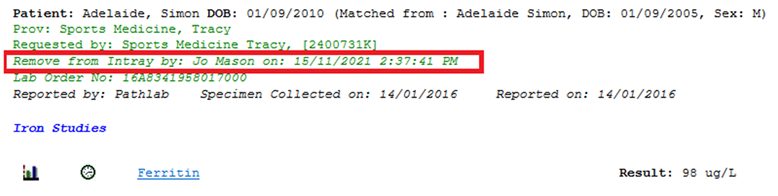
It is therefore advisable to use the first option of Remove x Intray/Reviewed.
IMPORTANT Only use the Remove from X Intray buttons on the Inbox. Do not use them on the outbox as you will not be able to view all outgoing letters for review.
Reassigning Letters or Results to another Provider
If a lab result or letter comes in and is assigned to the wrong provider, these can be reassigned by using the following 3 buttons.
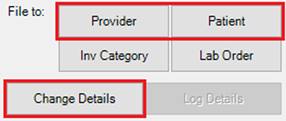
- File to: Provider – reassign the To or From Provider
- File to: Patient – reassign to a different or NEW patient
- Change Details – reassign different details of a record or reassign multiple selected records.
If a single record is assigned to the wrong provider, select the record and click the Provider button.
OR
If multiple records are assigned to the incorrect provider, select all the required records by using the Space bar to tag all the required results (Clicking the Space bar again will untag a result).
Alternatively
- Click the Change Details button.
- Check all the required result records (or letters) are displayed in the Update MultiFields screen.
- Click in the To field and change the To provider.
You can also update multiple statuses this way or change multiple records from Correspondence to Referral.
This is a good way of managing bulk records as you can double check the selected records before you reassign them all.
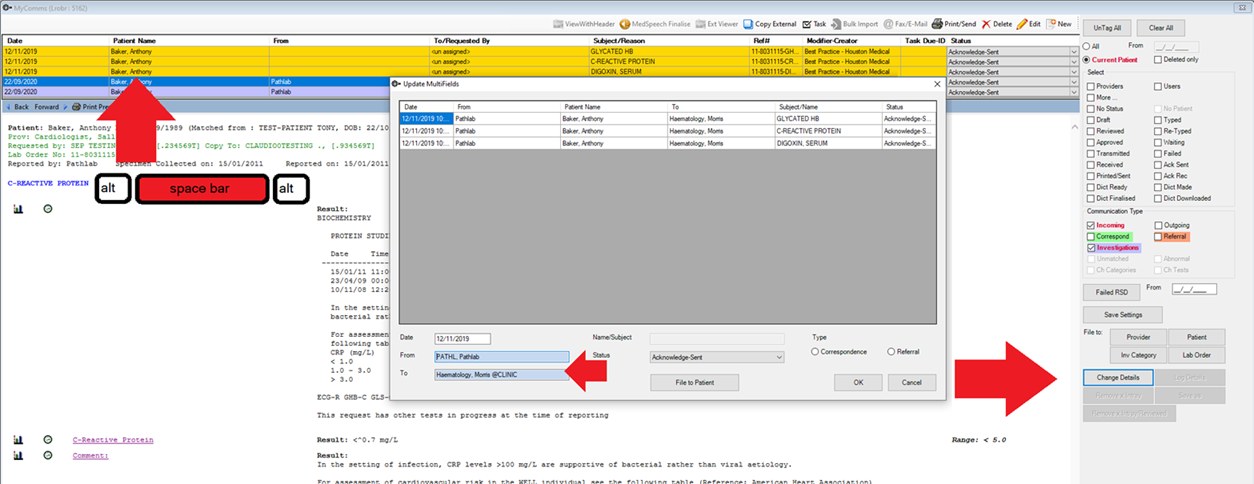
Last modified: 1 December 2021