If a patient has come to your practice with a current prescription from another practice, you can add the prescription record without generating a new prescription to print.
- Click the Medications button.
- Click the Protocol on the bottom right of the screen.
- Select the required Protocol and click the select button.
- Highlight the required medication and click OK. The Prescription Item Details window is displayed.
- Select the Given Elsewhere tick box near the top of the screen. The Provider will default to the patient’s external primary provider. Change if necessary, or if unknown, enter ‘External Provider’.
- Add a Start and End Date if required.
- Enter the dose of the medication in the Dose field if known.
- If the dose is unknown, enter a ‘?’ into the Dose field.
- Click the OK button to save.
![]()
The Medications screen is displayed.
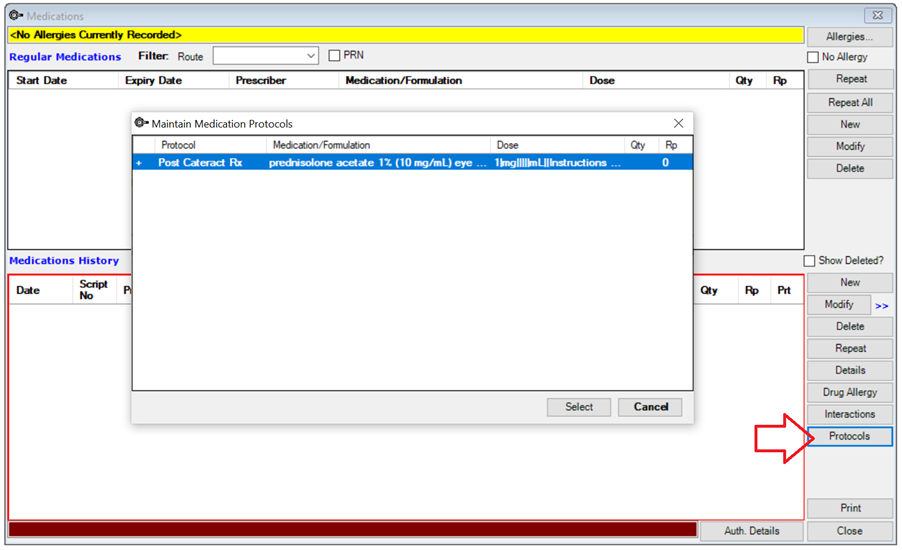
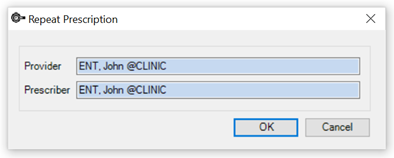
Your Provider and Prescriber name should default through to the Repeat Prescription screen. Click OK.
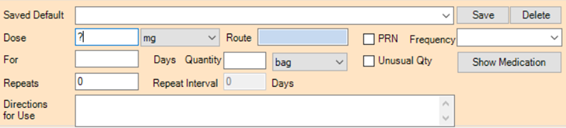
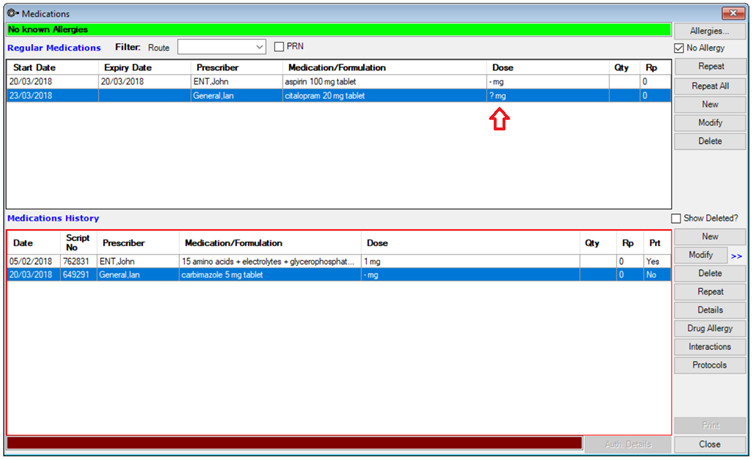
Last modified: 30 September 2021