On this page:
If a database does not already have Fee Scalers and Subsidisers created, the following table shows the records that need to be created for a VIP.net database.
|
Fee Scaler |
Abrv_FS |
% of FS |
Subsidiser |
Abrv SUB |
% of SUB |
|
ADF- Garrison Health |
ADF FS |
100 |
ADF- Garrison Health |
ADF SUB |
NC |
|
Aus Health Service Alliance |
AHSA FS |
NC |
Aus Health Service Alliance |
AHSA SUB |
NC |
|
BUPA_No Gap |
BUPA_NG FS |
NC |
BUPA |
BUPA SUB |
NC |
|
BUPA_Known Gap |
BUPA_KG FS |
NC |
BUPA |
BUPA SUB |
NC |
|
Department of Veterans Affairs |
DVA FS |
NC |
Department of Veterans Affairs |
DVA SUB |
NC |
|
DVA HOSPITAL |
DVAH FS |
NC |
DVAH |
DVAH SUB |
NC |
|
Frank Health Insurance |
FRANK FS |
NC |
Frank Health Insurance |
FRANK SUB |
NC |
|
GUH |
GUH FS |
NC |
GUH |
GUH SUB |
NC |
|
HBF |
HBF FS |
NC |
HBF |
HBF SUB |
NC |
|
HCF_Known Gap |
HCF_KG FS |
NC |
HCF_KG |
HCF_KG SUB |
NC |
|
HCF_No Gap |
HCF_NG FS |
NC |
HCF_NG |
HCF_NG SUB |
NC |
|
Medibank Private |
MBP FS |
NC |
Medibank Private |
MBP SUB |
NC |
|
MILDURA |
MILD FS |
NC |
MILDUR |
MILD SUB |
NC |
|
NIB |
NIB FS |
NC |
NIB |
NIB SUB |
NC |
|
ST LUKES HEALTH FUND |
STLK FS |
NC |
ST LUKE HEALTH FUND |
STLK FS SUB |
NC |
|
PRIVATE (STANDARD) |
PVT |
NC |
|
|
|
|
PENSION (DISCOUNT) |
PENS |
NC |
|
|
|
|
MEDICARE (REBATE) |
REBATE |
85 |
Medicare Standard |
MSTD |
85 |
|
WORK COVER |
WC FS |
NC |
WORK COVER |
WC SUB |
NC |
|
SCHEDULE |
SCHED FS |
NC |
SCHEDULE |
SHED SUB |
NC |
|
|
|
|
MEDICARE Hosp. |
MHOSP |
75 |
|
|
Setup Fee Scalers
- Create the organisation and record the Role as Fee Scaler and enter a Code as shown in the table.
- Click OK.
TIP When creating the Fee Scalers for Private (Standard) and Pension (Discount), add a 1 before Private and a 2 before Pension. This will sort the two columns to the front of the Charges screen and make it easier to enter the fees as recorded by the site on the Site Assessment. When you have finished adding the fees, edit the Private and Pension records and remove the numbers from the name.
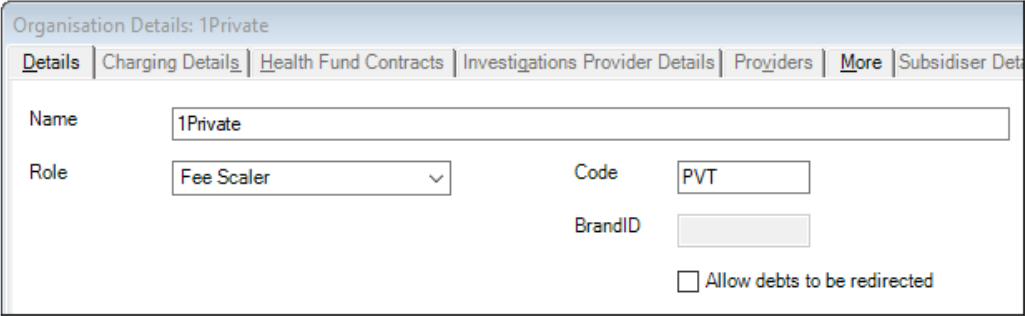
Minimal details are required for the Fee Scaler as charging details will be recorded against the Subsidiser.
Set up Subsidisers
- Create the organisation and record the Role as Subsidiser and enter a Code as shown in the table.
- Click on the Charging Details tab.
- Leave the Generate a single batch for all providers/revenue accounts unticked.
- If the Subsidiser is DVA, ensure The Treatment Location Code is selected.
- Enter the required Percentage as per the table above and enter Up to Nearest 5c.
- Select Base Calculations on: Subsidy.
- Select Invoicing to: Print the Patient Invoice Only.
- Select For Invoices to this Redirector: Health Insurance Invoice. This auto template must be created with the name Health Insurance Invoice.
- Batching Method only for DVA and Medicare.
- Click OK.
DVA = Rooms; DVA Hospital = Hospital.
| Method | |
| DVA = Easyclaims DVA | Batch = 50 |
| Medicare Easy claim for Standard and Hospital. | Batch = 50 |
| Tick Send Batches Electronically. | |
| Print Batch immediately on creation | Print Batch immediately on creation |
| Do you want to print the form – untick |
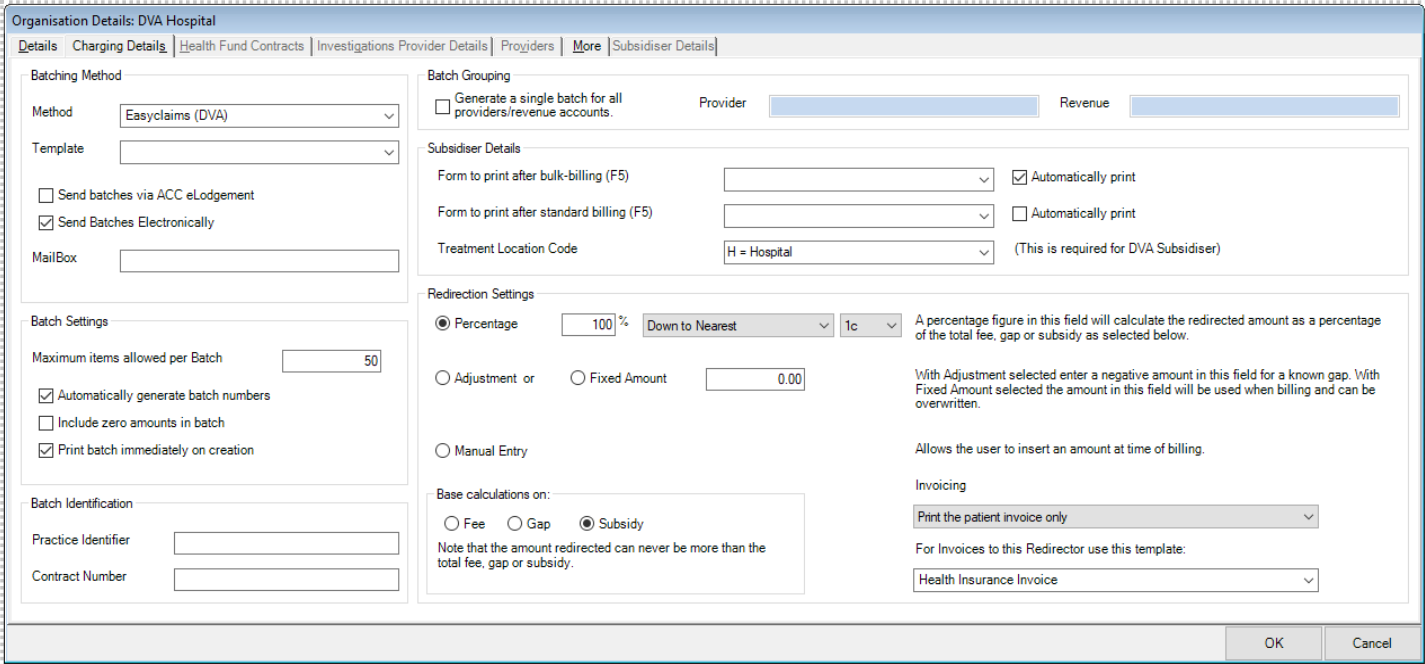
Last modified: 27 January 2023