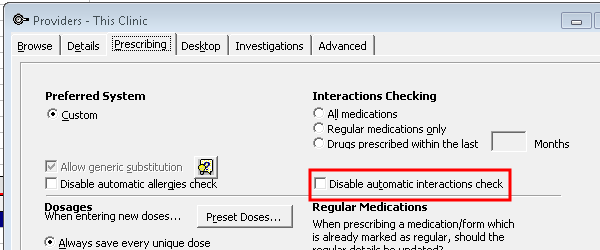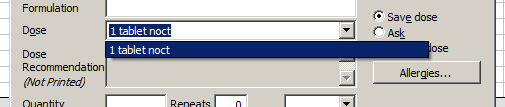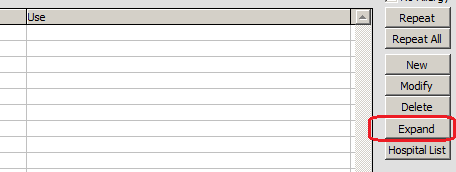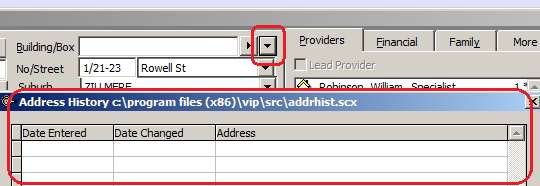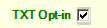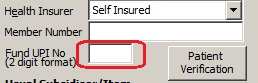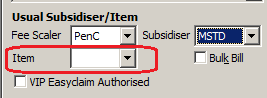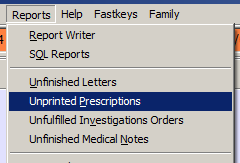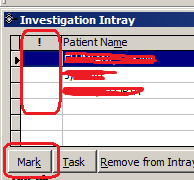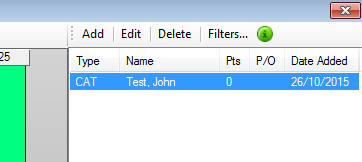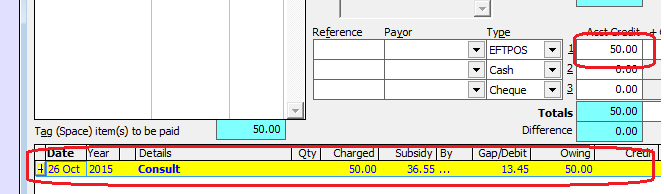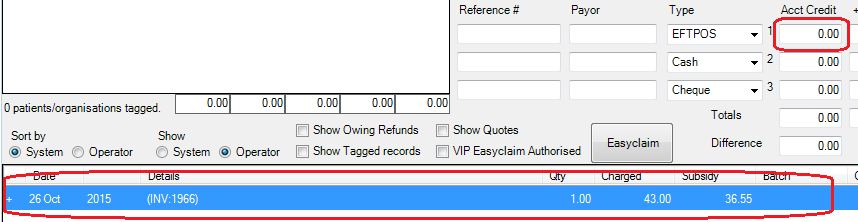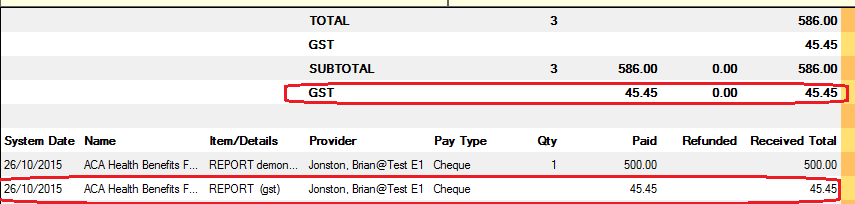Last updated: 18 July 2018
When you convert your database from VIP Gold to Bp VIP.net, not all data can be successfully converted. Some functionality is also available in VIP Gold that is not available in Bp VIP.net.
This article explains the data types that cannot be migrated, including workarounds where possible, and key differences in functionality between the two practice management systems.
|
VIP Gold function |
Conversion notes |
|---|---|
Financial Data |
|
|
No financial data is converted, including financial history of patients, health funds, and subsidisers. |
Due to the different database structure of VIP Gold and Bp VIP.net, financial data is not converted. Banking history will start again with the installation of Bp VIP.net. A patient’s or organisation’s warnings will show if there is an outstanding balance, which notifies the user to take payments in VIP Gold. Therefore there will be a period of time when dual banking batches will have to be performed: one in VIP Gold and one in Bp VIP.net. A patient’s warning will appear like this in Bp VIP.net if there is an outstanding balance in VIP Gold before conversion. |
|
No Banking History data is converted. |
|
Prescribing |
|
|
In VIP Gold, the provider preference Disable automatic interactions check disabled interaction checks when prescribing.
|
The option to disable interaction checks has been removed in recent versions of Bp VIP.net, due to clinical concerns. Regardless of whether the option to disable was selected by a provider in VIP Gold, after conversion to Bp VIP.net, Bp VIP.net will always check interactions when prescribing using MIMS or NZULM. |
|
A known issue in VIP Gold relates to medication available under multiple schemes. In Gold, when a medication is available under both the PBS and RPBS schemes, the user must select a scheme on the prescription. However, the prescription is saved to the database with both flags set (so the prescription is marked as both PBS and RPBS). |
When prescriptions are converted, prescriptions with flags for both PBS and RPBS are converted with those flags preserved. When these prescriptions are repeated and printed, two copies are printed instead of one. To resolve this issue, you must identify any existing scripts with this issue and create a new prescription based on the original script, selecting only one scheme. You can then safely create repeats and print from the new prescription. |
|
Past saved doses for Medications are not converted to Bp VIP.net.
|
New atomised fields are required for electronic prescribing in Bp VIP.net that were not available in VIP Gold. All doses for medications will need to be entered again and saved after conversion.
|
|
VIP Gold Medications Expand button is not available in Bp VIP.net.
|
Not available in Bp VIP.net. |
Patient details |
|
|
Patient Address history from VIP Gold is not available in Bp VIP.net.
|
This was a requirement for General Practitioners. The Bp VIP.net data structure does not include this information; patient’s address histories will not be saved during conversion. |
|
The option Unasked or Opt Out for patient mobile numbers for SMS from VIP Gold are not available in Bp VIP.net.
|
Only TXT Opt-in is recorded in Bp VIP.net:
|
|
Fund UPI No under F3 > Financial tab is not available in Bp VIP.net.
|
This field is legacy data and no longer required. |
|
Usual Item in Patient Details is not available in Bp VIP.net.
|
This sometimes caused unintended items to be billed to patients and was removed for Bp VIP.net. |
Templates |
|
|
No Auto Templates from VIP Gold are converted, due to data format incompatibility. This includes auto templates for invoice, prescription, pathology order, radiology order, and labels. |
Auto templates must be downloaded from the Bp VIP.net FTP library (File > Utilities > Live update). Label templates must be recreated as letter templates. |
Reports |
|
|
The report Reports > Unprinted Prescriptions is not available in Bp VIP.net.
|
Best Practice Software aim to include this report in a future build of Bp VIP.net. |
|
The Report Writer in VIP Gold has been replaced with Microsoft SQL Server Reporting Services in Bp VIP.net. Reports created in the Report Writer do not convert to Bp VIP.net. |
Reports, if necessary, will need to be recreated in Bp VIP.net with Microsoft Reporting Services. This may not be necessary for most reports, because Bp VIP.net is installed with more system reports than VIP Gold. Creating reports using Microsoft Reporting Services will present the greatest learning curve when converting from VIP Gold. Best Practice Software acknowledge that Reporting Services is more difficult to use, but is an internationally accepted way of mining data. While Reporting Services does not have the simplicity of the VIP Gold report writer, Best Practice Software are adding more prewritten reports to our library for clients to download as we learn more about individual practice requirements. |
|
In VIP Gold, Reports > Referrers can run a mail merge from the results of the report. |
Bp VIP.net’s Reports > Referrers Report does not have a mail merge option, but the report can be exported to a spreadsheet that can be mail merged with a word processor. |
|
The VIP Gold Financial Summary presented many different financial reports with names that were not always meaningful. |
In Bp VIP.net, the Financial Summary views have been merged mostly into one interface. Various filters allow you to select Provider, Location, and group of items in the final report. Amounts paid with or without GST are presented and other filters will group by payment type or provider and all results can be exported to Excel for further manipulation. |
Replication |
|
|
VIP Gold allowed replication for off-site data entry and synchronisation. |
Bp VIP.net does not have replication. Users are encouraged to use external logging software to access Bp VIP.net using broadband connections. |
Results and Inbox |
|
|
A Marked result in the Investigation Intray will not convert to Bp VIP.net.
|
You are able to change an incoming result to status ‘Marked’, but this does not get converted from VIP Gold data.
|
Appointment Book |
|
|
The Waiting List in VIP Gold has been moved to the Monthly Planner in Bp VIP.net.
|
The Bp VIP.net Monthly Planner (Ctrl M) is available from the appointment book.
|
|
The split screen in VIP Gold is not available in Bp VIP.net. |
Bp VIP.net has a Daily Overview (Ctrl L from the appointment book) that allows you to see all page owners for the current day.
|
|
The keyboard right and left arrow keys would move the chosen appointments’ highlighted column right and left in VIP Gold. |
The right and left arrow keys will move between days in Bp VIP.net. Use the Tab and Shift + Tab keys in Bp VIP.net to move selected appointments. |
|
In VIP Gold, multi-week shift patterns had to start on a Sunday. |
In Bp VIP.net, multi-week rosters can start on any day of the week. |
Financials |
|
|
When making payments in the Payments screen (F6), VIP Gold had the option to automatically tag the most recent charge and insert the payment amount.
|
Bp VIP.net does not have this option, so the user has to manually tag the charge to be paid and enter the charged amount. This was requested from practice managers who recommended that, to avoid errors, staff must type in the amount received and the method of payment.
|
|
There is no longer the option to bank by provider. |
All providers need to be attached to a revenue account and the revenue account contains the banking information. By allowing banking to be done by provider, errors were produced in financial reports where payments had been split. Best Practice Software considers that banking is taking money to the bank, and financial reporting is where your practices disburses monies. |
|
There is no longer the option to ‘Show GST’ in banking.
|
As mentioned above, banking is taking money to the bank only. GST can be calculated in either the Financial Summary report in Bp VIP.net.
|
Medical |
|
|
In VIP Gold, some fields in User Defined Forms (UDF) could be set up to right-click on and copy data from the previous visit.
|
Bp VIP.net can have UDF fields set to automatically either copy data from the last visit or the last entry. Last visit will copy NULL data if nothing was entered in the last visit. Last entry will copy data from the last time data was entered into that field, even if it was not the last visit. |
Images |
|
|
Shift + F11 > Other images do not convert from VIP Gold to Bp VIP.net.
|
The user must classify all images in VIP Gold as either ‘Medical’ or ‘Letter’ prior to conversion. Any images marked as ‘Other’ will not be visible after conversion. |
Last modified: July 2020