These release notes describe all enhancements and modifications made to Bp VIP.net since version Topaz SP1 Rev2.1 (2.1.530.017).
|
Release Date |
5 July 2023 |
|
Release version |
Topaz SP1 Revision 3 (version 2.1.531.054) |
|
Notes last updated |
4 July 2023 |
|
What is in this release? |
Bp VIP.net 2.1.531.054 contains bug fixes, new features and enhancements. |
|
Which version can I upgrade from? |
There is no version dependency for upgrading to 2.1.531.054. If you experience difficulties upgrading from your version, contact Best Practice Software Specialist Product Support. Users updating from Topaz Revision 2 (2.1.526.057) or lower will need to update the .NET Framework to version 4.8 before updating Bp VIP.net. The operating system and database requirements have not changed since the last release. |
|
When should I upgrade? |
Best Practice Software recommend running the program upgrade outside of business hours to minimise the impact of the upgrade on your practice. |
|
How do I upgrade? |
Upgrade instructions are included in these release notes. |
|
What do I do after upgrading? |
You do not need to perform any configuration after you upgrade. |
Upgrade Bp VIP.net to Topaz SP1 Revision 3 (2.1.531.054)
You should be able to upgrade to 2.1.531.054 from any version of Bp VIP.net. Users updating from Topaz Revision 1 (2.1.526.057) or lower will need to update the .NET Framework to version 4.8 before updating Bp VIP.net. Best Practice Software recommend that the upgrade be performed outside of normal business hours.
Notes on upgrading
- If you did not upgrade to the most recent version Topaz SP1 Rev 2.1 (2.1.530.017), review the release notes to see the changes in that version.
- The Webview2 install required for Bp VIP.net has been included in the Bp VIP.net installer and will run silently in the background when users perform Bp VIP.net updates. Best Practice Software recommends installing Webview2 manually for users updating Bp VIP.net on terminal servers. See Download and Install Webview2 for further instructions.
- Check the version of Microsoft .NET Framework on the Bp VIP.net server and workstations. Topaz SP1 Revision 3 requires a minimum .NET Framework version of 4.8.
- Copy the install file to and run the upgrade from the SQL Server database computer first. This will upgrade the Bp VIP.net database structure in preparation for terminal server or workstation upgrades.
- If your practice uses Terminal Services, you must run the installation from the Terminal Server (after upgrading the database server).
- Log in to the Bp VIP.net server computer as a Windows administrator. You may require Windows administrator permissions to install and update some Bp VIP.net components.
- After completing the upgrade, Best Practice Software recommends restarting VIPServices.net. See Configure and Start VIP Services for further instruction.
How to upgrade Bp VIP.net
- Back up your existing database before upgrading and test that the backup restores successfully. Information on how to back up and restore your database is available on the knowledge base.
- To download the Bp VIP.net update file:
- Log into Bp VIP.net as an administrator-level user. Go to Help > What's New. Bp VIP.net will launch a web browser to the Bp VIP.net downloads page. Select the heading for Bp VIP.net Topaz SP1 Rev 3 (2.1.531.054) and select the Download button. The setup.zip file will download to the default Windows downloads folder.
- Before running the Bp VIP.net installer, Best Practice Software recommends to stop VIPServices.net from Windows Services and restart the services again after the update is complete. See Configure and Start VIP Services
- Copy the setup.zip file to the folder nominated in Setup > Facility Preferences > General Preferences > Login/Tasks tab > New version location field. This field must contain a UNC path to a network location accessible by Bp VIP.net workstations.
- When a user next logs in to a workstation, Bp VIP.net will detect that a new setup.zip file exists in this folder and will automatically upgrade the workstation.
- If your practice uses a MIMS database, check your version of MIMS and update to the latest version if available.
New Features
Gender and Sex fields
The Patient Details (F3) screen has been updated to include a Gender field. This new field supports Australian Day Stay reporting requirements and is optional for New Zealand users.
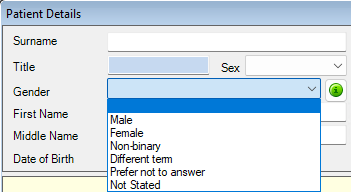
For more information see Recording Patient Gender and Sex.
Gender field for Daystay reporting in Tasmania
In the Personal and Admission Details tab of a Daystay Operation Tasmanian users can enter the patient's Gender. If the patient's gender is already recorded in the Patient Details (F3) screen this field will auto-populate.
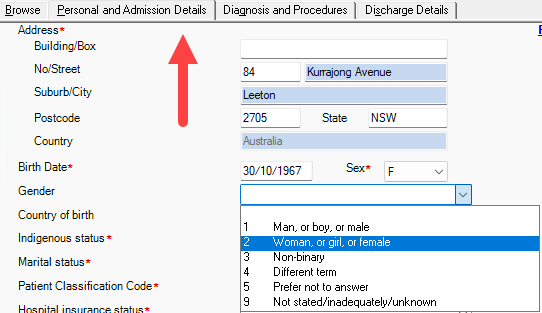
For further definitions of the gender values see Recording Patient Gender and Sex.
ACC Claiming API
Integration with the new ACC API due to the pending deprecation of the eBusiness gateway has been enabled in Bp VIP.net to ensure practices can continue to claim with ACC.
How has the ACC Claiming process changed?
- eBusiness Gateway deprecation – Users will no longer need to launch the eBusiness Gateway from Bp VIP.net to send claims or invoices.
- ACC Claim and ACC Invoice – The eSchedule and eLodgement options have been replaced from File > Communication > Services with ACC Invoice and ACC Claim. Once Proceed is selected invoices and claims are sent to the ACC API and a response is received.
-
Batching Method – From the ACC Organisation Details in the Charging Details tab, ACC Invoicing should be selected as the Batching Method and the options Send Batches Electronically and via ACC Claim should both be enabled.
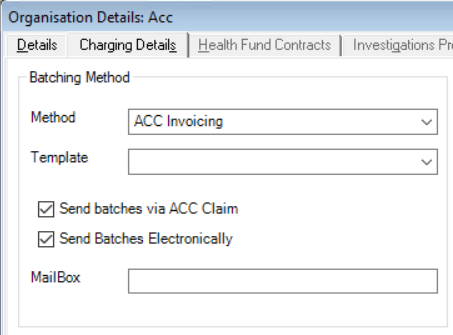
- ACC45 Claim Form – The fields Other Ethnicity and Other Employment have been added to the ACC45 Claim form. When one of these options is selected, a text box will display for the user to enter details.
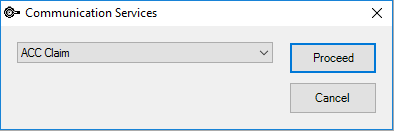
|
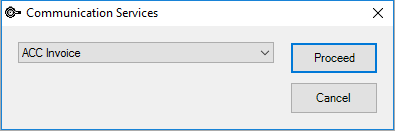
|
Enhancements
|
Function |
Release Notes |
Key |
|---|---|---|
|
Medical Desktop |
The Glasses UDF in the Medical Desktop has been updated to highlight the latest prescription record when opened. |
54888 |
|
Medical Desktop |
Additional formatting has been applied to the Complete Notes History printout in the Medical Desktop for improved readability. |
70776 |
|
My Health Record |
The ability to File to Provider has been added to MyComms for downloaded My Health Record documents in Bp VIP.net. The File to Patient function from the Change Details screen has been disabled for these record types. |
70060 |
|
Webview2 |
The Webview2 install required for Bp VIP.net has been included in the Bp VIP.net installer and will run silently in the background when users perform Bp VIP.net updates. IMPORTANT Best Practice Software recommends installing Webview2 manually for users updating Bp VIP.net on terminal servers. See Download and Install Webview2 for further instructions. |
70624 |
|
Setup Charges |
From the Setup Charges grid view, values can no longer be edited by clicking into the amount column and typing the fee in. The fee must be selected and modified or double-clicked on to make changes. |
70901 |
|
Manual Batches |
The button Create Manual Batch in the Batch Preview screen was often mistakenly selected due to the close proximity to the Create/Send Batches button. The Create Manual Batch button has been relocated on this screen next to the Remove Errors button to avoid its accidental selection. |
68998 |
|
My Health Record |
Users can use the FIle to Provider function to file My Health Record documents in Bp VIP.net. The File to Patient button cannot be selected for My Health Record documents. |
70060 |
|
Tasks |
Previously, all replies to a Task would be displayed in the task list for the creator. This feature has been updated and is now toggled on from Personal or Facility Preferences under Login/Tasks. |
64705 |
|
Allergies |
A search box function has been added to the Medication Class screen when searching through Allergies. |
69424 |
|
IMC and IHC Claim Reporting |
Reports older than 6 months will not display in the IMC and IHC reporting screens. |
71965 |
|
Bulk Billing Claims |
A Clear From List button has been added to the Bulk Billing Claims screen for All paid and All unprocessed claims. |
72108 |
|
Day Stay Reporting |
If the Sex recorded in the Patient Details (F3) screen is not selected as Male (M) or Female (F), the patient's recorded Sex will be sent as X in Day Stay Reporting for Queensland practices. |
72495 |
|
Day Stay Reporting |
Gender fields have been added to support future reporting requirements. Additional reporting requirements have been updated to comply with 2023-2024 state reporting requirements including a default field under Daystay Preferences > Discharge Defaults to streamline workflows. |
72497 |
|
Community Health Program |
In the Community Health Program screen accessed from the Medical Desktop the option Diabetes Education is now available from the Service Stream drop down list. |
72851 |
Bug fixes
Aged Debtors Report
Updates have been made to the Aged Debtors Report:
- When grouping by Provider, the Revenue Account will not display in the report results unless selected in the Revenues filter.
- Selecting Write-off will open the Write-off Bad Debt screen where users can specify debt ages and amounts to write off. No default is set for this screen. The field Amount to Write-Off becomes enabled once an option is selected.
- Report on Creditors only grouped by Providers will display patients with Credit On Hold.
- Report on Debtors only grouped by Debtors will accurately display values matching the results when grouped by Provider.
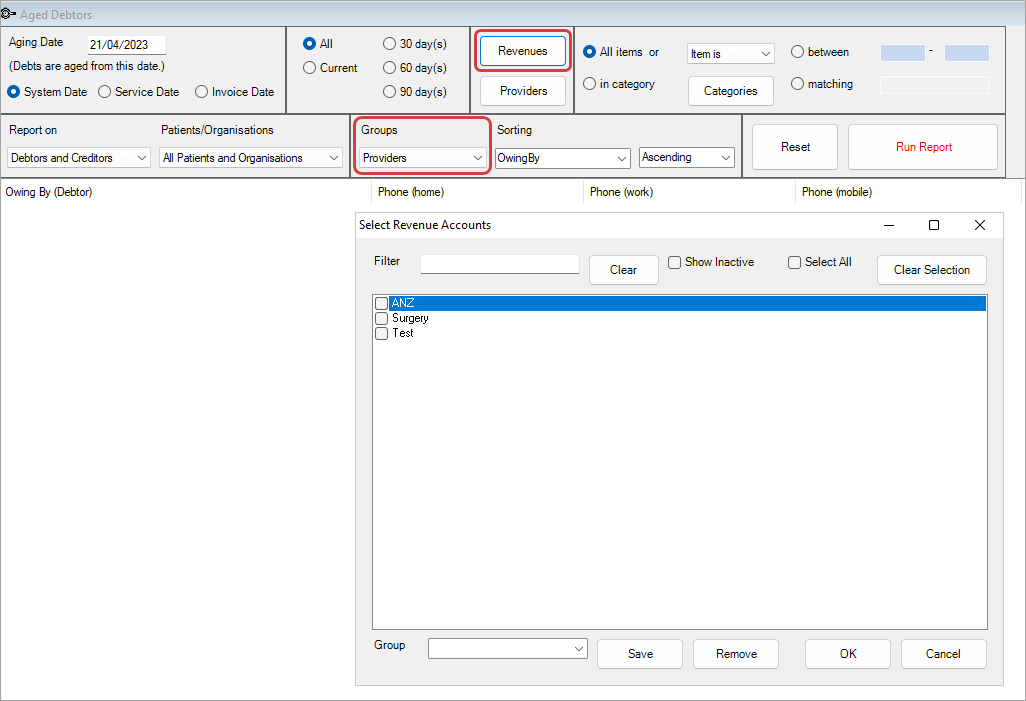
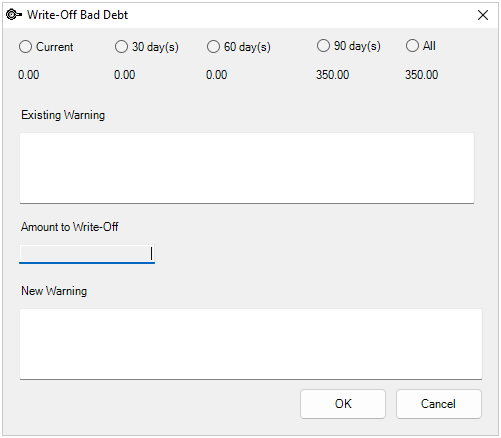


|
Function |
Release Notes |
Key |
|---|---|---|
|
System Wide |
When using Bp VIP.net, users experienced screen flickering throughout all areas of the software. Updates have been made to mitigate this issue. |
68837 |
|
Exporting Financials |
An error message stating the system was out of memory would occur when running a New Export from File > Accounts > Export > Exporting Financials. This error has been resolved and users can export financial data without issue. |
69694 |
|
DVA OPV Check |
When performing an OPV Check to verify a patient's DVA number, an error would occur if there was a space in the number informing the user they are unable to proceed without a valid DVA number. This field has been updated to allow a space as a valid character and Bp VIP.net will no longer produce an error. |
69754 |
|
Print Medicare Form |
Selecting Print Medicare Form from the Transactions (F8) screen would produce no response from Bp VIP.net. This issue has been resolved and users can print forms as usual. |
23133 |
|
Patient Details |
After a patient's IHI number had been verified, users experienced issues saving DVA numbers to the Patient Record. This error has been resolved and DVA numbers will save correctly. |
69635 |
|
IHC Claiming |
When sending IHC claims the Service Quantity of items was not transmitted to DVA or the health funds. This issue has been resolved. |
69759 |
|
IHC Claiming |
Users experienced a System Out Of Memory Exception error when transmitting IHC Claims. This error has been resolved. |
70067 |
|
IHC Claiming |
Sending IHC Claims with specific item codes would result in error when sending through Medicare Web Services due to invalid characters added to the theatre band value. These invalid characters have been removed and claims can be sent without error. |
70331 |
|
Bulk Bill Reporting |
When selecting Get Report(s) from the Bulk Bill Claiming screen Bp VIP.net would return a Medicare Web Services error Object reference is not set to an instance of an object. This error has been resolved. |
70139 |
|
Aged Debtors Report |
Previously, when running the Aged Debtors Report and grouping by Debtor, the totals in the report did not match the totals printed or exported to Microsoft Excel. This issue has been resolved and all totals from the Aged Debtors Report are accurate. |
23312 |
|
My Health Record |
Opening attachments in My Health Record caused Bp VIP.net to freeze. This issue has been resolved and attachments can be accessed without error. |
70545 |
|
MyComms |
With the retirement of Internet Explorer, users experienced issues in the MyComms screen when viewing PDF documents. Bp VIP.net has been updated to accommodate this change and PDF documents will now open in MyComms without Internet Explorer successfully. |
69810 |
|
Medical Desktop |
Attempting to Add an existing Procedure to Actions in a Medical Note would result in an error when the patient had existing operations in the Operations screen. This error has been resolved and Procedures can be linked to Medical Notes successfully. |
69954 |
|
Page-Owners |
Additional Columns set in Page-Owners for the Appointment Book were not honoured when appointments were accessed from a patient's Appointment History. This issue has been resolved. |
69035 |
|
Statement Run |
Associates would show as a blank record in the Available records to select when printing a Statement Run. This issue has been fixed and Associates will now display correctly. |
69167 |
|
Prescribing |
When repeat prescribing Regular Medications with Active Ingredients present, the Brand Name would previously print on the script regardless if this selection was checked. This issue has been resolved and scripts will print as intended. |
69155 |
|
MIMS Prescribing |
The MIMS explorer window previously did not display images or GIFs of Chemical Structures when prescribing. Bp VIP.net has been updated to restore these images. |
70649 |
|
NZLUM Prescribing |
When Repeat Prescribing an existing NZLUM generic medication one of two errors would occur, script errors or Bp VIP.net freezing. These errors have been resolved. |
70646 |
|
Transmit Day-Stay Episodes |
The Care Type of 03 non-acute in the Admission Defaults of Day Stay Preferences was not honoured when transmitting Day Stay data to the AHSA health fund in Tasmania. This issue has been resolved and Day Stay preferences are honoured for Day Stay Operations. |
70948 |
|
Transmit Day-Stay Episodes |
When transmitting Day Stay data for the Tasmania State Government, an error in the Patient Number transmitted would result in a failure of submission. This was due to the number being one character short of the required 10 digits. This error has been resolved and patient numbers transmit correctly, |
70750 |
|
Transmit Day-Stay Episodes |
When transmitting Day Stay data for the Tasmania State Government, Bp VIP.net would produce a transmission error stating that the "Medicare Eligibility Status" cannot be blank. This error occurred regardless if the Medicare Eligibility Status was blank in the Admission Details of the Day Stay Episode. This error has been resolved and users can transmit Day Stay data to the Tasmania State Government without issue. |
70079 |
|
Live Update |
The radio button for DVA in section 3 of Live Update has been renamed to Non MBS DVA to accurately reflect the contents of the update. |
69767 |
|
Maintain Item Details |
If a Diagnostic Imaging Item Code contained a letter character in the User Code field of the Maintain Item Details screen the Bulk Bill incentive would not apply. This issue has been resolved. |
69710 |
|
Transactions Screen |
The Subsidy and Debt columns in the Transactions (F8) screen were highlighted in red text where in previous versions of Bp VIP.net the correct columns to be displayed with red text were Batch, Owing and Balance. This functionality has been restored and the correct columns now show with red text. |
70090 |
|
Patient and Organisation Details |
When switching focus in the snapshot between patients and organisations with both records open, Bp VIP.net would return an error. This issue has been resolved and no errors will occur when switching between records. |
70891 |
|
Maintain Custom Medications |
When adding Medications to a Custom Formulation, selecting OK with a Custom Medication highlighted will insert the record into the new formulation. The search function from the Medications screen will display all results containing the search words. |
71852 |
|
Bulking Billing |
Some users experienced issues sending DVA Assistant Bulk Billing claims. This error has been resolved. |
71350 |