When a user would like to know future available appointment times, VIP.net can display a much wider range than just the next available appointment. The Daily Overview manages booking appointments for multiple providers in one view.
- From the Appointment Book, click CTRL + L. The Daily Overview screen is displayed.
- Click the Select Page-Owner(s) field at the top of the screen to select either the single or multiple provider’s books to be displayed.
- Click the OK button. The Daily Overview screen displays the selected providers.
- Select the Filters button on the top of the screen. The Daily Overview Advance Filters window is displayed.
- Select the type of appointments you would like to view from the Include Types column and the location from the Include Locations column. Click the OK button.
- Use the calendar forward and back arrows to search the future availability for different days.
- When the time slot is selected, click CTRL+Enter to book at appointment time.
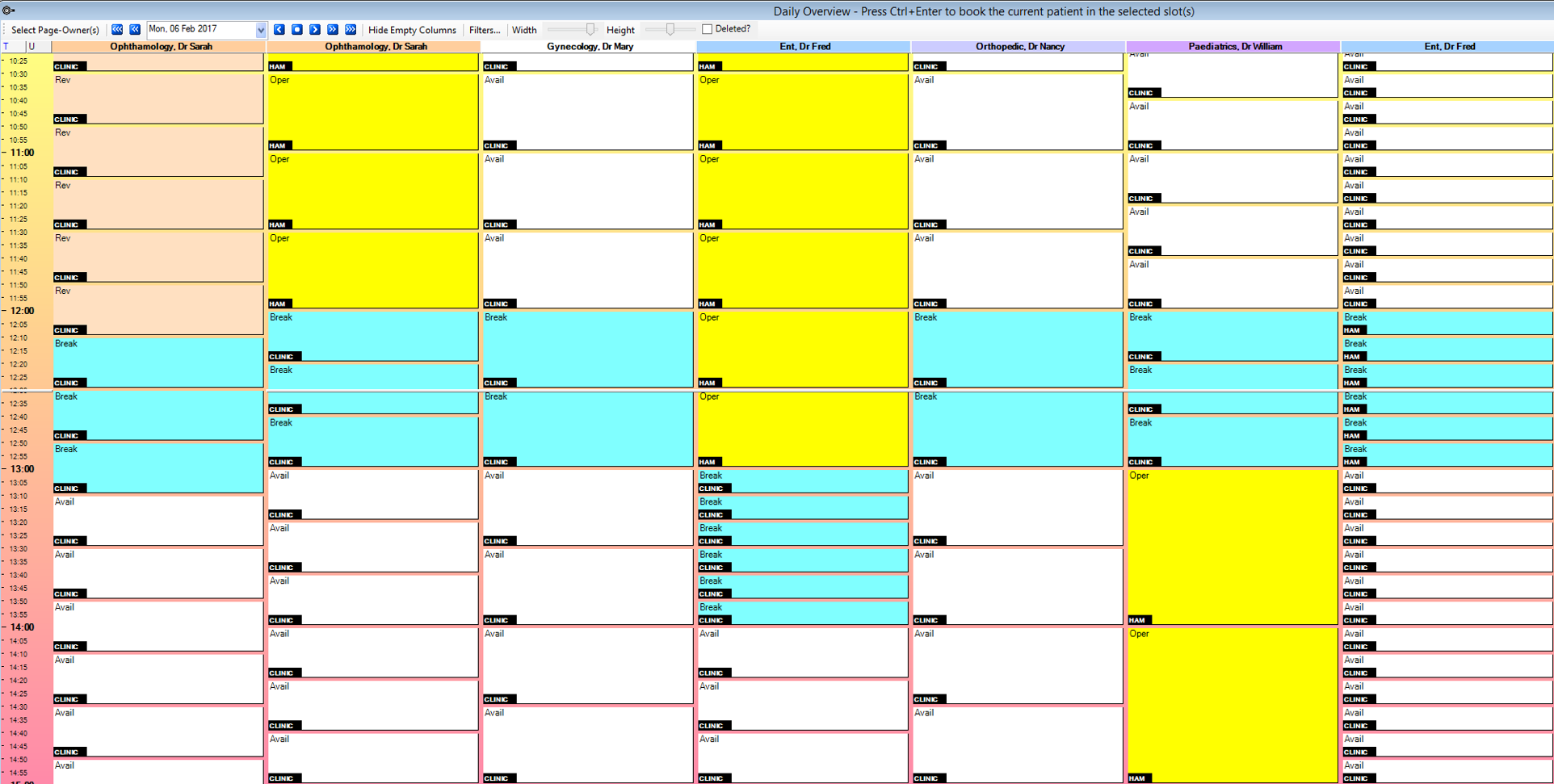
The colours displayed are the same as the colours used to define appointment types in the appointment book. Booked slots will have the patient’s details displayed in the slot.
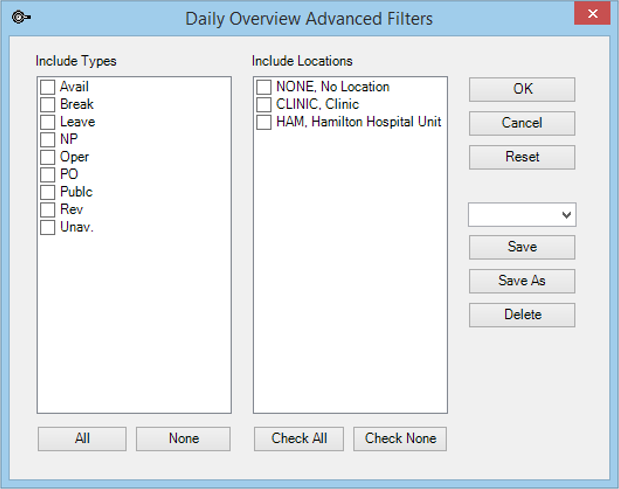
The Daily Overview screen will now display only the type of appointments selected in the filter.
The Appointment screen is displayed with the booked appointment details.
NOTE Double clicking in a time slot in the Daily Overview will take the user back to the same date and time in the Appointment screen.
Last modified: 24 November 2021