Create a banking batch to reconcile daily takings, and print a deposit slip for banking.
- From the main menu, select File > Accounts > Banking.
- Click New Banking.
- Choose how you want to bank:
- All payments not banked
- By a specific date
- By revenue
- By workstation
- by revenue and workstation
- All.
- Group the result by:
- Account Name and Pay Type
- Account Name
- Account Number
- Pay type.
- Name
- Reference
- Date.
- Click the Preview button before printing to check the view of the printed slip.
- Print the slip by clicking on the Print button.
- Click Save to save the deposit slip.
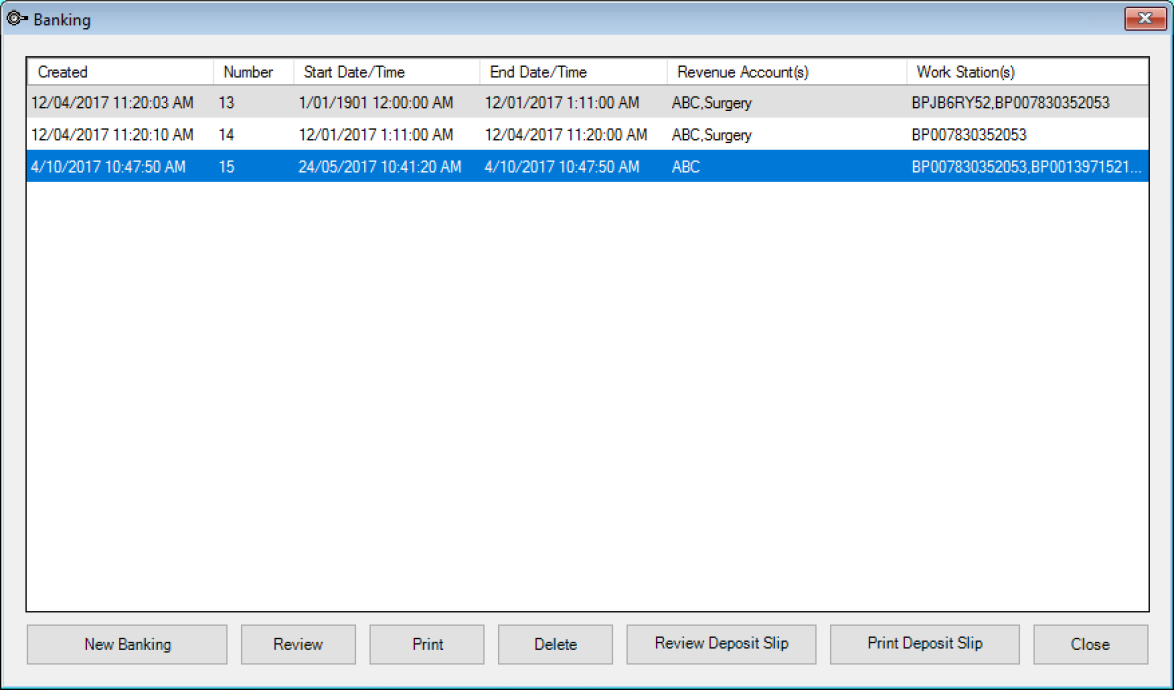
The New Banking Batch Options window will appear.
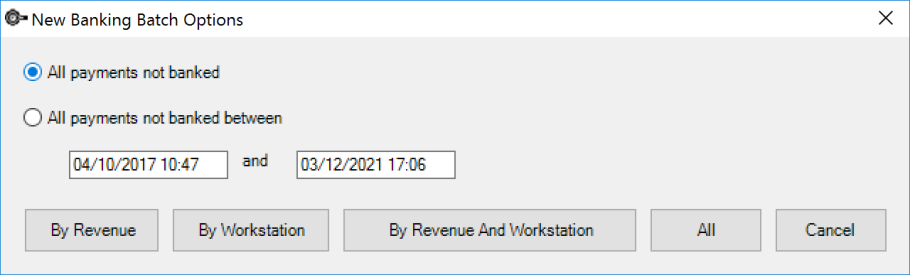
NOTE The From date will always be the end date of the last banking.
The Banking - New Batch window will appear.
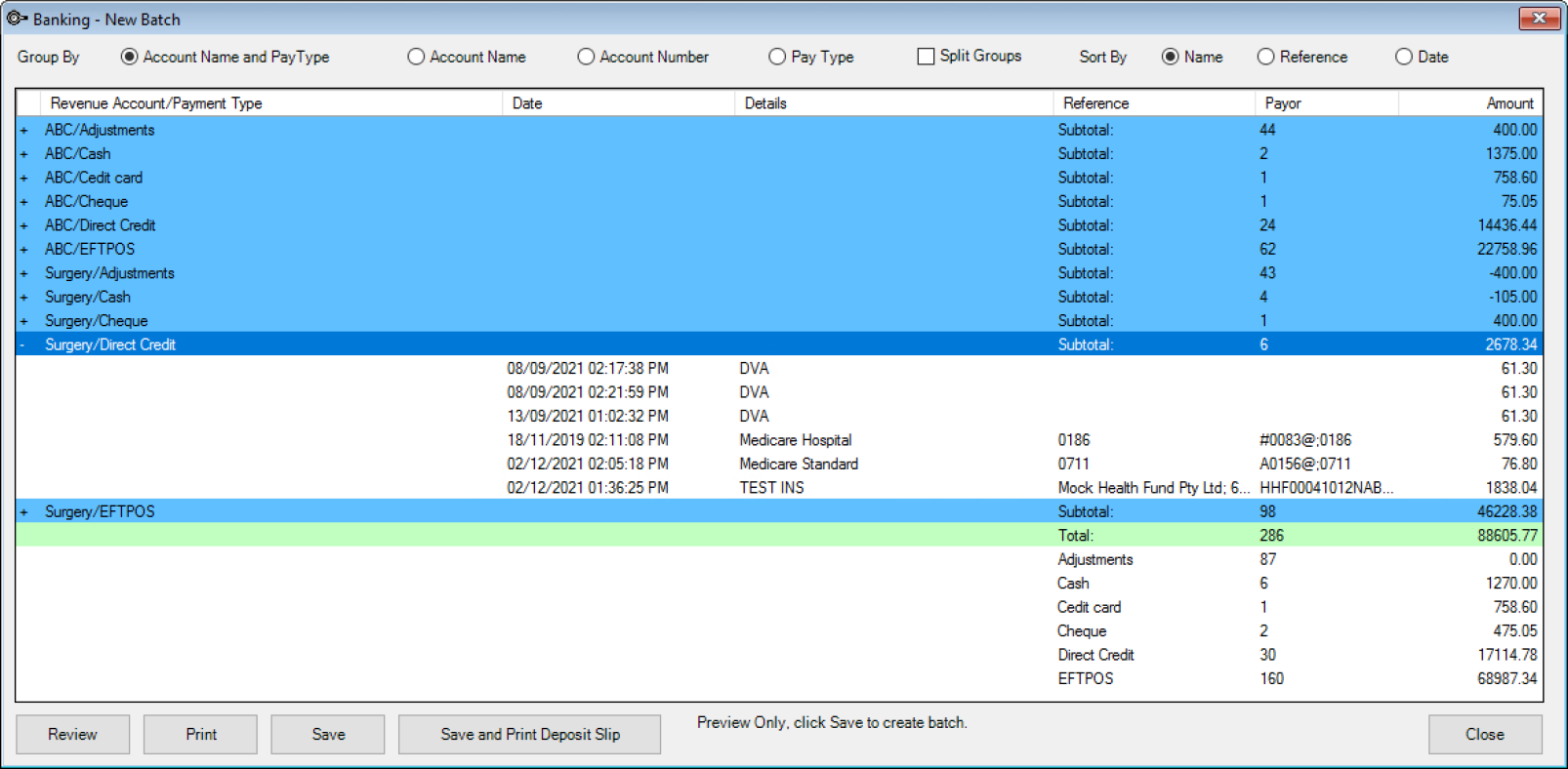
And sort the results by:
NOTE The slip will be printed as it is shown on the Banking - New Batch screen.
You can review the deposit slip from the Banking window.
Last modified: 15 December 2021