Bulk Bill a DVA consultation, including in-patient episodes.
Bulk Billing a DVA Consultation
- Click F3 and run an OPV to ensure that the patients DVA details are correct.
- Enter DVA in the patient Subsidiser field and click OK to save.
- From the patient appointment, click the F5 Consultation button.
- Enter the Item Code/s.
- The Print the Form tick-box is selected by default.
- The Treatment Location Code in the MWS DVA/VAA fields popup defaults to ‘Rooms’.
- Click the OK button to display the Department of Veterans’ D1216S form.
- Print the form so that the patient can sign the form.
DVA will display in the Subsidiser field and the invoice is automatically set to bulk bill.
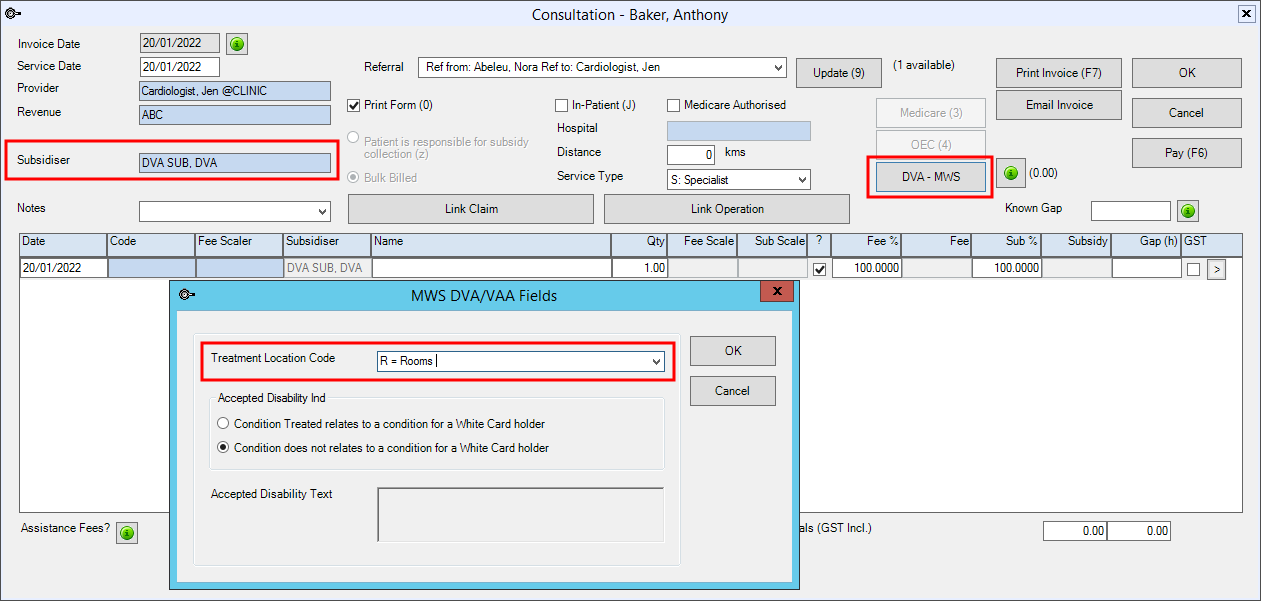
The Subsidy column displays the debit sent to DVA.
Bulk Bill a DVA In-Patient episode
- Click F3 and run an OPV to ensure that the patients DVA details are correct.
- From the patient appointment, click the F5 Consultation button.
- Enter DVA Hospital in the Subsidiser field and the invoice is automatically set to bulk bill.
- Enter the Item Code/s.
- The HIC-Online TreatmentLocationCode defaults to ‘Hospital’.
- Click OK to save.
NOTE The In-Patient status and Hospital should default through to the invoice form the operation booking.
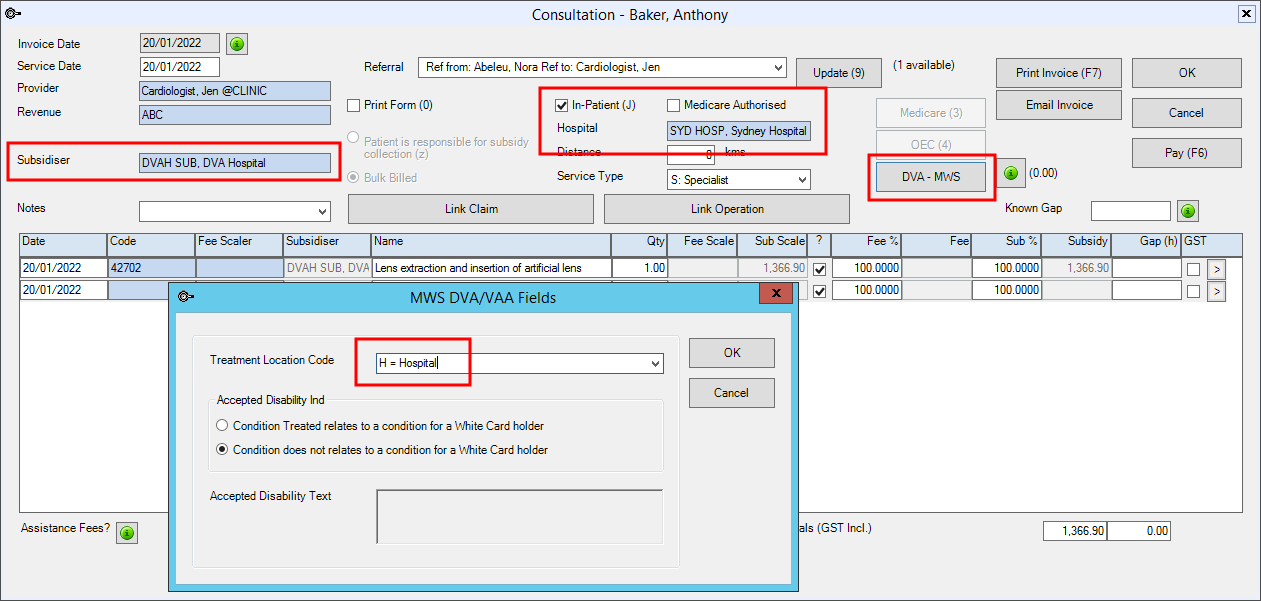
The Subsidy column displays the debit sent to DVA Hospital.
Last modified: 27 March 2023