It is important to merge duplicate patient records to ensure that a complete record of the patient's medical notes, correspondence and financials is retained.
Merging may be a high-level security task that only specific users can perform. As merging is irreversible and may cause permanent data loss, ensure you check the records prior to performing the merge.
The demographic record of the primary patient will be retained after the merge. Ensure any new data on the secondary patient demographic record is copied to the primary patient prior to merging. All other records such as letters, results and visit notes will be merged into the primary patient record.
- Click File > Utilities > Merge Patients or Organisations. The Merge Patients or Organisations screen is displayed.
- Select the patient or organisation and click OK.
- Click the Add button again to search and add second duplicate record.
- Select the patient or organisation and click OK.
- Double check the correct patient is selected by highlighting the patient line and selecting the Details button.
- Highlight the patient you would like to keep as the primary record.
- Select the Merge button and note the warning which indicates the first record selected is the master record.
- Click Yes to merge.
- The merge is complete. Click the OK button.
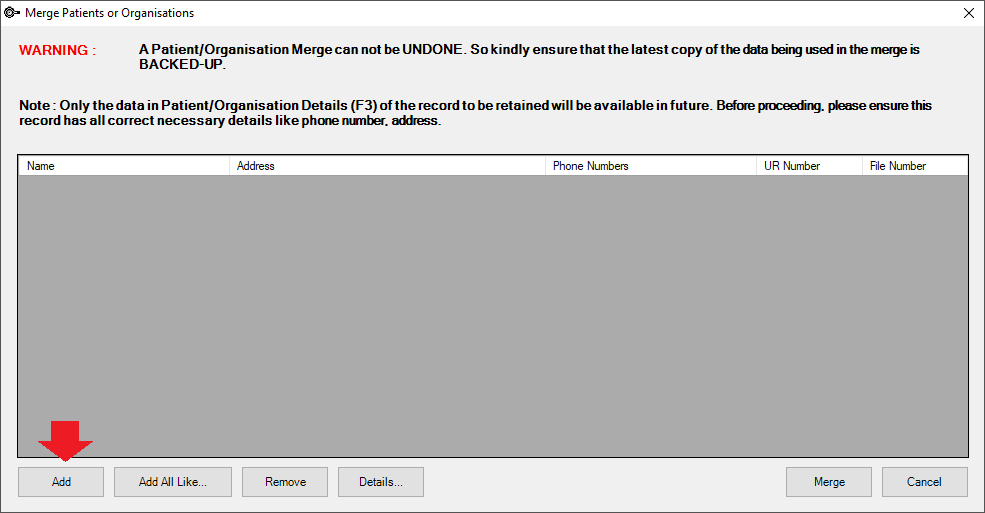
TIP In versions prior to Topaz SP2 SP1 a blue record is displayed. Select the line and click the Remove button before adding a record to the merge. Click the Add button to search for primary record first.
IMPORTANT The Add All Like button only searches for like Organisations. Do not use it for patient merges.
TIP The Remove button will remove the selected patient from the list.
The demographic information: name, address, phone, Medicare details etc. will be kept for the primary record only. Only the primary master patient is listed in the Search Results. All appointments, letters, recalls and medical notes will be merged into the primary patient record.
Last modified: July 2020