The Appointment Book Summary report shows a summary of appointment booking and completion statistics for page owners over a selected date range.
Go to Reports > Appointment Book Reports > Appointment Book Summary.
NOTE Access to the Reports menu is determined by the user's access rights. If you are not able to access the report menu, contact the practice manager or administrator to view this report.
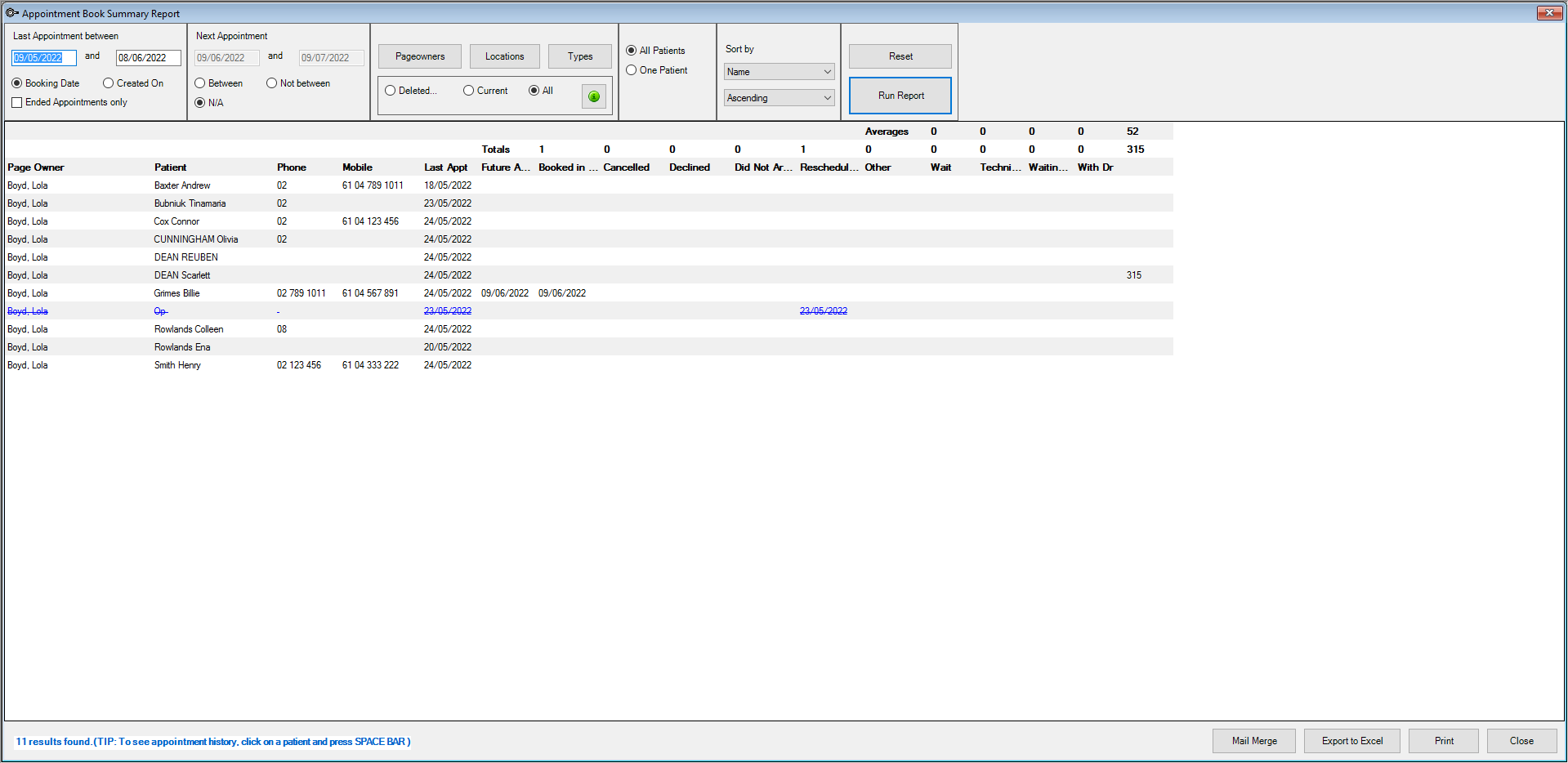
|
Field |
Description |
|---|---|
|
Last Appointment Between |
Select a date range for the Last time you saw the patient. The date range can be the same day e.g. 02/10/20yy - 02/10/20yy |
|
Booking date |
The visit date of the patient. |
|
Created on |
The date the booking was made/entered into VIP.net |
|
Ended Appointments only |
The visits that have been staged as 'Ended' i.e. usually means charged and ended. |
|
Next Appointment |
Allows you to select patients who do, or who do not have, a future appointment by. |
|
Between |
For patients whose next booking is between the date range entered. |
|
Not Between |
For patients who do not have a booking between the date range entered. NOTE They may have outside/beyond the range entered. |
|
N/A |
Not Applicable. The Next Appointment area will be ignored, results will only be for Last Appointment. |
|
Pageowners, Locations and booking Types |
Allows you to refine the results to selected Pageowners, Locations, and booking Types. |
|
Deleted |
When selected, returns only (cancelled) Bookings that match chosen delete reason(s). |
|
Current |
When selected, returns Active Bookings (ie. not cancelled). NOTE Sometimes this may still include cancelled bookings since this report shows cancelled reasons & dates of cancelled. |
|
All |
This is basically same as first option except all reasons included. |
|
All Patients |
The results will have all patients within the selections. |
|
One Patient |
For finding results within selections for the individual patient. |
|
Sort by |
Allows the results to be arranged in order of : Option 1:
Option 2:
e.g. 04/10/2021 to 30/10/2021, or Aaron to Zulu e.g. 30/10/2021 to 04/10/2021, or Zulu to Aaron |
|
Reset |
Clears/removes all the selections and entries. |
|
Run Report |
Shows the results of the selections. If there are missing results, it will be because it does not meet the selections, e.g. different booking type or date. |
|
Mail Merge |
Produces a letter for each patient found. Mail merge to a letter has the patient address in the letters so they are not needed on the results. |
|
Export to Excel |
Creates an .xls file at the destination chosen. Export to Excel save as it is on the screen. |
|
|
Shows a preview of the printout from which you can also choose to Email the result, or save it in Excel, PDF, or Word format. |
Last modified: 10 June 2022