Best Practice Software has received enquiries from our practices concerning how health providers who are individual contractors, rather than employee providers, should be set up in Bp VIP.net for Medicare Web Services.
This article describes how to set up a user as an individual contractor in Bp VIP.net by recording the provider ABN number and using the ABN number on auto and letter templates.
PRODA accounts and individual contractors
From 28 August, all Bp VIP.net practices and providers must use a Provider Digital Access (PRODA) account to access Medicare Web Services.
If you are an individual contractor, you may have recently been advised that you should create an individual PRODA account rather than using a practice’s PRODA account, to reflect the contract nature of your relationship with the practice for accounting purposes.
Best Practice Software has not been advised of any requirement to use individual PRODA accounts by Services Australia at time of publication. Best Practice Software recommends that contractor doctors use their ABN on invoices and templates as described in this article.
For more information about PRODA, view this statement from Services Australia to Best Practice Software.
IMPORTANT Best Practice Software cannot advise on whether a provider should consider themselves an individual contractor, and if they need an individual PRODA account. Providers should contact Services Australia or a financial professional for information on how their relationship with a practice should be defined in PRODA.
Record ABN number
Create a Revenue Account for the contracted provider and link the account from the Provider details screen.
- Go to Setup > Providers > Revenue Accounts.
- Select New.
- Enter the revenue account details including ABN No.
- Click OK to save and close.
- Go to Setup > Providers > This Clinic.
- Create a new provider, or select Modify on an existing provider record.
- Enter the new Revenue account for the contracted provider.
- Click OK to save and close.
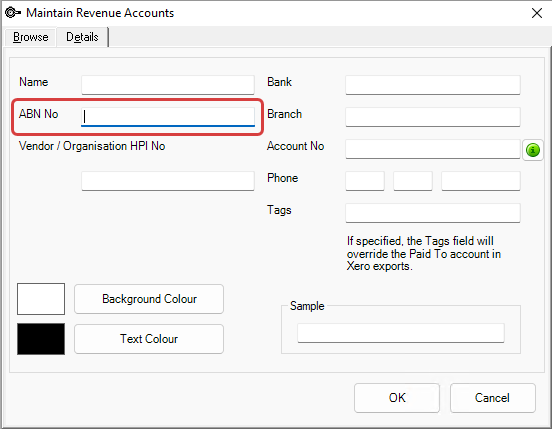
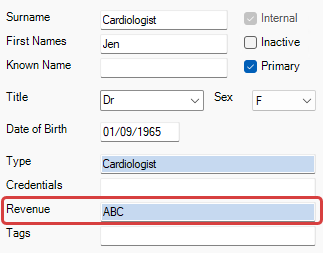
Add ABN number to invoices and templates
The provider ABN number lookup field (Ctrl+l) is available for auto and letter templates.
- From a new or existing auto or letter template, expand the Provider heading.
- Expand the heading for the relevant provider type.
- Select Provider - Revenue Account ABN.
- Double-click the lookup field to insert into the template at the cursor position.
- Select Save & Close.
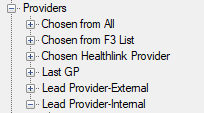


Last updated: 13 July 2023