This page contains some frequently asked questions that practices may have when using or adopting Best Health Booking.
For Online Bookings to be available 24/7, your laptop must have the correct Power and sleep settings selected to prevent it from powering down.
-
Begin by typing 'Power' or 'Sleep' into your search bar and selecting Power & sleep settings in your Windows system settings.
- From each dropdown box, select Never.
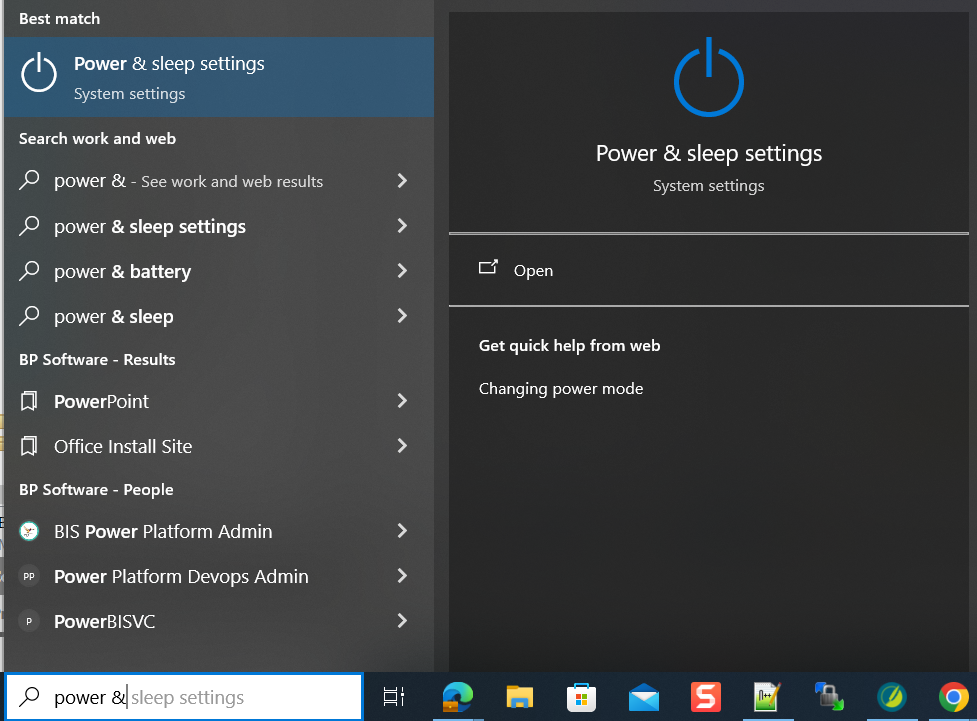
This allows you to keep the laptop running and prevents it from turning off or going into sleep mode automatically.
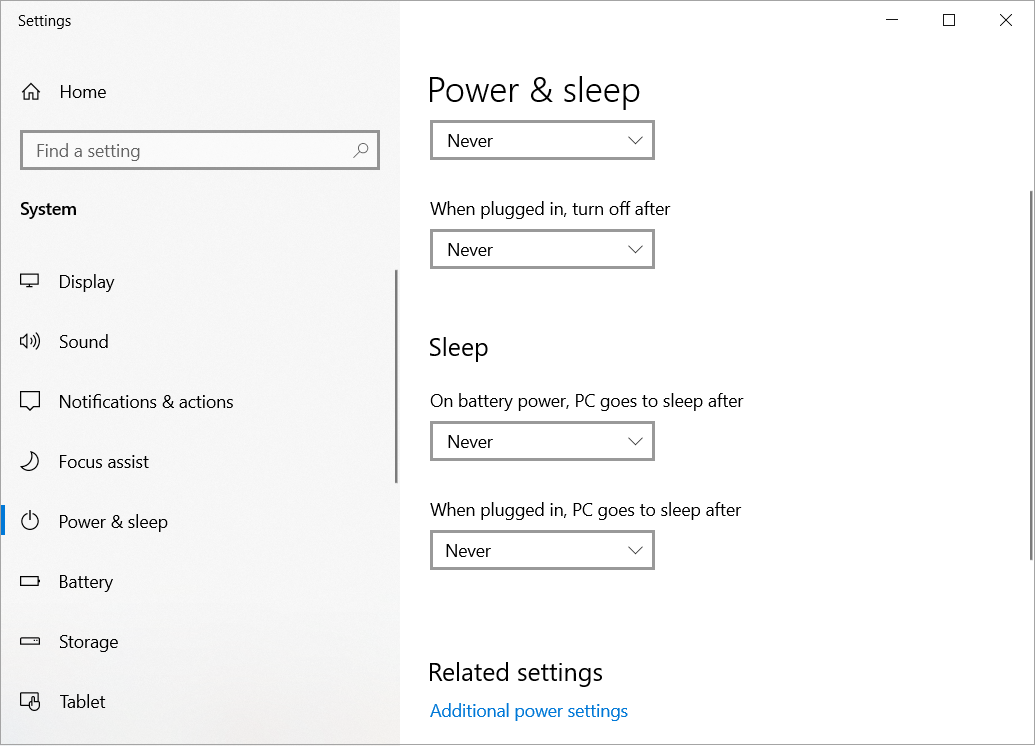
While at home or in the office, make sure to keep your laptop and Bp Premier running and ensure you are connected to the internet. This will allow Best Health Booking to continue working even if you lock your laptop screen.
If you have 'On the day' appointments in Bp Premier which are being impacted by online bookings, we recommend inspecting the settings for individual staff and comparing them with the practice hours as one may override the other.
NOTE These appointment types are configurable only from Bp Premier.
To learn how to set up these sessions, see the Bp Premier Knowledge base article on how to Set up appointment book sessions.
Alternatively, settings in PrOS can be used for 'On the day' appointments specifically for online booking by utilising the patients can book an appointment online setting shown in step 6 of the Online Settings article. Exclusion Periods can too be set aside per doctor for this purpose but be sure to consider that this type of appointment is typically set aside for high priority appointments.
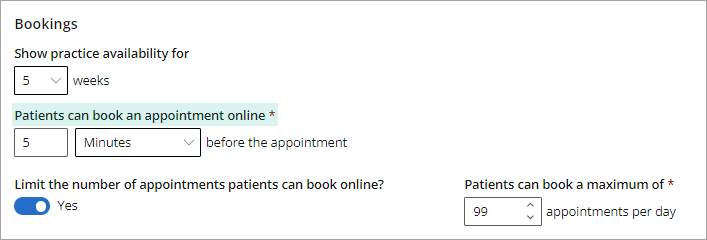
You can report on online appointment bookings over a time period in three ways:
- Select the Providers tab from the left-hand side of PrOS.
- Select the Provider to edit or remove the modified availability for.
- Select Appointment Types.
- Select the pencil icon to edit the availability or select the trash can icon to delete it.
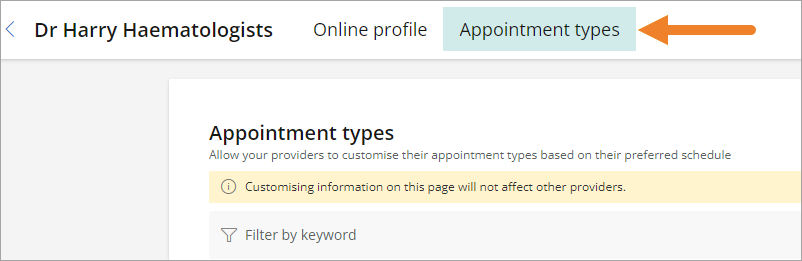

To learn more about modified availability, see the article on customised appointment types.
Best Health Booking relies on the patient to select the correct patient type ('new patient' or 'existing patient'). While there's no automatic check against medical records, this honesty based system ensures a smoother booking experience.
The definition of an 'existing patient' can vary greatly for a patient (for example; having seen the doctor before, having previous appointments, having transferred records). This approach prioritises accurate information and efficient database management.
What does the patient booking process look like?
This video shows the end to end booking process for new and existing Best Health Account owners. Patients will need to supply a mobile phone number and an email to create their Best Health Account and set up secure two-factor authentication.
Last updated 3 September 2024