These release notes describe the changes made to Bp Allied since version 7 Service Pack 2 Revision 2 (v7.2.44830.0).
|
Release Date |
1 June 2023 |
|
Release version |
Bp Allied version 7 Service Pack 3 (v.7.3.45051.0) |
|
Notes last updated |
27 September 2023 |
|
What is in this release? |
This release of Bp Allied includes enhancements, and bug fixes and patch fixes. |
Upgrade to Bp Allied V7 SP3
Best Practice Software recommends running program updates outside of business hours. Upgrade instructions are available in the Upgrade Guide.
-
Review the Bp Allied system requirements to see the minimum recommendations for hardware, peripherals, and connectivity for the most recent versions of Bp Allied.
- Review the section Changes in V7 SP3 for more information on changes after upgrading. Bug fixes, enhancements and work-flow changes are described below.
Changes in V7 SP3
The V7 SP3 release (v.7.3.45051.0) includes the following updates:
Zoom migration to server-to-server OAuth
Due to the deprecation of previous connection methods used by Zoom, updates have been made to Bp Allied. The Bp Allied Zoom integration now uses a server-to-server OAuth connection method. Clinics using Zoom integration for Telehealth appointments will need to update their Zoom connection method.
NOTE The Zoom account used to set up the Zoom integration must have Owner or Admin privileges.
- Go to https://marketplace.zoom.us/
- Click Sign In and login using your Zoom account email and password.
- Click on Develop > Build App.
- On the Choose your app type page select Server-to-server OAuth > Create.
- In App Name enter 'Bp Allied'.
- Click Create.
- From the App Credentials tab, Copy the credentials for Account ID, Client ID, Client Secret into Bp Allied.
- In Bp Allied go to Options > User Administration.
- Search for the required practitioner.
- Select the Zoom tab.
- Check Zoom Enabled.
- Enter the Sign-In Email.
- Enter the Account ID and Client ID, and Client Secret copied from the Zoom App Credentials screen.
- From the Zoom website, click Continue in the App Credentials tab.
- Complete all fields in the Information tab.
- Click Continue.
- Select Continue in the Feature tab.
- From the Scopes tab select the Add Scopes button.
- Select the scope type Meeting and tick View and manage all user meetings.
- From the User scope type select View all user information.
- Select Done.
- From the Add Scopes screen select Continue.
- From the Activation screen select Activate your app.
- The confirmation screen will appear.
- In Bp Allied go to Options > User Administration.
- Search for the required practitioner.
- Select the Zoom tab.
- Click Check Connection.
- Click Ok to save and close.
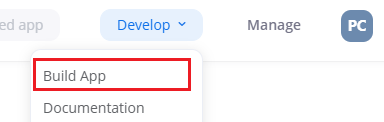
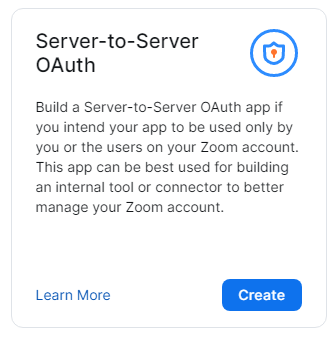
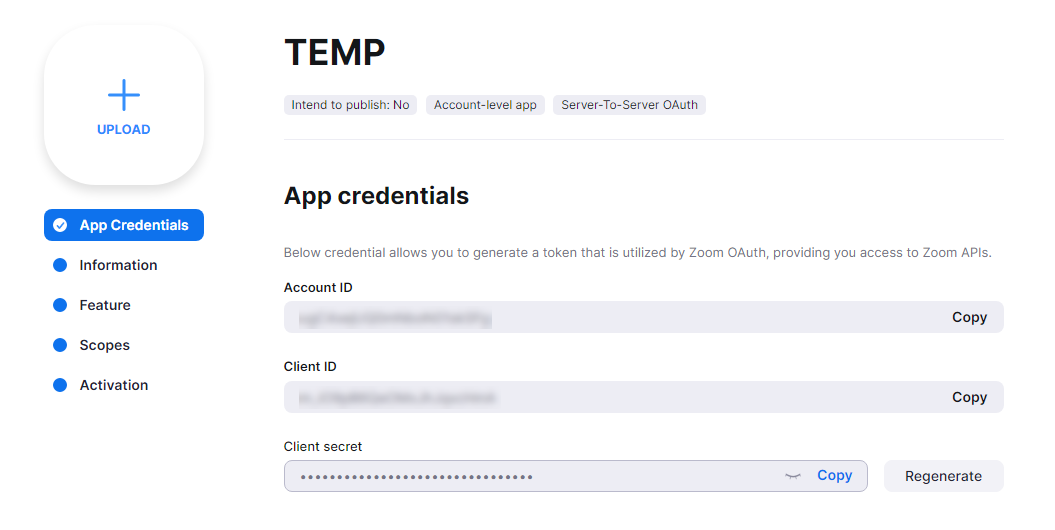
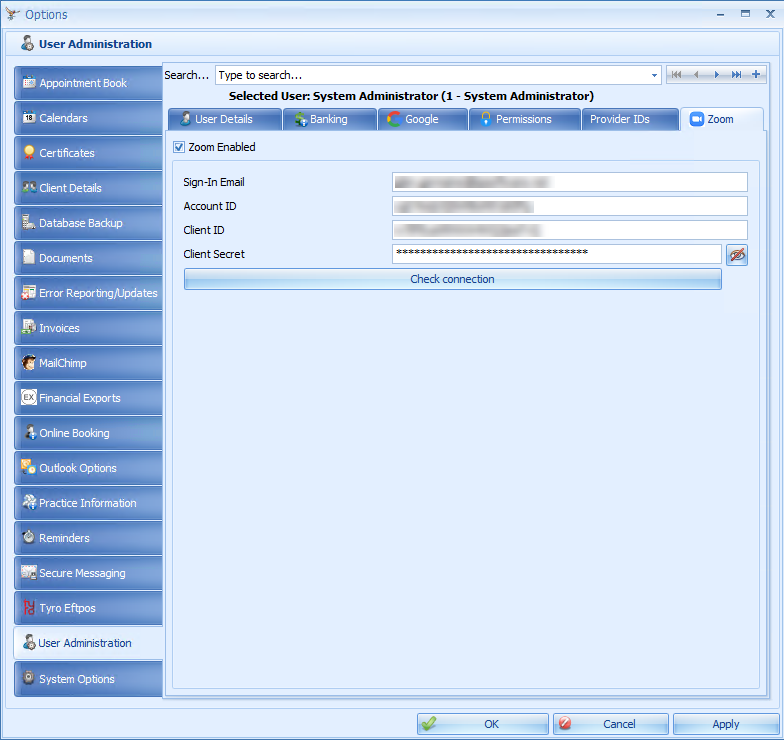
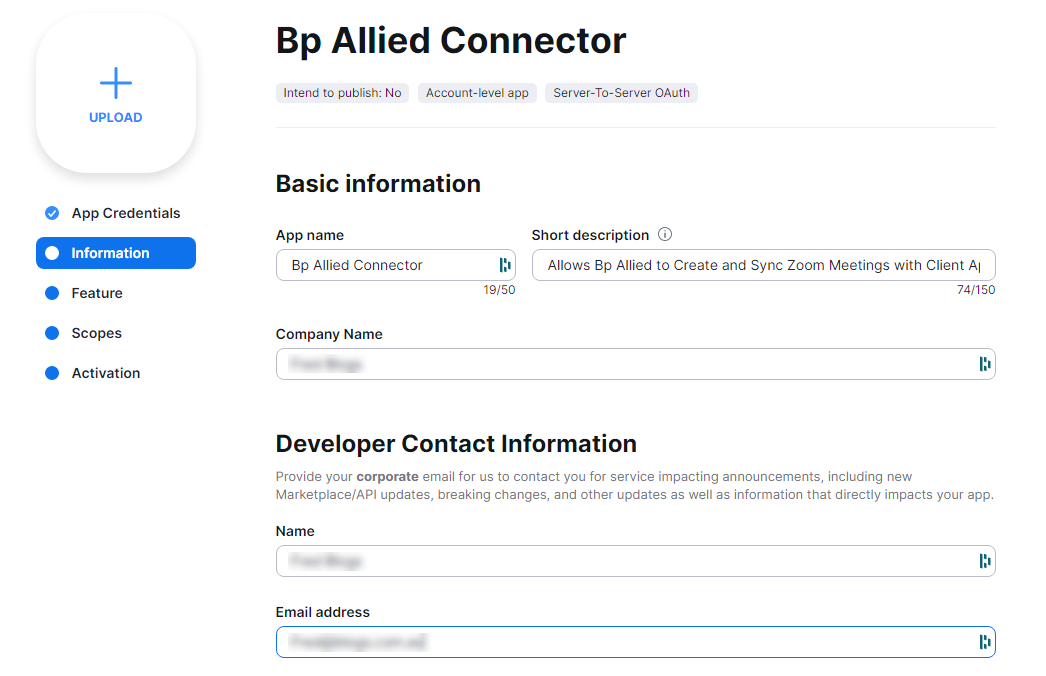
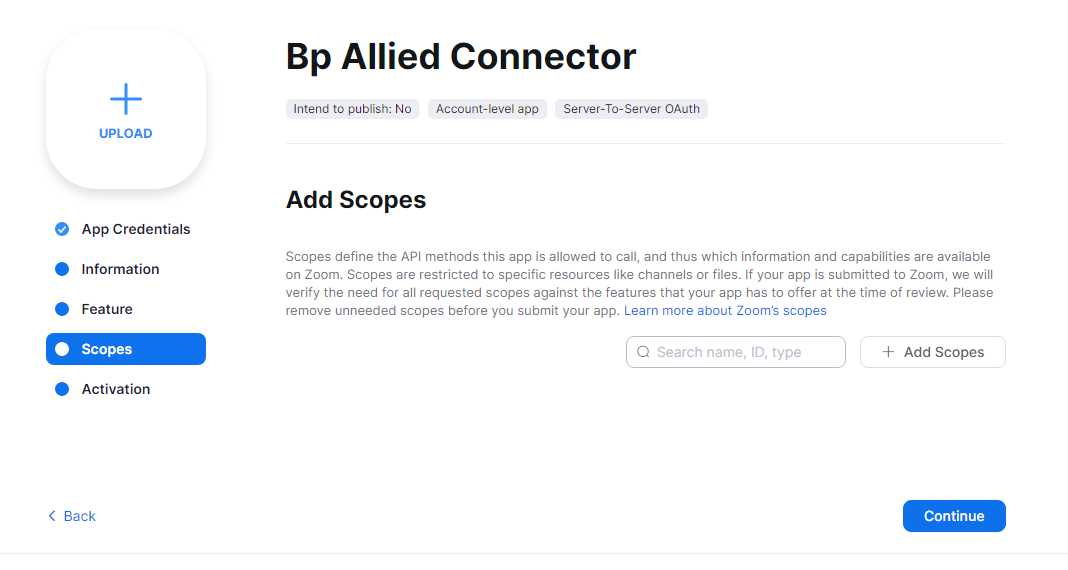
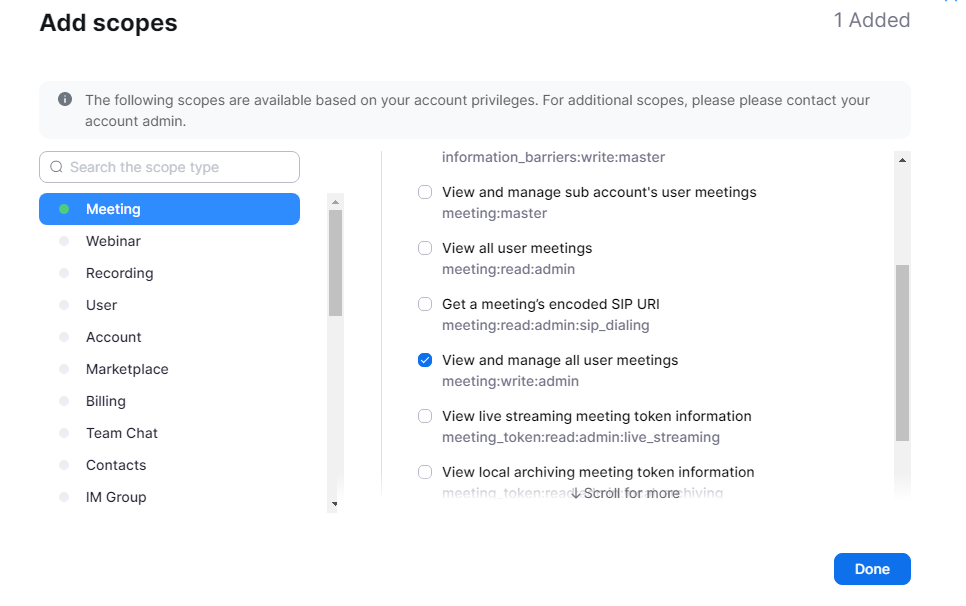
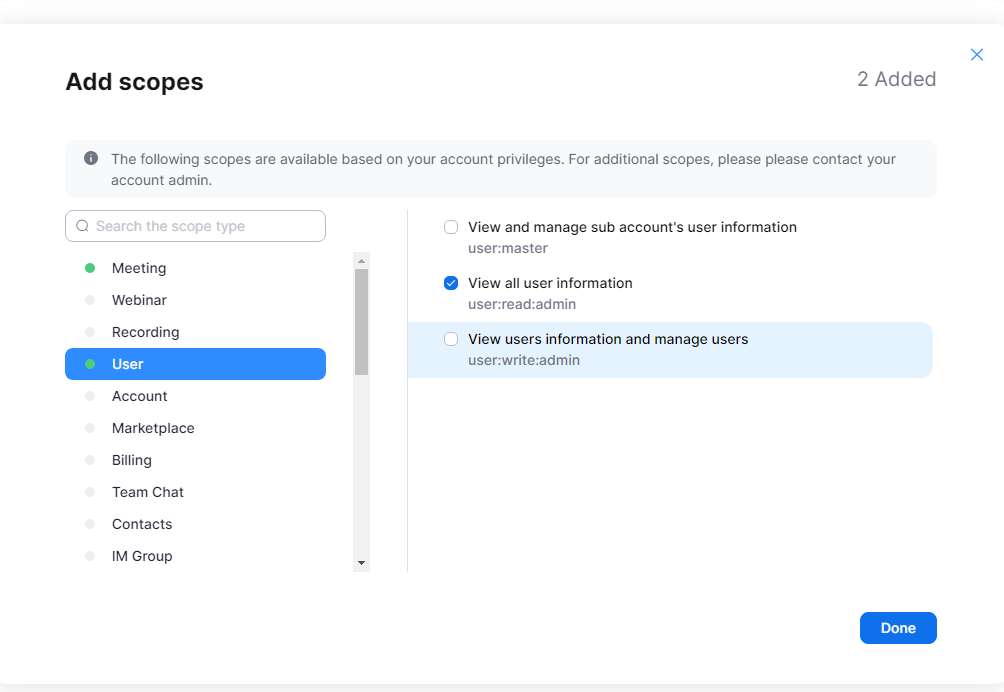
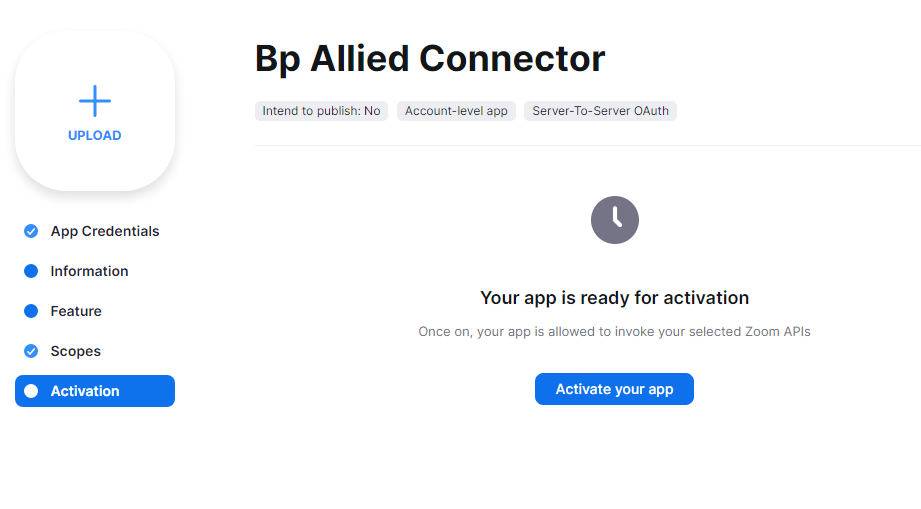
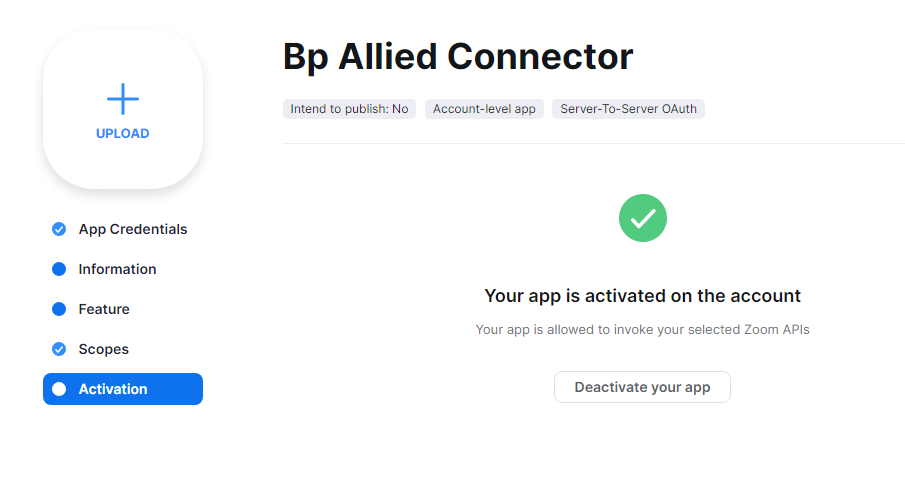 '
'
Enhancements
|
Function |
Release Notes |
Key |
|---|---|---|
|
Bp Allied Installer |
The Bp Allied installer has been updated to remove the automatic sign up to Educate newsletters. |
40394 |
|
Client Details |
A Green Flag has been introduced to the Client Details to indicate a patient's COVID vaccination status. The Green Flag will appear on appointments in the Appointment Book. |
66639 |
|
Third Party Billers |
The ability to make a Third Party Biller inactive has been added to Bp Allied. |
67106 |
|
Syncing |
Microsoft have ended support for the .Net syncing framework previously used in Bp Allied’s synchronisation function. The ability to sync within Bp Allied has been removed. |
69431 |
|
Add Client Access Records |
When using Add Client Access Records, only Active Users will be included in the list. |
71032 |
Bug fixes
|
Function |
Release Notes |
Key |
|---|---|---|
|
Automated Email |
When an automated email is sent the sender has been updated from 'MP Auto Reminder' to Bp Allied. |
19666 |
|
Bp Allied Scheduler |
Previously when using a standalone server for Bp Allied, the Bp Allied Scheduler application would not run. This issue has been resolved. |
19688 |
|
Client Details |
An issue has been resolved for practices using Practice Type 11 (Oral Surgeon) where an error would occur in Bp Allied when accessing Client Details. |
41418 |
|
Permissions |
Previously Permission 4010 would not apply restrictions correctly based on the permission assigned to the user. Updates have been made to resolve this issue. |
62276 |
|
User Roles |
Changes have been made to resolve an issue for users with a System Administrator role that were unable to view all Client Details in previous versions of Bp Allied. |
68712 |
|
Medicare Claim Report |
When selecting Reset to Default in the Medicare Claim report no changes were made to the report. This functionality has been restored. |
69351 |
|
Bp Allied Installer |
An issue has been resolved with the Bp Allied Installer, where the application would fail when checking for the Database Version. |
70255 |
|
Body Chart |
When switching between clients with an open Body Chart record, Bp Allied would show the same Body Chart results for different patients. This issue has been resolved. |
70659 |
|
Google Calendar |
Changes have been made to resolve an issue with Google Calendar sync continuing to display an update window that obstructed the screen for the user once completed. |
70764 |
|
Zoom |
An issue has been resolved for users testing Zoom Credentials receiving an Invalid Credentials error with valid credentials. |
70819 |
|
Permissions |
When resetting permissions for users with the prior role of Practitioner All Clients, the user was added to the Not Permitted list and was unable to access any client records. This issue has been resolved. |
70907 |
|
Client Record |
Changes have been made to resolve a delay when switching from tabs other than the Body Chart record between clients from the Client Record. |
71667 |
|
Client Record |
Updates have been made to the Body Chart tab to highlight the date of the image in focus and to arrange the image list from most recent to oldest. |
72114 |
|
Client Record Merge |
Previously when merging duplicate client records that both contained information in the Client History, only the data recorded in the client record to be kept was retained. This issue has been resolved. |
72539 |
|
Bp Allied Installer |
Changes have been made to the Bp Allied Installer to check that the Assigned Practitioner field was correctly added to the database in the previous Bp Allied update and to allow the use of either .NET Version 4.7 or 4.8 framework. |
72687 |
Patch fixes
The following bug fixes have been updated in Bp Allied post-release.
|
Function |
Release Notes |
Key |
Version |
|---|---|---|---|
|
Appointment Book |
An error has been resolved in Bp Allied where the program would produce an error and shut down when a user selected Print Preview or Page Setup from the Appointment Book. |
72633 |
7.3.45188.0 |
|
MBS (Schedule Fees) |
When selecting Update Products & Services from MBS (Schedule Fees) Bp Allied would produce an error or shut down. This issue has been resolved. |
73075 |
7.3.45188.0 |
|
Zoom App |
Zoom meetings would previously cause Bp Allied to shut down as Zoom passwords were not created. This error has been resolved. |
73697 |
7.3.45188.0 |
Want to know more?
Select Help > Help from Bp Allied to open the Knowledge Base for more resources in Bp Allied.