On this page
Manage user permissions through user Roles that have specific permissions or rights assigned to them. A number of default roles are built into Bp Allied that can be used as is or they can be adapted to suit. This can be accessed via System > Manage Permissions or System > Options > User Administration > Permissions. To restrict a User from parts of Bp Allied, a Role must be created to reflect these access permissions. That role can then be assigned to as many Users as required.
Security can be viewed in this video.
Permissions assumptions
Client Lists:
- are based on whether a user has View or Edit permissions. If they have neither, then that client will not be displayed in their list
- If Options > Client Details > Include inactive clients in Client List is ticked, these clients will displays based on the relevant permissions.
Reports:
- Clients are all displayed based on permissions for the practitioner running the report - if they can View or Edit the client demographics, they can see the client in the report.
- Permissions 1016 overrides this assumption above and will run reports based on All Clients regardless of the users Client Permissions.
- Custom reports are run independently of client permissions.
- Task Master Report - System Admin can see all tasks, other practitioners can see their tasks and any for their allocated Clients.
Invoicing:
- Invoicing List is based on whether a user has View or Edit permissions.
- Exception - 3rd Party Invoices will show ALL client names that relate to the invoice.
Primary Practitioners:
Multiple practitioners can be given access to a Client by giving View or Edit permissions, however, only one can be selected as the Primary Practitioner.
Permissions Management window
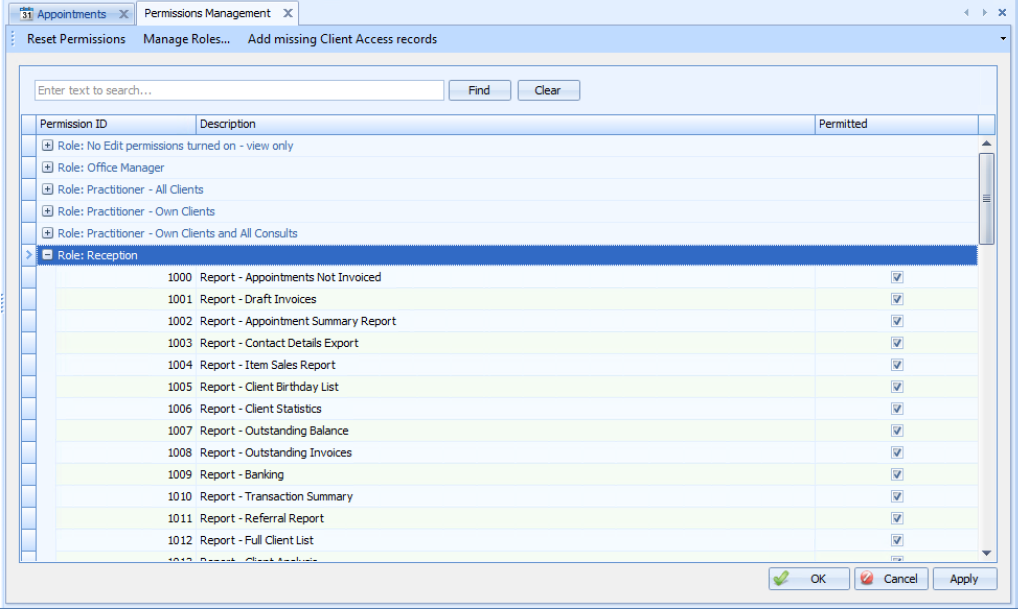
|
Field |
Description |
|---|---|
|
Search for a permission |
Allows a permission to be searched for. |
|
Defined Roles |
Bp Allied provides some defined roles to enable setting up permissions to be easier. New roles based on these can be added. |
|
Permission Row |
Within each role are a series of permissions that are set in a pre-defined state based on the type of access for that role. These permissions can be changed by ticking or unticking the Permitted check box.
|
|
Manage Roles |
New roles can be added from here. See Change Permissions Within a Role for more information. |
|
Add Missing Client Access Records |
Used to update the Client Access table with any Client records that may be missing. Only Active Users will be included in this list. |
|
Reset Permissions |
Used when the Client Access permissions for a Role are changed so that the access against each Client in the Client Access table is updated.
|