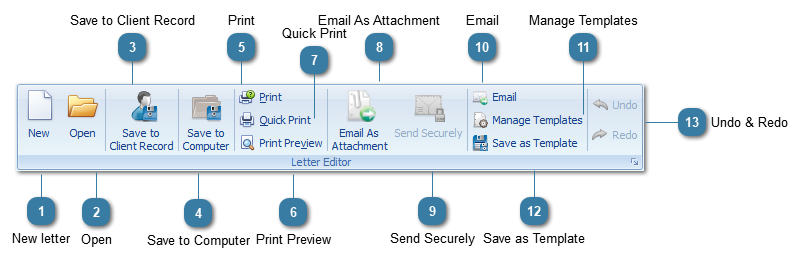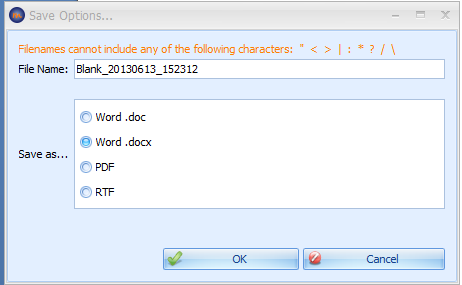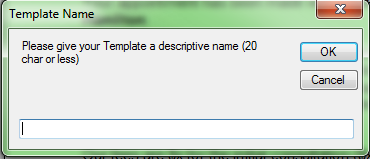New letterClick New to open a New Blank Document within the current tab you are working in.
|
 OpenClick Open to open an existing document to view and/or configure for use with myPractice.
|
 Save to Client RecordClick Save to Client Record to save the document you are working on into the Clients file. It can be found under the Docments/Phone Calls Tab.
The Save Options dialog box displays
Change the File Name as required
Select the Save As document type
-
Word .docx files can be read by MSWord 2010 and above -
RTF refers to Rich Text Format
Click OK
If the Client record is already open Click GO to refresh the Client record to see the document saved
Changes to this document will be overwrite the original as long as the name does not change.
|
 Save to ComputerClick to save the document onto your computer (i.e. outside of myPractice)
-
Your specific Save location is set in Options > Documents > Default Document Save Location
|
 PrintClick to Print your document.
|
 Print PreviewClick to Preview your document before Printing. |
 Quick Print
|
 Email As Attachment |
 Send SecurelyThis button will become enabled if you have entered details for your secure messaging provider under System > Options > Secure Messaging. |
 EmailClick Email to email the document as the actual email body.  This document will not be sent as an attachment but inserted into the body of the email |
 Manage Templates |
 Save as TemplateClick to save the current document as a Template for future use within myPractice.
Give the template a name
Click OK
The template will display in the template list.
|
 Undo & RedoUndo or redo the last action.
|
|