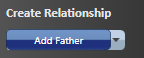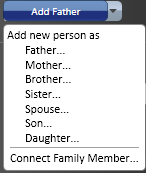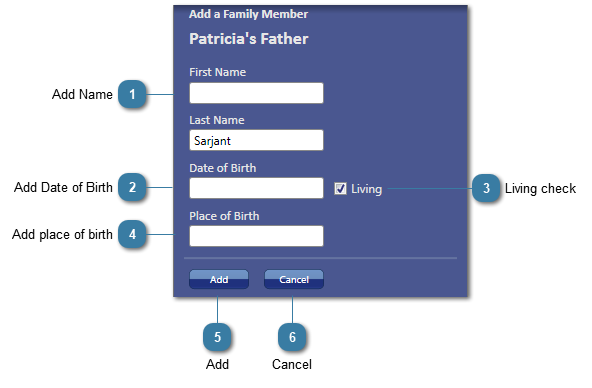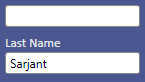Adding additional family members
Additional family members can be added by clicking on the Add family member as...button
Click on Add Father to add a father
OR
Click on the drop down and choose the relationship to add
The Add a Family Member Screen displays
 Add NameEnter in the person's name
The last name defaults in because a family relationship is specified. It does not default in when Spouse is selected.
|
|
 Add Date of BirthAdd a Date of Birth (optional)
|
|
 Living checkUntick if the person has deceased.
If the person has deceased they display as an outline only in the genogram.
|
|
 Add place of birthAdd a place of birth (optional)
|
|
 AddClick add to add the person to the genogram
|
|
 CancelClick Cancel to exit and not save the person
|
|