Client Details
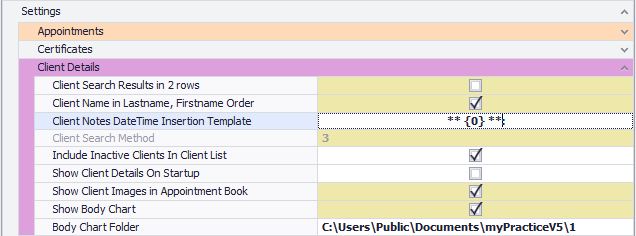
Setting |
Is editable in Options*
|
Definition |
Location saved in the registry**
|
|
Client Name in Lastname, Firstname Order
|
Defines how the Client's name is displayed in the Clients drop down list, the Bill to drop down list and the Recently Viewed List.
|
| |
|
Client Notes DateTime insertion Template
|
Defines how a timestamp is displayed when inserted into a Consultation Text box from the right click menu.
|
| |
|
Client Search Method
|
No
|
This is the default column to search on in the Find Client search.
All
Name
Phone
Client ID
Referral Number
This can be set by the user in the Search form.
|
|
|
Client Search Results in 2 rows
|
No
|
This saves the setting "Wrap results across 2 lines" in the Find Client Search.
|
|
|
Include Inactive Clients in Client List
|
| ||
|
Show Client Details on Start Up
|
Determins if the Client Details form should be automatically opened on starting Bp Allied. This will increase the time it takes to open Bp Allied. By default this is unticked.
|
| |
|
Show Client Images in Appointment Book
|
If ticked, and where there is a picture available the Clients photo will be displayed in Client Details and when the appointment is hovered over.
|
| |
|
Show Body Chart
|
If ticked, this will allows the body chart to be displayed in Client Details. It is displayed by default in the Physio, Exercise Physiologist, Podiatry and Massage layouts.
|
| |
|
Body Chart Folder
|
Used to select the chart to be displayed. Two are available a foot chart for podiatry and a body chart. Any jpg file could be used.
|
|
* Some settings that are stored in MPSettings are editable from System > Options in the Bp Allied User Interface.
** Most items can be saved in either location in the registry, and hence the field has been left blank but depends on the logged in users access. The location has been specified where there is a required location for this information. Note the caveat for using the various registry options below.
HKCU = HKey Current User - any user logged onto the computer can update these fields for their own computer profile ONLY. If another person logs into the computer, they will not see these settings.
HKLM = HKey Local Machine - the user requires Administrative rights to update these fields. These are usually set when the application is installed (but not always).

