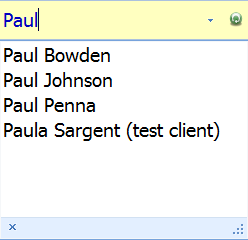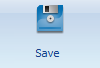These are actions that can be carried out on a open Client record.
 Client Selector Select the Client Record you wish to view using the drop down arrow
Or
-
Highlight and delete the name in the field (if there is one) -
Start typing in the name of the client -
The drop down list will display with the matching client names -
Select the client required
|
|
 Display ClientClick Display Client to update the open the Client Record
|
|
 SaveClick Save to Save any changes made to the Client Record. Once a client has been saved the time of the Last Save is recorded.
|
|
 New Client |
|
 Find Client |
|
 Spell CheckClick Spell Check to check the current open screen for spelling errors.
|
|
 Spell check as you typeIf this is ticked, then any potential spelling errors as highlighted as information is typed in.
|
|
 Go to InvoicesClick Go to Invoices to open the Invoices for the selected client.
Note that the Audit Log is now available on the System tab. |
|
 CustomiseClick Customise to begin customising the Client Details area of Bp Allied. |
|
 LettersClick the down arrow on the Letters toolbar select a Letter Template to merge with the selected client. |
|
 DeleteIf enabled, click Delete to Delete a Client Record from the database. Please note that this action is permanent, if you do not wish to delete the client you can choose to mark them "Inactive" from the main screen of the Client Details area.
If a Client has appointments then these will be deleted including any appointment and consultation information. Please note this action is NOT reverasable. The data can not be retrieved.
If a Client has Invoices against their record then they can't be deleted.
If the Delete button is grey then the logged in user does not have permission to delete the client record.
|
|
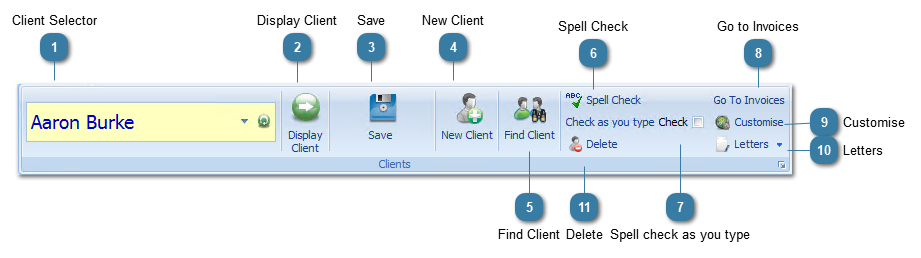




 Select the Client Record you wish to view using the drop down arrow
Select the Client Record you wish to view using the drop down arrow