Documents
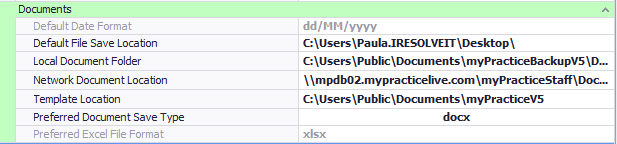
Setting |
Is editable in Options*
|
Definition |
Location saved in the registry***
|
|
Default Date Format
|
This is the default date format used in letters when a date merge field is used
|
| |
|
Default File Save Location**
|
Usually set to the users Desktop
|
| |
|
Local Document Folder**
|
C:\Users\Public\Documents\myPracticebackup\Documents
If the computer is a Direct Connection then this location will be the same as the Network Document Location
|
| |
|
Network Document Location
|
\\<Server>\Users\Public\Documents\myPracticebackup\Documents
|
| |
|
Preferred Document Save Type
|
Choose .doc or .docx
|
| |
|
Preferred Excel File Format
|
Choose .xls or .xlsx
|
| |
|
Template Location**
|
Location of the letter templates. This is usually C:\Users\Public\Documents\myPractice.
|
|
* Some settings that are stored in MPSettings are editable from System > Options in the Bp Allied User Interface.
** The locations given are for the standard Bp Allied setup for Windows 7 and 8 computers. For Windows Vista and XP replace C:\Users\Public with C:\Documents and Settings\All Users and the rest of the path is usually the same. Please note that some Practices may have a setup that differs from this.
*** Most items can be saved in either location in the registry, and hence the field has been left blank but depends on the logged in users access. The location has been specified where there is a required location for this information. Note the caveat for using the various registry options below.
HKCU = HKey Current User - any user logged onto the computer can update these fields for their own computer profile ONLY. If another person logs into the computer, they will not see these settings.
HKLM = HKey Local Machine - the user requires Administrative rights to update these fields. These are usually set when the application is installed (but not always).

