How to make a Practitioner "Not Available"
Sometimes a Practitioner may not be available to work their usual hours, for example, they go on holiday. Therer are two ways to setup Bp Allied to avoid making appointments on those days.
-
Put an a Meeting Appointment for each day that the practitioner is away. A recurring Meeting appointment could also be used. The steps for using these options can be found in the linked pages.
-
Set the Practitioner Availability Scheduler to "Not Available" as shown below. How to use this option is covered below.
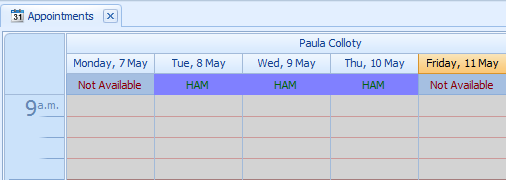
To set the Practitioner Availability to "Not Available" there needs to be no appointment timeslots set for the days that the Practitioner is away. The appointment is end dated and a new appointment series is created from the date they are back at work. Using this method makes more sense if a practitioner is not available for a longer period of time then just a day or so. The advantage of using it is that when used in conjuction with Visible Calendars > Show only available option the Practitioners calendar will not display on the days the practitioner is not available.
Updating the Practitioner Availability Schedule - End Dating a recurring schedule
Click on Practitioner Availability
The Practitioner Schedule form displays
Double click on the relevant Practitioners appointment in the schedule
The Open Recurring Item dialog box will display
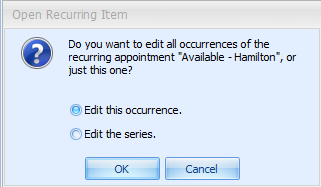
Click on Edit the Series
Click OK
The Available for Appointments...screen will display
Click Recurrance
The Appointment Recurrance screen will display
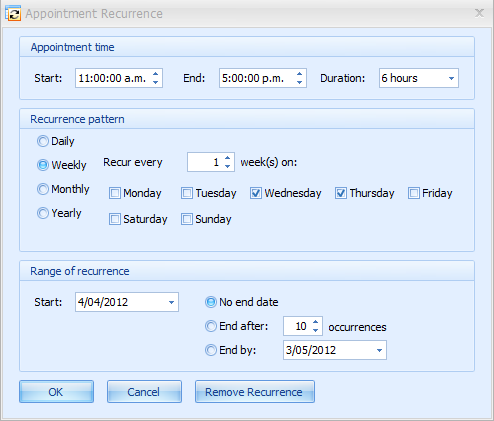
In the Range of Recurrance section
Click on End by:
Set the End by: date to the last day of work
Click OK
Click OK
Repeat for any additional timeslot appointment series for the relevant practitioner.
Create a new series of available timeslots for the Practitioner from the date they return.

