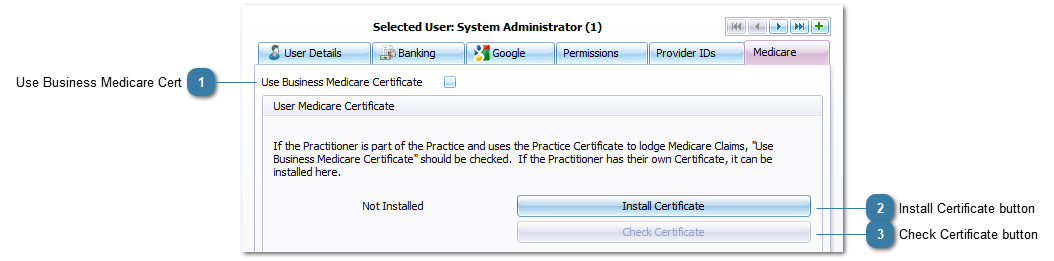Setting Up Medicare Online Claiming for a Practitioner
This section details settings up Medicare Online Claiming if the claiming is being done individually on behalf of this practitioner rather than as part of the practice. To install a Medicare Certificate to be use for the business go to the
Certificates section.
Go to System > Options > User Administration and click on the Medicare tab
 Use Business Medicare CertUntick to enable a Medicare certificate to be installed for the relevant Practitioner.
|
|
 Install Certificate buttonSelect the relevant file to install the certificate.
The Medicare certificate must be installed on any computer that is to be used to run Medicare Online Claiming.
|
|
 Check Certificate buttonOnce a certificate has been installed this button will be enabled. Use this to check that the certificate is valid.
|
|