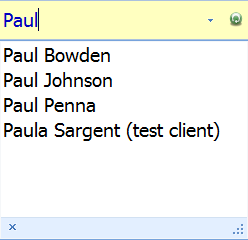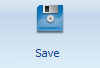Clients toolbar
These are actions that can be carried out on a open Client record.
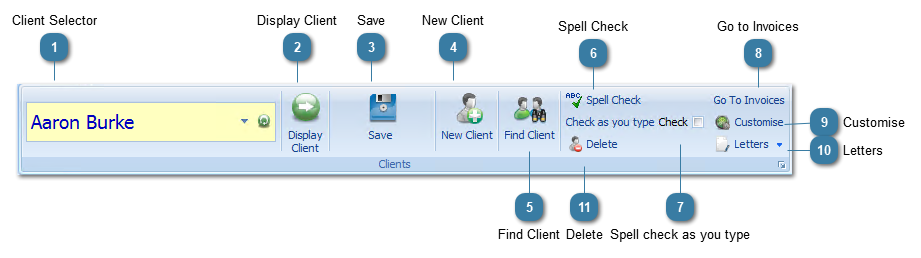
 Click New Client to add a New Client.
|
 Click here to run the Client Search (or press Ctrl+F)
|
|
Click Go to Invoices to open the Invoices for the selected client.
Note that the Audit Log is now available on the System tab.
|
|
Click Customise to begin customising the Client Details area of Bp Allied.
|
|
Click the down arrow on the Letters toolbar select a Letter Template to merge with the selected client.
|
|
If enabled, click Delete to Delete a Client Record from the database. Please note that this action marks the client as deleted in the database but does not actually remove them. This is to enable the Audit Log to stay intact and have a full record of all actions as they relate to a client.
However, if a Client has any of the following items, they will be permanently deleted and they cannot be reversed:
If a client has any Invoices, the client can’t be deleted. This includes invoices that may have been deleted or voided.
If you do not wish to view a client, you can choose to mark them "Inactive" from the main screen of the Client Details area, which will hide them from the Client Lists and Client Search unless the Include inactive Clients in Client List checkbox is turned on in Options > Client Details.
If the Delete button is grey, the logged in user does not have permission to delete the client record.
|
 Select the Client Record you wish to view using the drop down arrow
Select the Client Record you wish to view using the drop down arrow