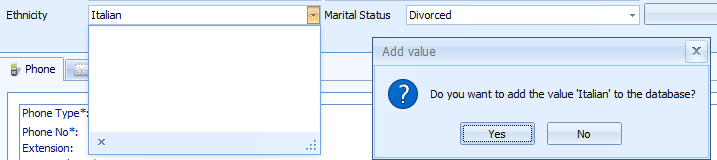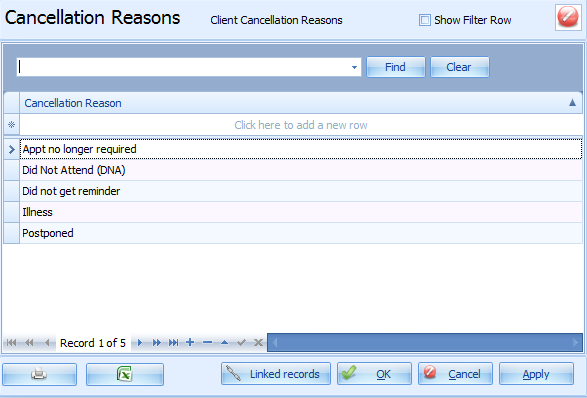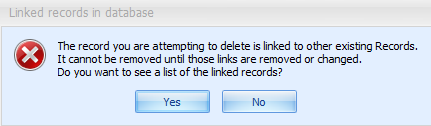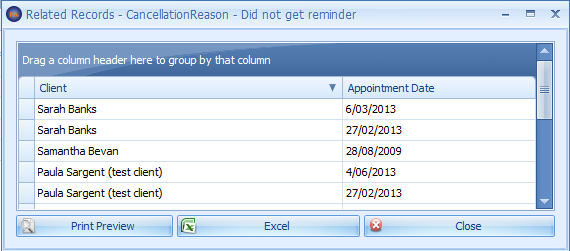Customising Drop Down Lists
Some drop downs lists can be customised and have more options added to them. These are:
-
-
-
Health Funds
(please note that additional fields need to be updated to be able to use the new Health Fund for Tyro HealthPoint Claims) -
-
-
-
-
-
-
Phone Types (please note that there is a setting on this table that needs to be updated for sending SMS Messages)
-
-
-
-
They can be accessed and updated via the
Data Maintenance module. Updating these lists is very straightforward and is discussed next. However, deleteing an option from a list may not be. This is discussed in the next section.
Please note that this article has purposely not discussed some of the other more complex tables that can be added to within Bp Allied, namely,
Products and Services,
Referrers,
Third Party Billers and
Postcodes. These are discussed in length in the Bp Allied documentation and must be updated via the Data Maintenance module. Due to restrictions on data transfered to Medicare the Gender field can not be changed.
Updating a drop down list via the Client Details
In the field that requires a new value, type in the required value
Press Enter on your keyboard
The message "Do you want to add the value 'new value' to the database?" will display
Click Yes to add it.
Updating a drop down list via Data Maintenance
Open the Data Maintenance Module
Select a table (drop down list) from the list on the lefthand side.
-
We'll use Cancellation Reasons in this example.
In the image above the current list of Cancellation Reasons are displayed
To add a new reason click in the Click here to add a new row line
Type in the new reason
Press enter
The new reason will display in your list
Click Apply to save
Add any additional reasons required
Click OK to save and close
Deleteing a Record from a Drop Down List
This is not quite as easy as you might think. If the row has just been created then you can click on the line and press delete on your keyboard. But if you try that with any of the other lines you'll probably get this message:
This means that the line you want to delete has been used somewhere in Bp Allied. If we go back to the Cancellation Reason example, and I wanted to delete the row Postponed. So when I go to delete it I get the message above. That means that there is at least one cancelled Appointment somewhere in Bp Allied with the Cancellation Reason of Postponed selected.
How do I find out what records are linked?
Either click Yes to the message above
OR
Click on the row e.g. Postponed
Click Linked Records
A list of the records using this value will be displayed.
So, what do you do with the list?
Well, if you really really want to delete the row then you'll need to "unattach" it from all of the records it is linked. For our example this would mean opening all the Appointments that have been cancelled and have a Cancellation Reason on Postponed selected and choosing another reason and then saving them. This is okay for a short list. Not so good for a long list.
What are my options if the list is too long to change the values in all of the records?
-
Rename the value if it would be better to call it something else. This will change the value for all the records currently using it.
-
Add an XX in front to put it to the bottom of the list and indicate that it is not to be used
Rename it "Do not use" - although this would be better just added to the current name so that information is not lost. e.g. Postponed - Do not use.