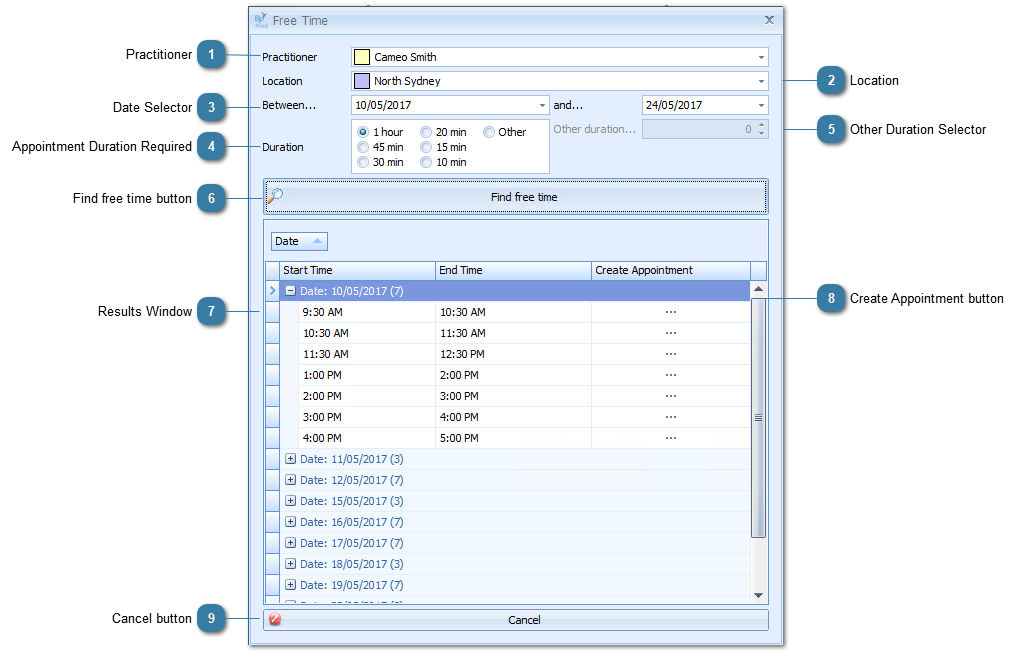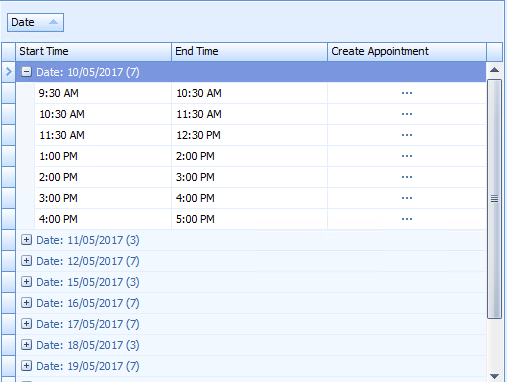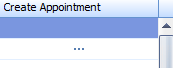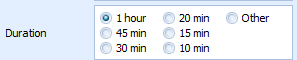Finding a Practitioners free timeslots
The Find Free Time form is used to find the next available appointment time(s) for a partiulcar practitioner or for all practitioners.
Click on the Find Free Time button
The Free Time form will display.
 PractitionerSelect the Practitioner you wish to find the available time for, or select (Any) to search for the available time for all Practitioners.
|
 LocationSelect the Location for which the appointment is to be made.
-
This defaults to the location currently selected in the Status Bar
|
 Date SelectorSelect the date date range for which the appointment is required by either
-
Using the drop down arrows to select the date from the calendar displayed
OR
-
Typing in the date required
|
 Appointment Duration RequiredChoose the duration of the appointment by clicking on the radio button
OR
Choose Other if the duration required is not listed
|
 Other Duration SelectorThis field is enabled when the Other Duration radio button option is selected
-
Use the drop arrows to change the value to the required Duration -
this field increments in 10 minute intervals
OR
-
Type in the Duration required
|
 Find free time buttonClick Find free time to see a list of available times within the Results Window below (based on the options selected above)
|
 Results WindowThe Results Window lists all appointments available during the date range selected for the duration selected.
-
The results are grouped by Date as the Date field is displayed in the Group By box -
Click on the + to expand the results for a specific date
See the Reports section for more information on Grouping and Filtering results. |
 Create Appointment buttonClick the Create Appointment Button to create a new appointment within this time slot. |
 Cancel buttonClick Cancel if you do not wish to proceed with making an appointment.
|