How do I find out how many appointments a client has been to?
There are several ways to find this information, depending on what you actually want to find.
-
The number of appointments a client has been to this calendar year is viewable via an Appointment or their client details.
-
Another way to gather appointment information is to use the Full Client List report (below) or the Appointment Summary report
The Full Client List report can also be used to:
-
Find a Client's First Appointment
-
Find a Client's Last Appointment
-
Export Contact Details into Excel
-
Find the number of appointments a Client has cancelled
To run the Full Client List
Go to the Reports menu
Choose Full Client List
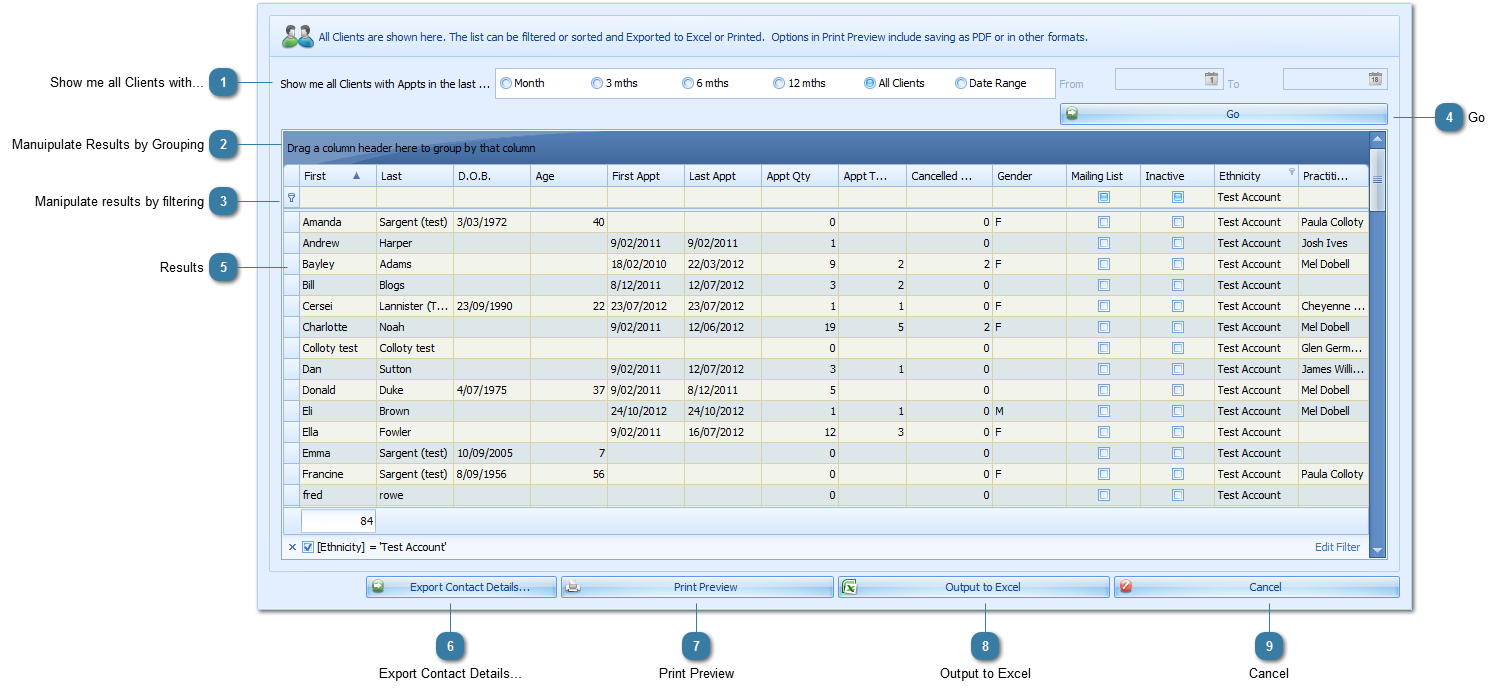
Show me all Clients with...
Select the relevant time period
OR Select All Clients (regardless of time period) - this selection could take some time and is not recommended unless you only have a few clients or are using the filter fields shown below
OR Select Date Range and enter the relevant range
Manuipulate Results by Grouping
Drag any column headings to Group By into the Blue Group by area
Group by is not used in this example above.
Manipulate results by filtering
Enter in any values to filter by
For example enter in the Client Name into the First and Last name fields
This example uses the Ethnicity Field to filter the results to show Test Client information only
Go
Click Go
Results
The results are displayed
For the Client Bayley Adams - she has has 9 appointments in total, 2 in the Current year and 2 have been cancelled
For details about these appointments, e.g. their dates or which ones have been cancelled then use the Appointment Summary Report
Multi-cell selection is available in this report.

Export Contact Details...
The Full Client list can also be used to export Client Contact Details
Print Preview
Preview and print the information if required
The report can also be saved to PDF format or emailed from here.
See more details on the Print Preview options
Output to Excel
Save the reults into Excel for additional manipulation
Cancel
Cancel and Close the report